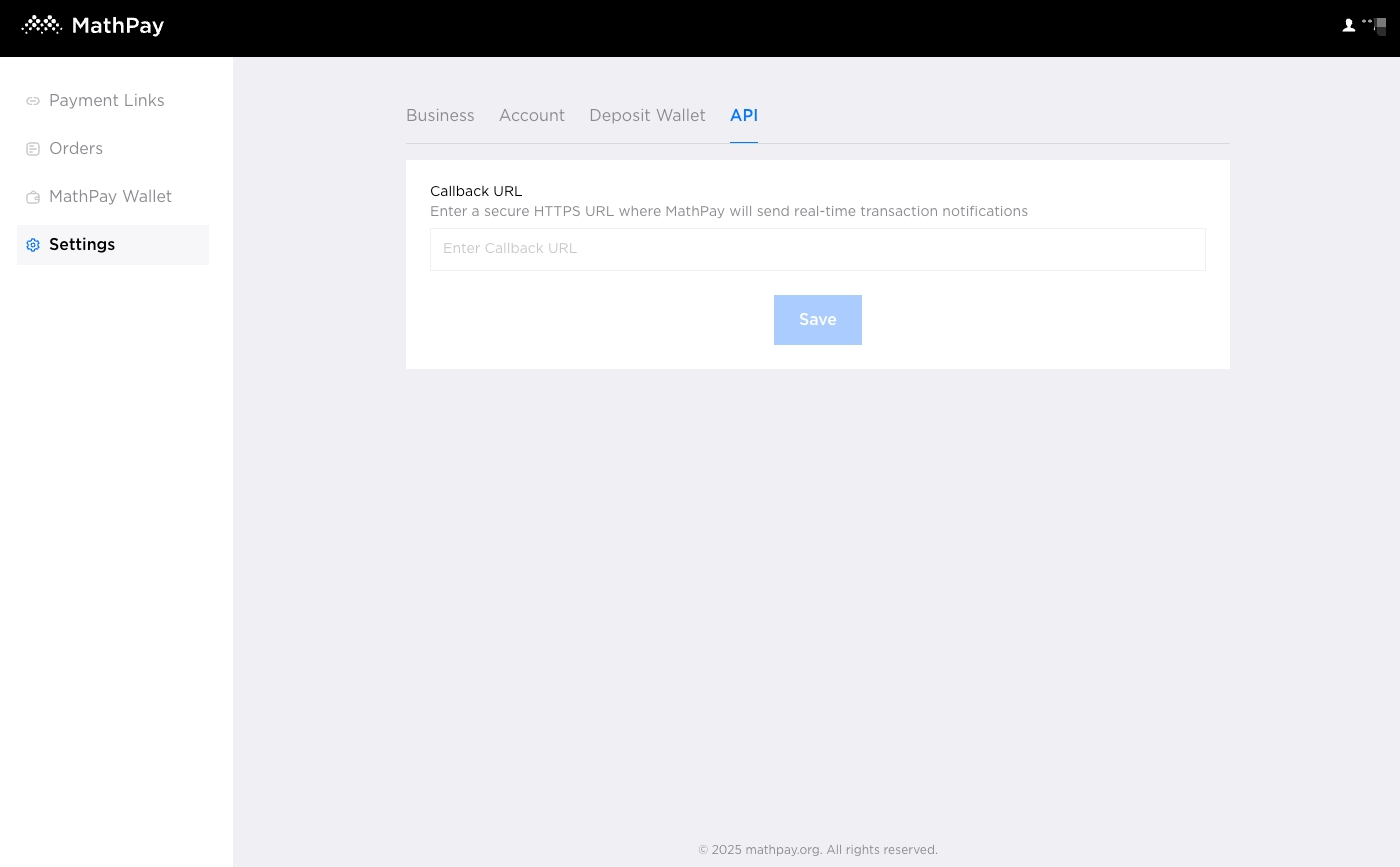1.Official website
Official Website: https://mathpay.org
Click “Start” to enter the merchant management system: https://app.mathpay.org

2.Register as a merchant
2.1 Please use your email address to register
Enter your email address in the input box, check the agreement, and then click “Next”

2.2 Fill in the correct email verification code and click the “Confirm” button to complete the merchant registration.
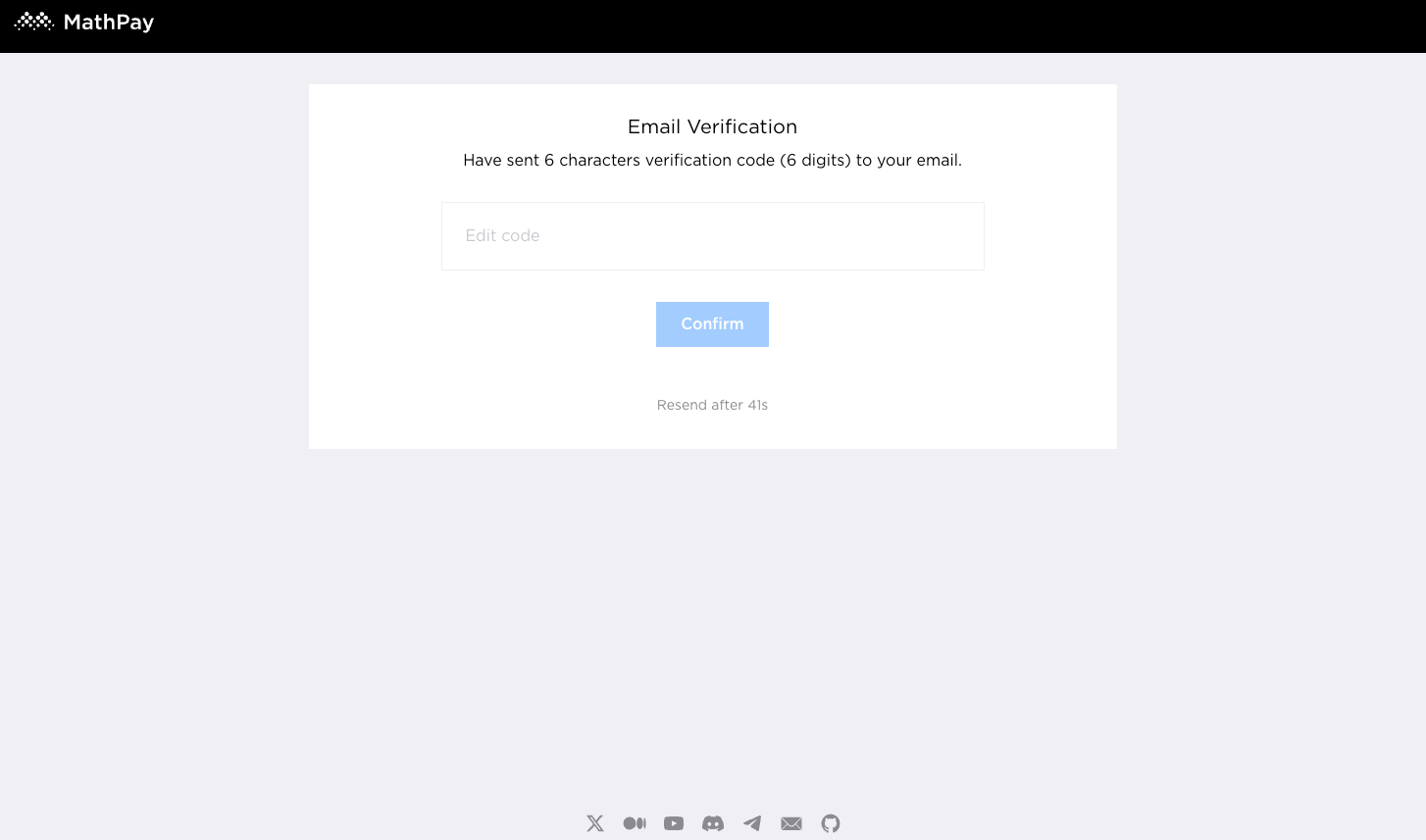
3.Perform identity verification (KYC)
3.1 After entering the system, you first need to conduct identity verification (KYC). Please click the “Verify Account” button to conduct KYC

3.2 Fill in the correct and authentic KYC information, upload a photo of your ID (the file size of the photo should be less than 2MB), the ID type supported (ID Card, Passport, driving license), and then click the “Submit” button

3.3 Prepare for face recognition, click “Start recording” for face verification, and keep the video length around 3 seconds

3.4 Look at the screen and keep your face centered. After recording the video for 3 seconds, click “Submit” to submit KYC review

3.5 After successful submission, please wait for KYC review to pass

4.Product management (payment link)
4.1 Product creation
1、After the KYC review is passed, go to the Payment Links menu homepage and click the “Create” button on the right side of the page to create the product you want to sell.
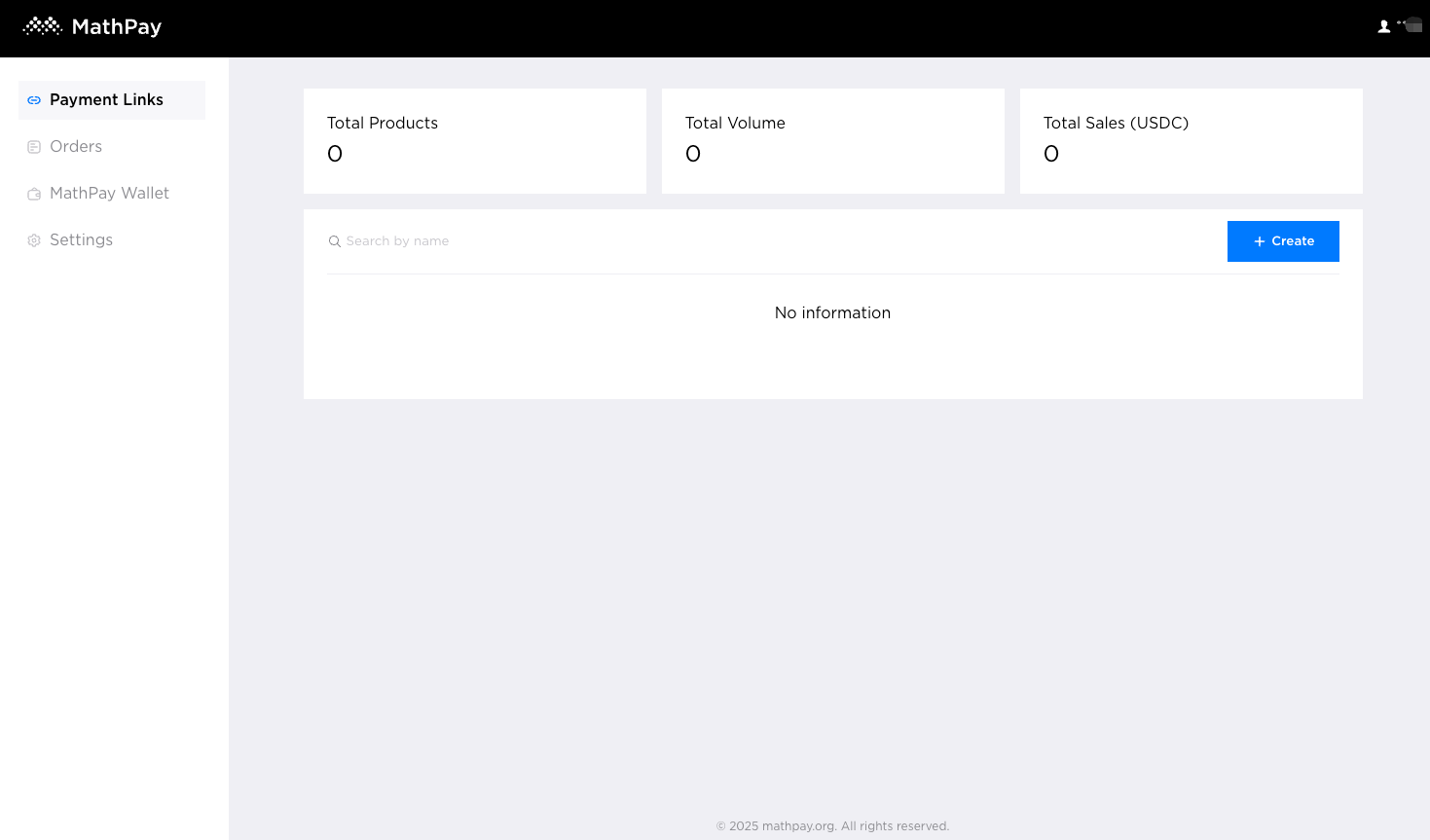
2、Step 1: Fill in the basic information of the product: name, picture, description, total number of products, and maximum purchase quantity for a single order
Then click “Next” to proceed to the next step
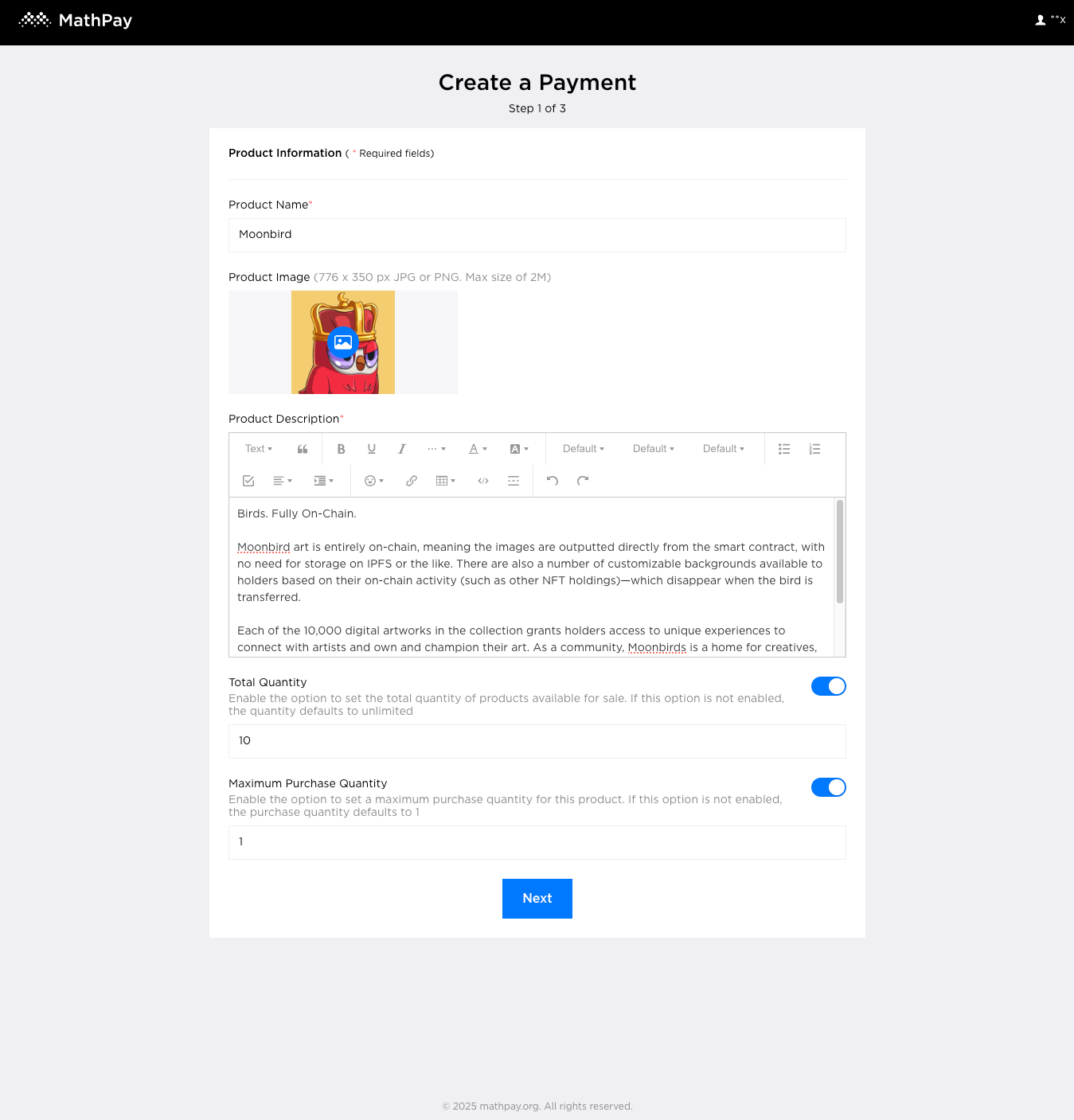
3、 Step 2: Select the type of stablecoin you want users to pay (currently supported: BNB Chain’s USDT, USDC, USD1), and the price of a single item
Then click “Next”
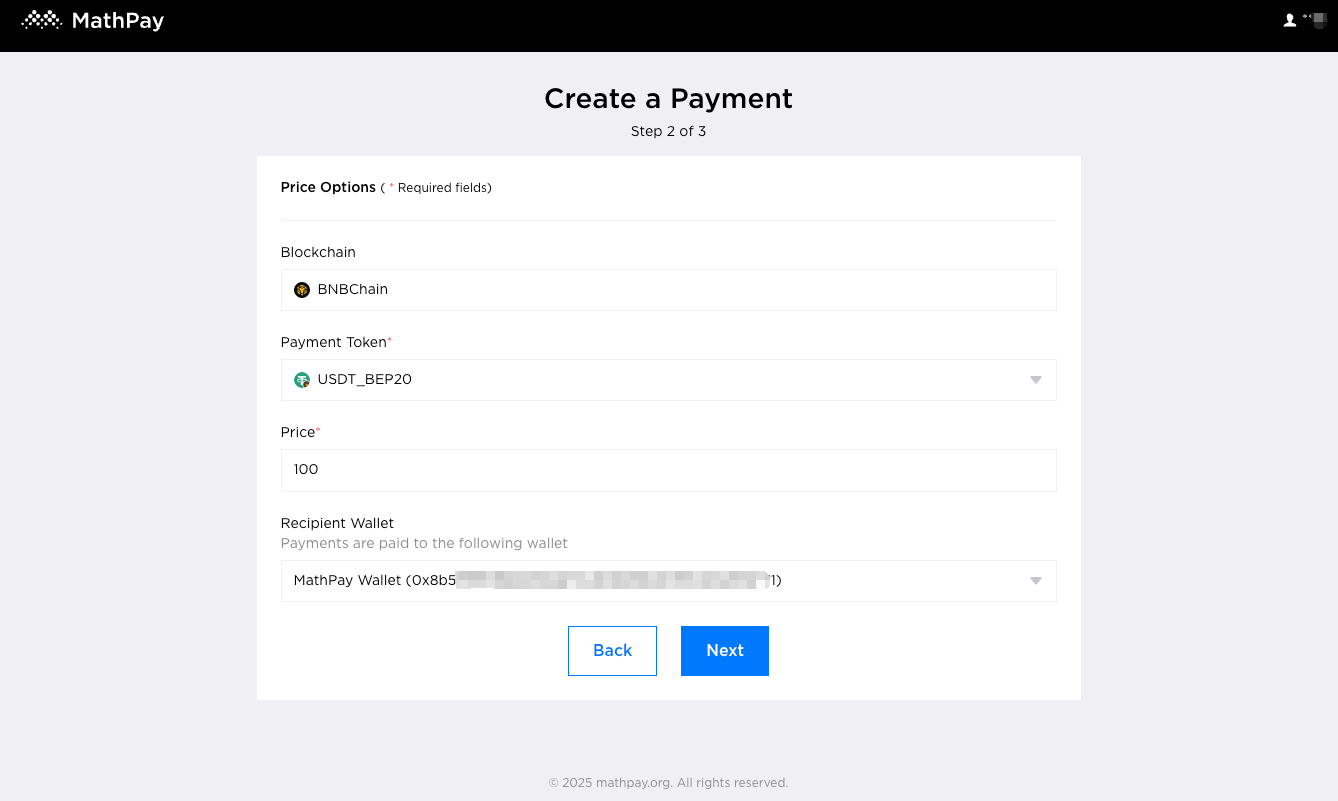
4、 Step 3: Check the customer information that customers need to fill in when purchasing goods, such as Email or delivery address
Then click “Create” to complete the creation
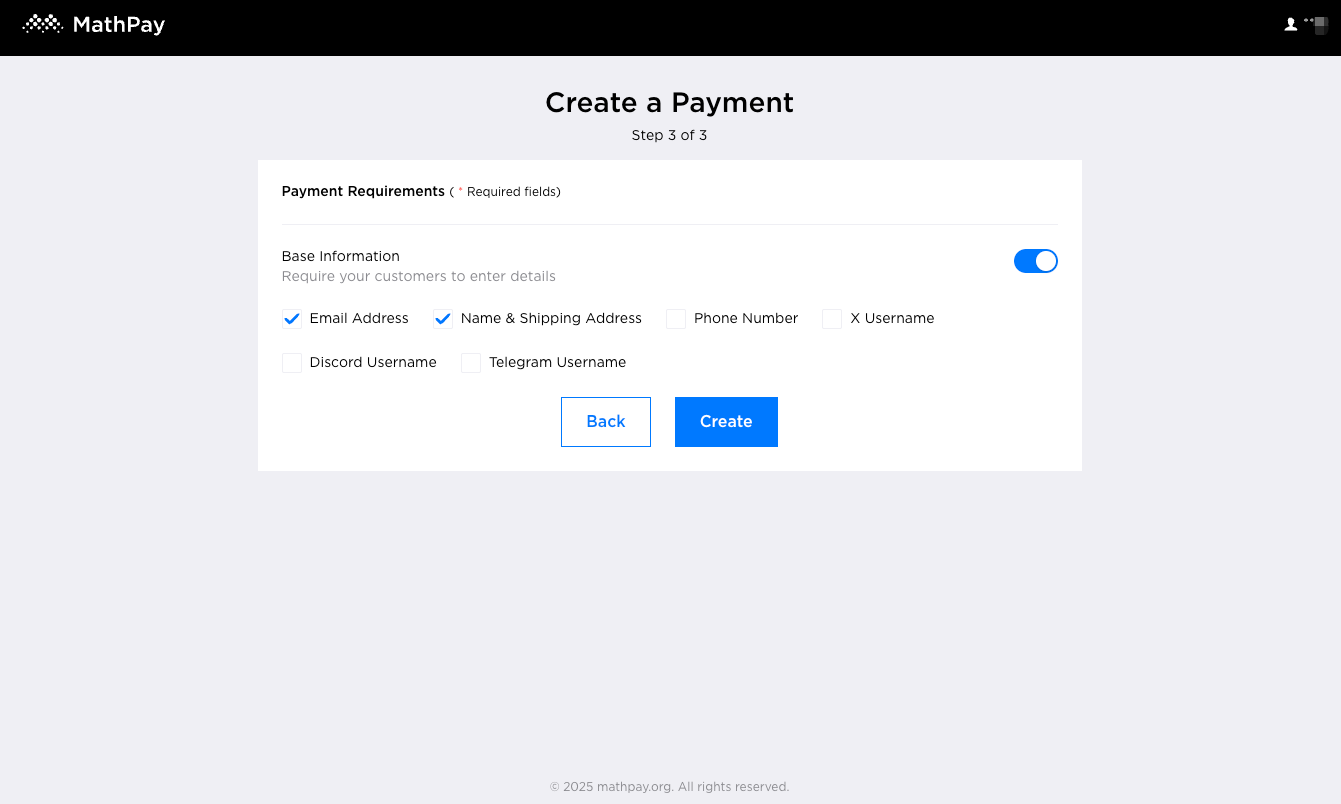
4.2 Product Editor
1、Click the Edit button on the right side of the product list to enter the editing page

2、You can modify the product information on the edit page and click “Save” to save it.
Public purchase link: It is the public purchase link of the product, which can be used for website display, social sharing, or sent to users for viewing and purchase.

4.3 Product Purchase
1、After opening the product page, click “Connect Wallet” to connect to the web3 wallet

2、Fill in the required information, select the purchase quantity, and then click “Place Order” to place the order. Please make sure that your wallet balance is greater than the order amount and that there is a small amount of BNB in your wallet as the Gas Fee.

3、Call up the plugin wallet, check the amount, and click “Confirm” to sign.

4、After the payment is successful, you can fill in the email address to receive notifications and click “Submit” to submit. After the order is confirmed, an order confirmation notification email will be sent to the email address

5、Customers can click the address menu in the upper right corner of the page and then view order history information in “My Orders”

5.Orders
5.1 Order List
This page displays summary information of each order, such as product name, quantity, order time, order status, etc.
Introduction to order status:
- Unpaid (pending payment)
- Pending paid (pending confirmation)
- Completed (completed)
- Cancelled (canceled payment)
- Failed (payment failed)
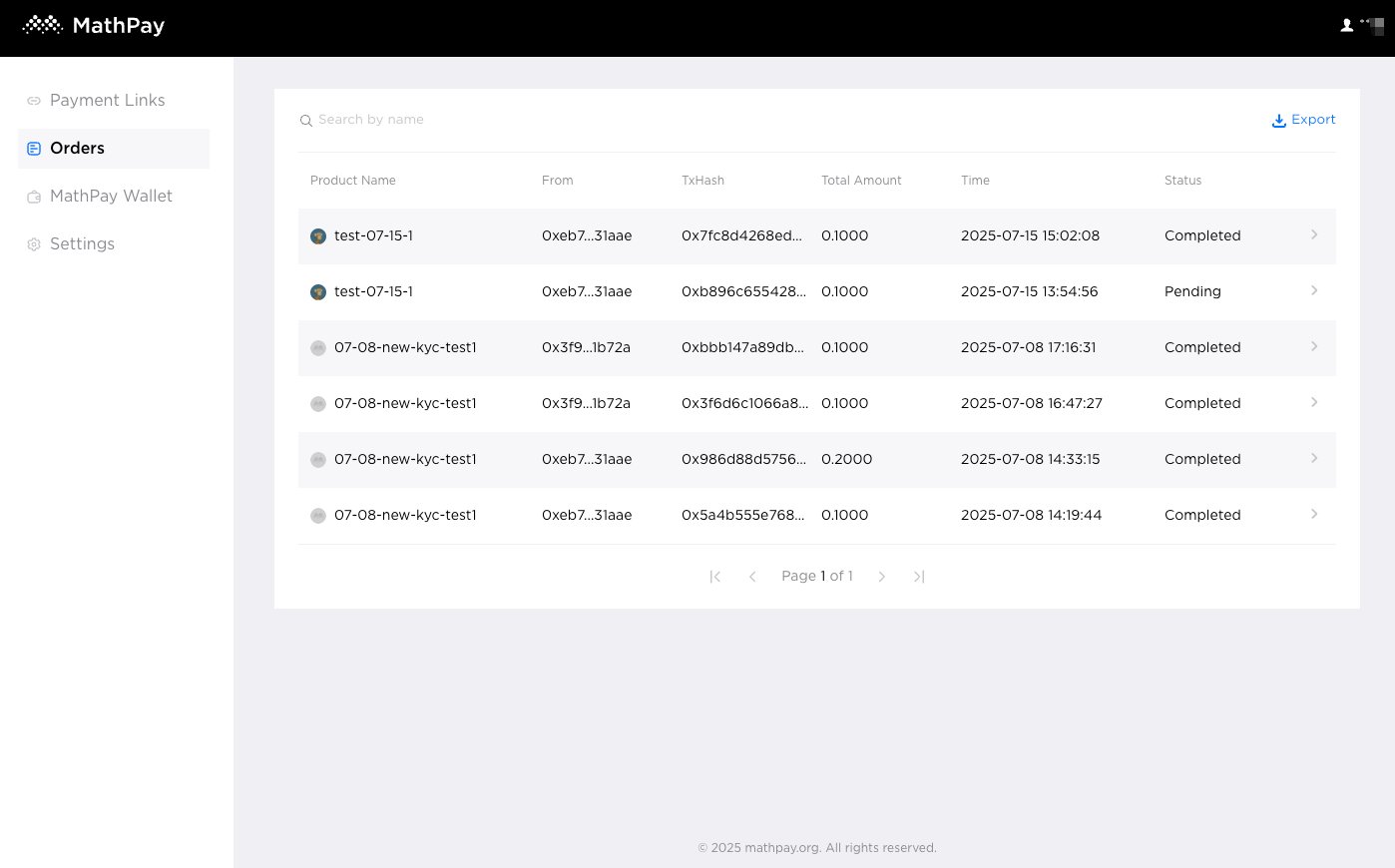
5.2 Export Orders
Click the “Export” button in the upper right corner of the page to export order information by time range. (Time range: Last 7 days, Last 30 days, Last 90 days, All time)

5.3 Order Details
Click on a single order to view more detailed order information

6.Settings
6.1 Merchant Settings (Business)
This page is used to set merchant information, which will be displayed on the purchase page.
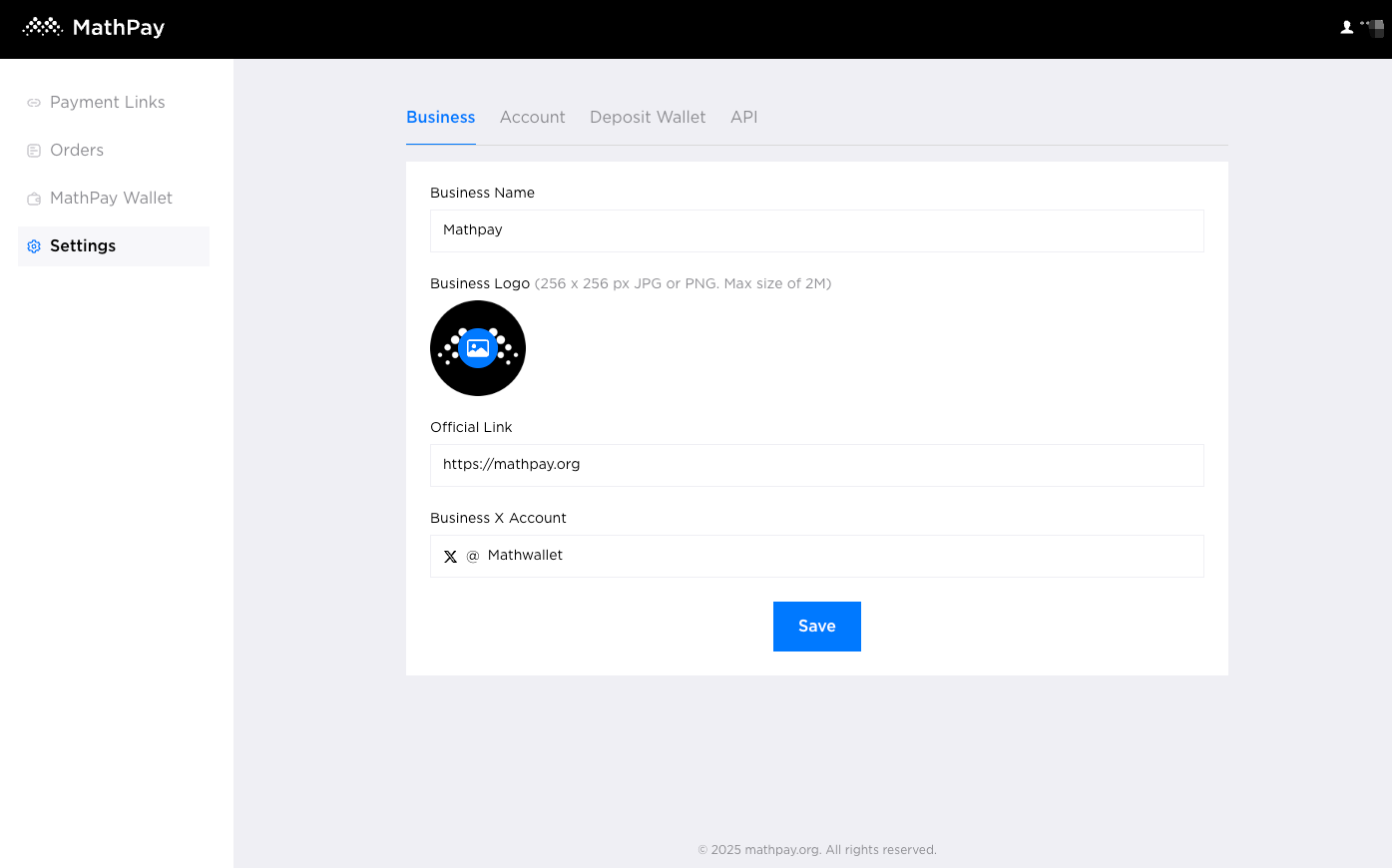
6.2 Account User Information Page
This page is used to display user information, change passwords, view and submit KYC status, login logs, log out, etc.
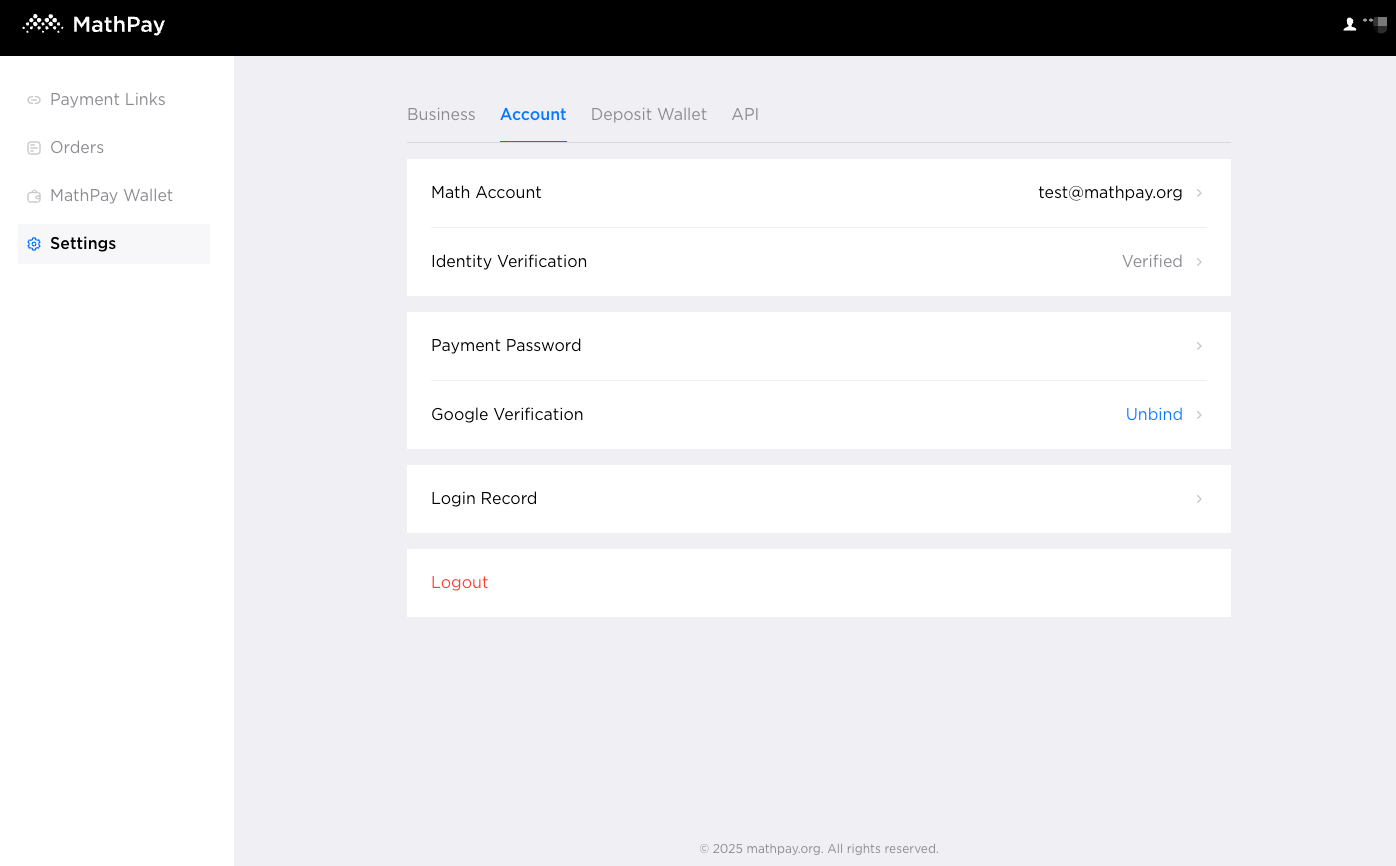
6.3 Deposit Wallet
This page is used to view the payment address (BNB Chain)

6.4 API
Merchants are supported to configure webhooks callbacks after successful orders. If the merchant has successfully configured the Callback URL, the MathPay system will call this Callback URL to notify the merchant after confirming that the order payment is successful, and will also include relevant information about the order. (Callback URL only supports HTTPS).