MathWallet App now features an Hyperliquid perps section, making it easier for you to use Hyperliquid perps.
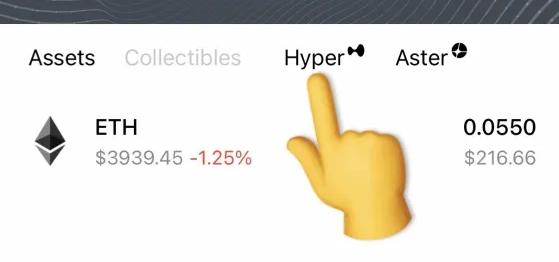
Follow guide below and start using Hyperliquid perps:
First, install the MathWallet latest version from
This section can be accessed through wallets on public blockchains such as Ethereum, Solana, and Arbitrum One.
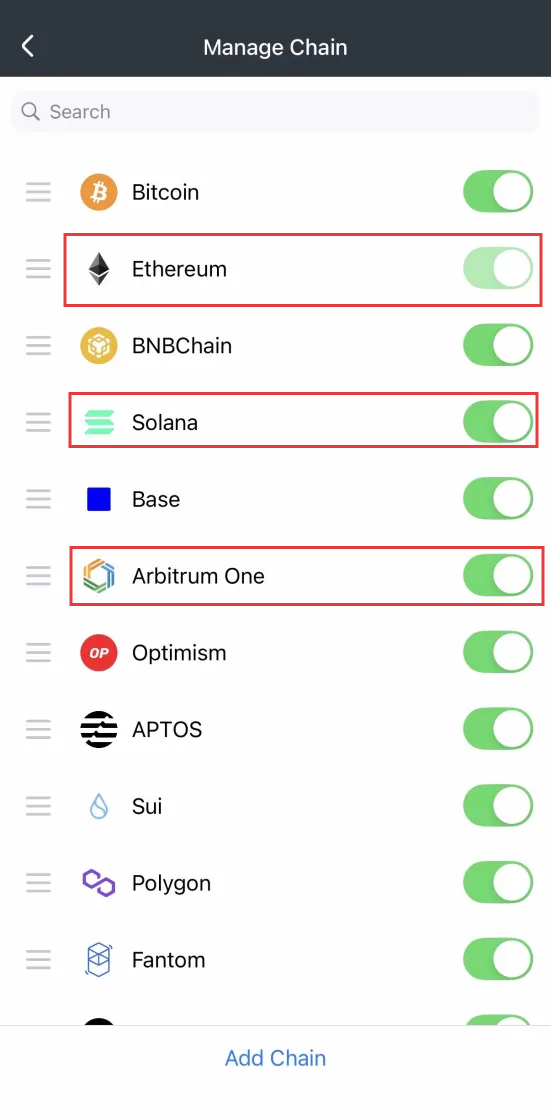
The following example uses Ethereum’s wallet to demonstrate how to use the Hyperliquid perps section:
On the chain list click + button at bottom, search and open Ethereum
Return to the public chain list page, find the Ethereum network, and add wallet
(You can create a new wallet or import a wallet using a mnemonic phrase)
Next, you can use the Ethereum wallet to manage the Hyperliquid perps section.
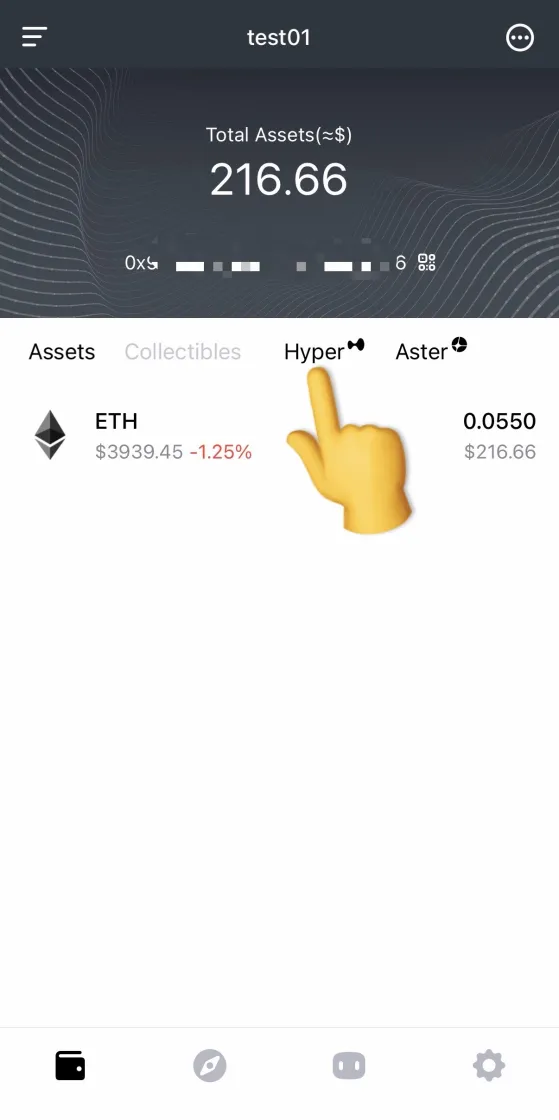
Click “Hyper” to enter the Hyperliquid perps page.
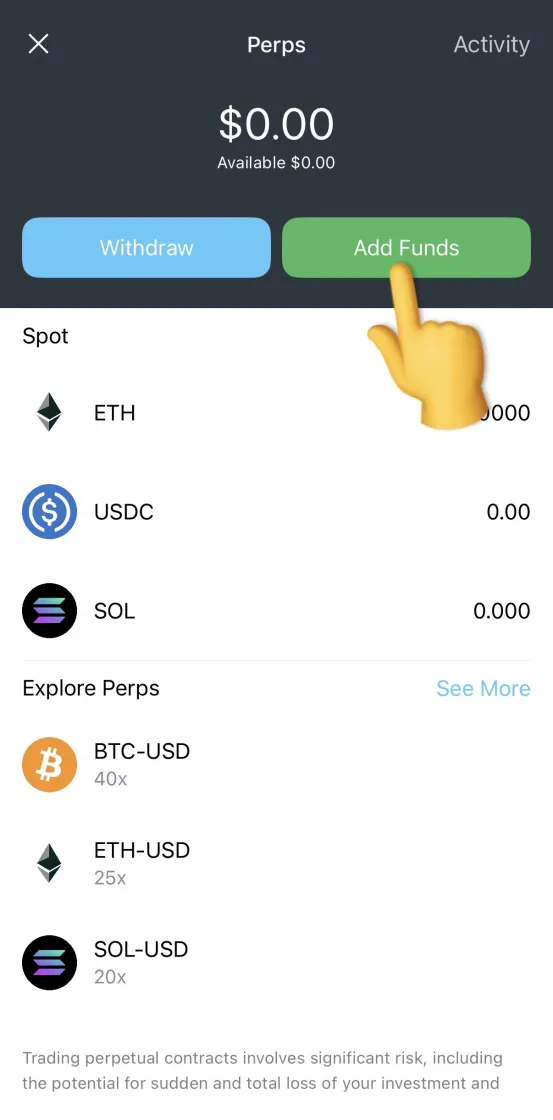
Click “Add Funds” to deposit ETH into your Hyper spot account.
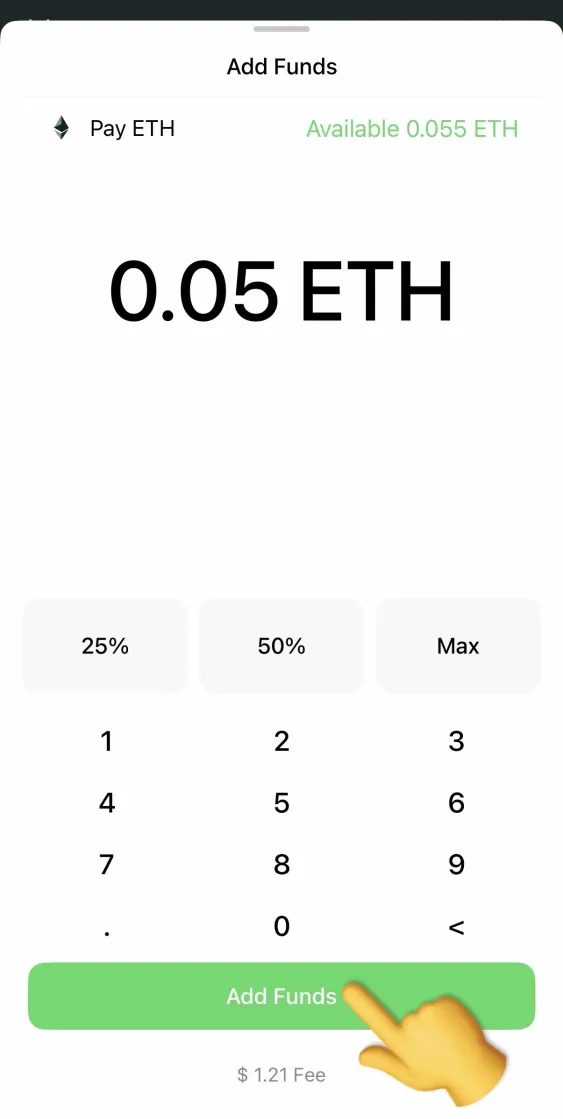
After entering the quantity, click “Add Funds”.
(Note: The minimum deposit and withdrawal amount for Hyper is 0.05 ETH)
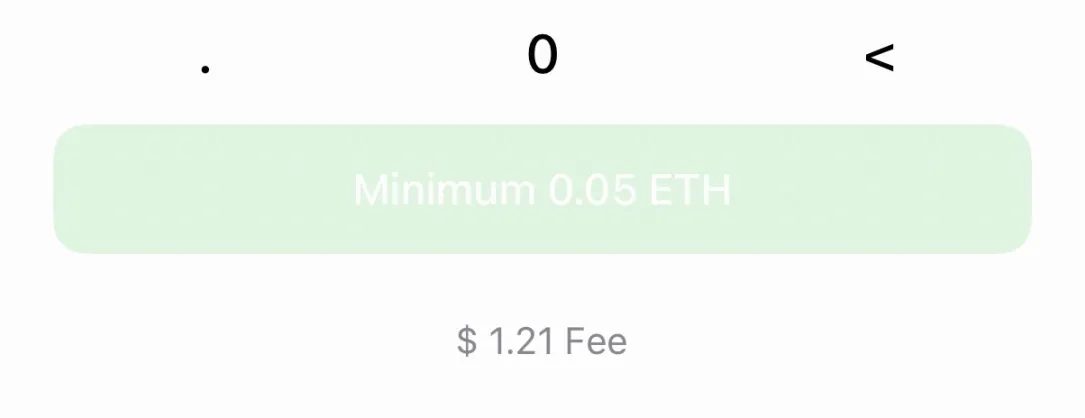
Return to the Perps page and wait for on-chain data updates.
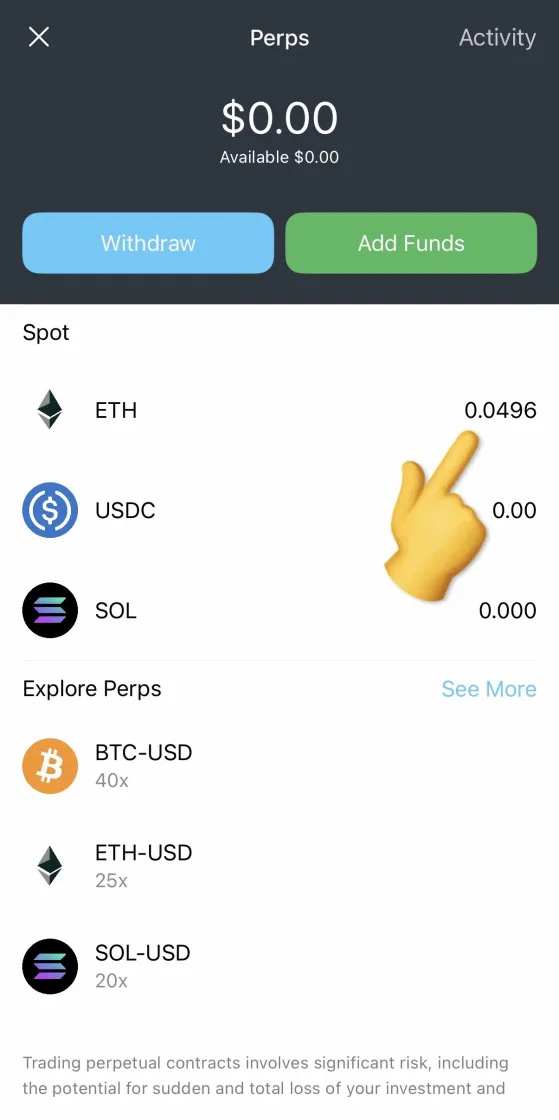
Once the funds arrive, click ETH to swap the ETH in your spot account to USDC in your perps account.
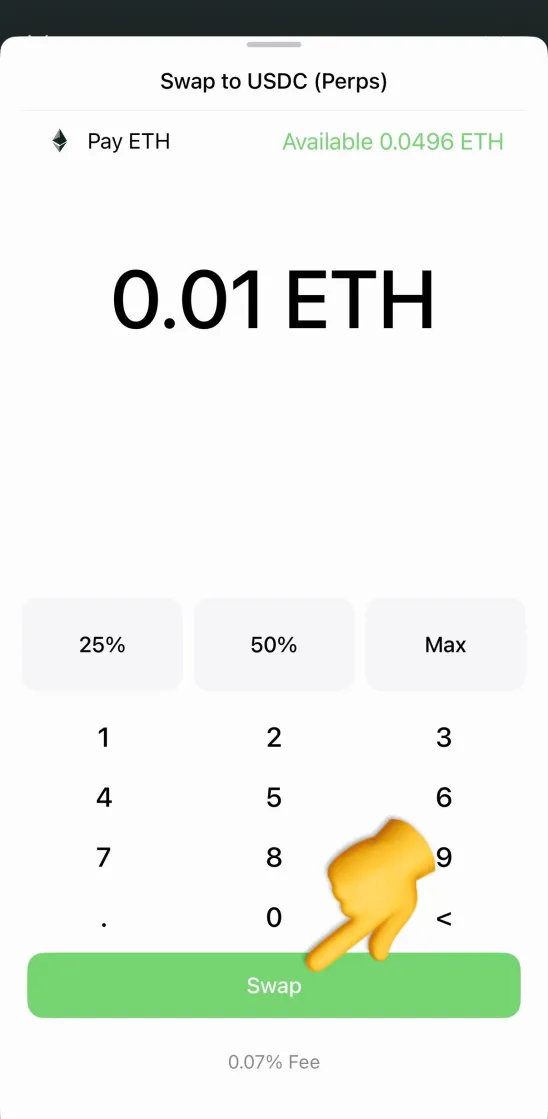
Return to the Perps page and wait for the on-chain data to update. You will then be able to see the balance of your perps account.
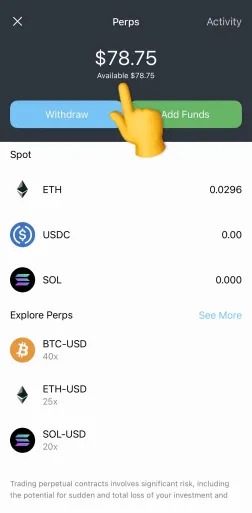
Next, you can trade perpetual contracts.
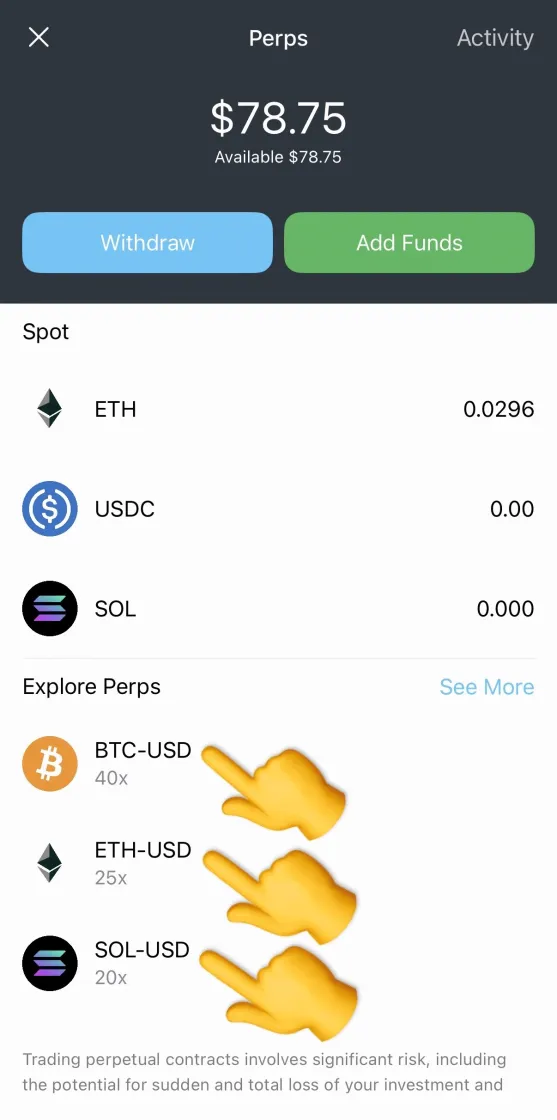
Select the trading pair you want to trade.
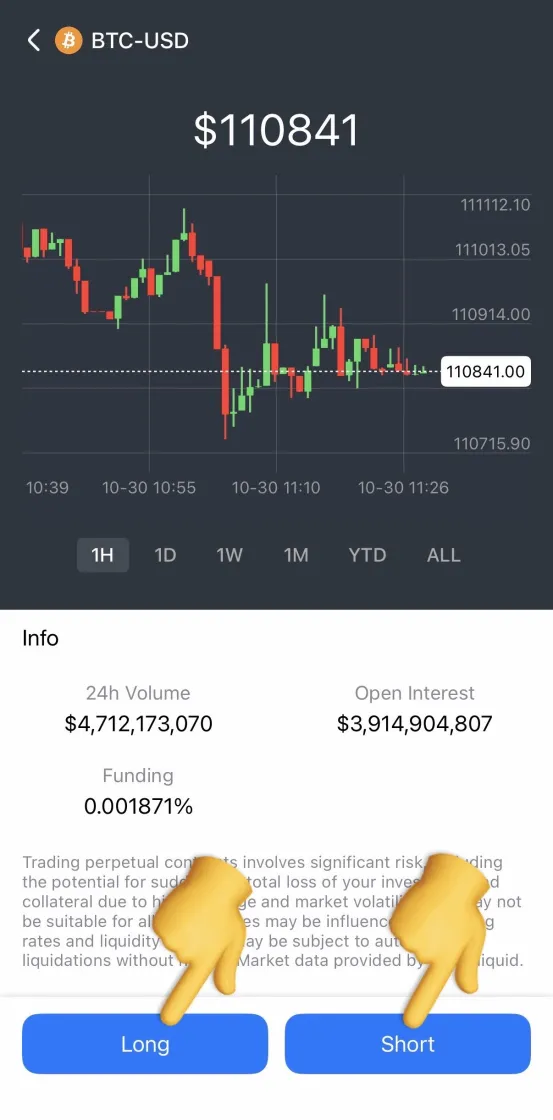
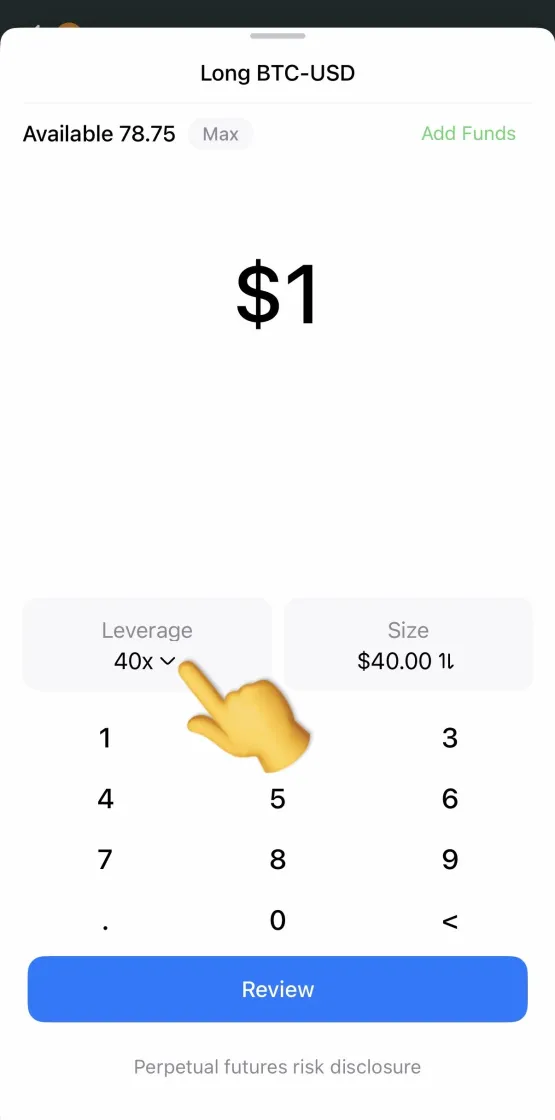
Clicking “Leverage” allows you to select the leverage ratio.
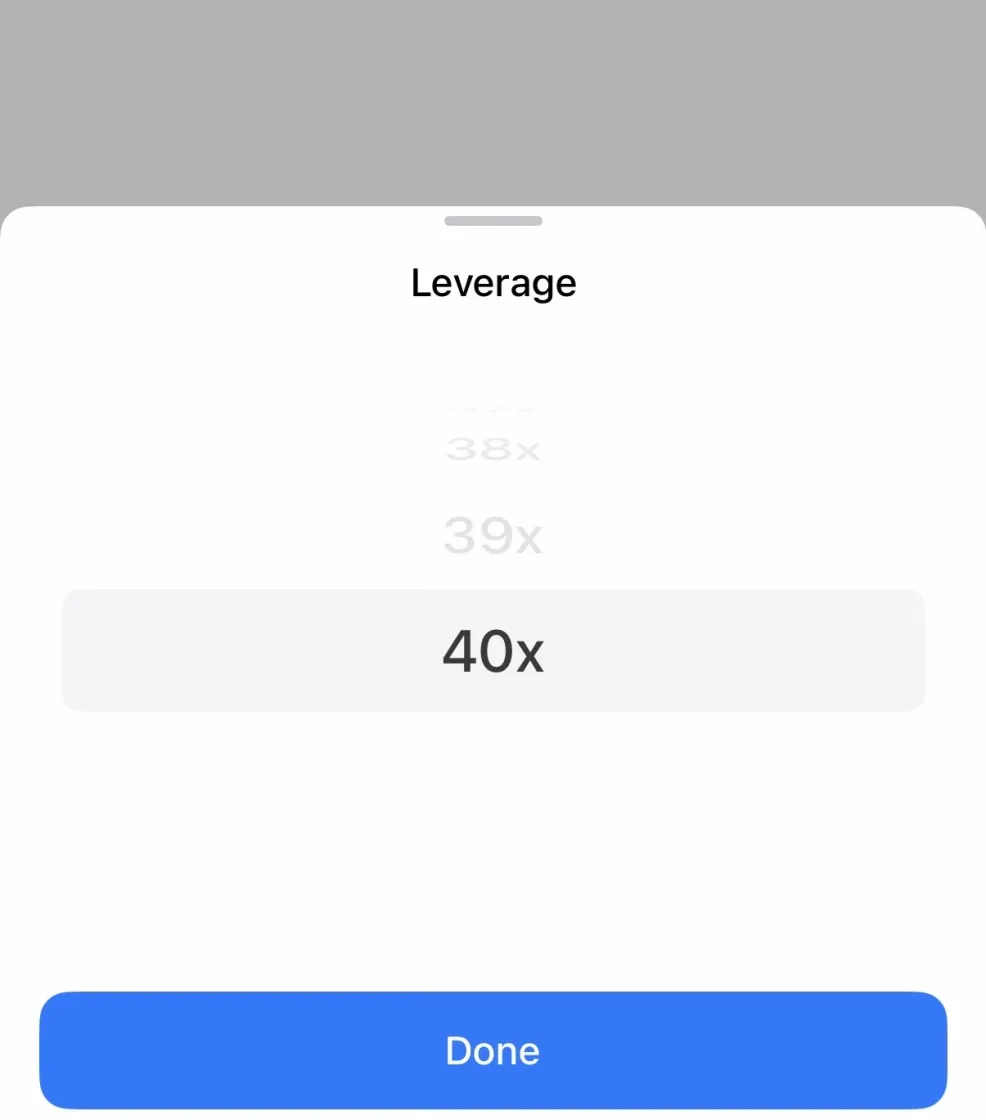
After setting the quantity, click “Review” to see the order details. Once you’ve confirmed everything is correct, click “Open”.
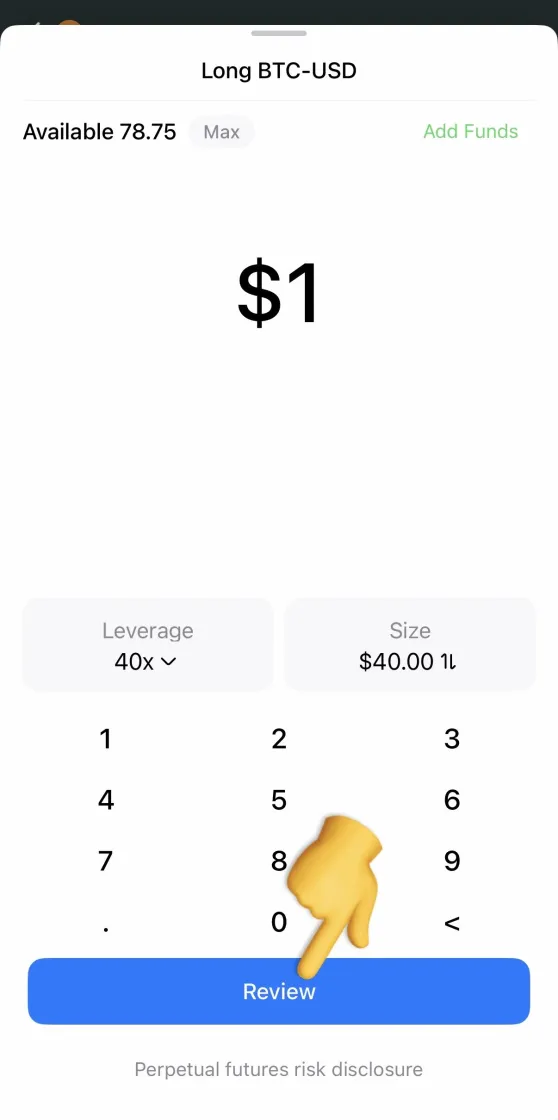

Returning to the “Perps” page, you can see your position status at the top. Click to enter the details page.
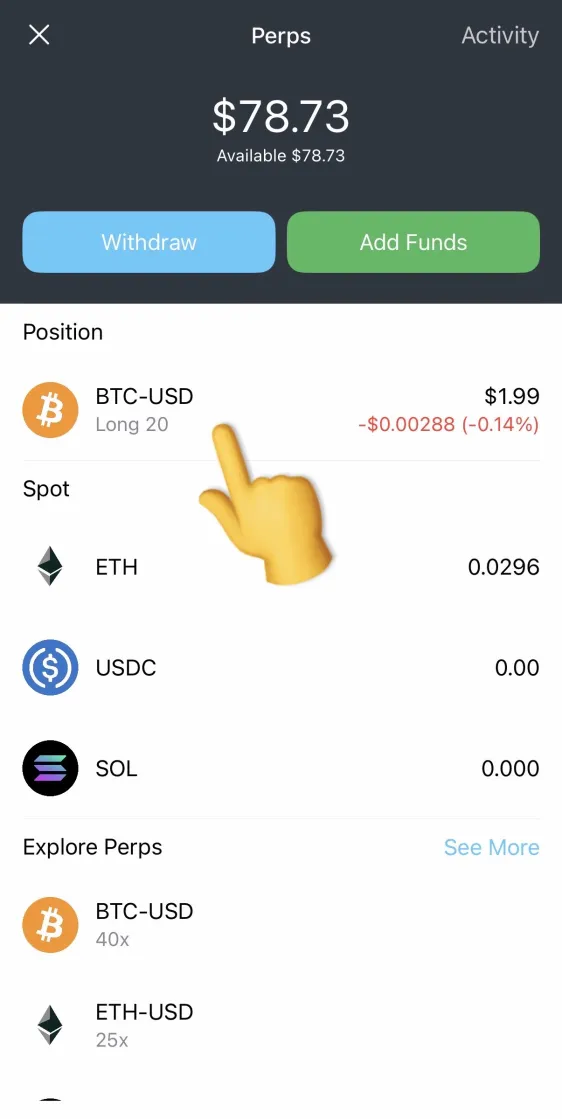

Click “Close” to close the position.
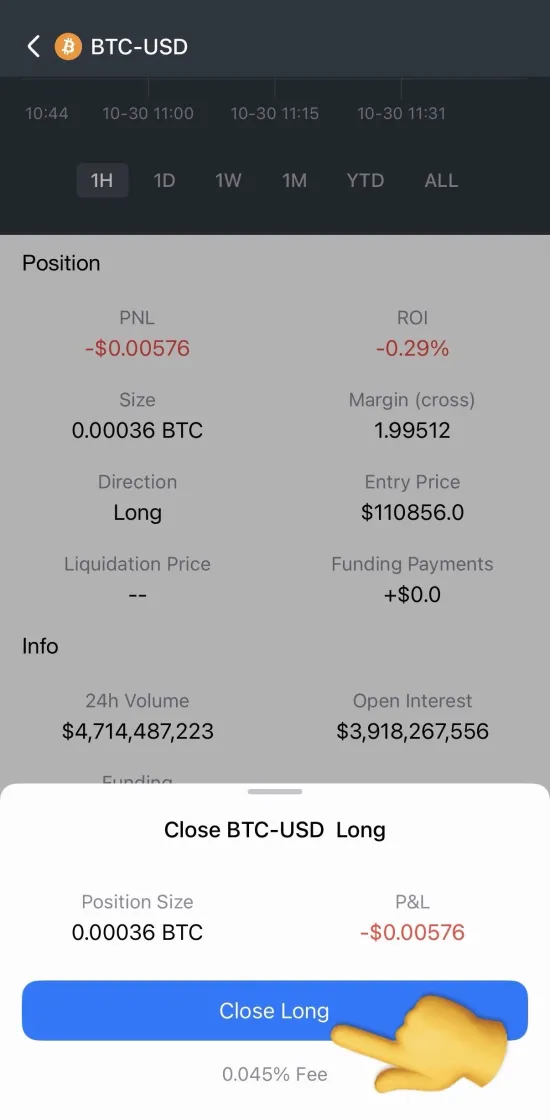
For more trading pairs, please click “See More”.
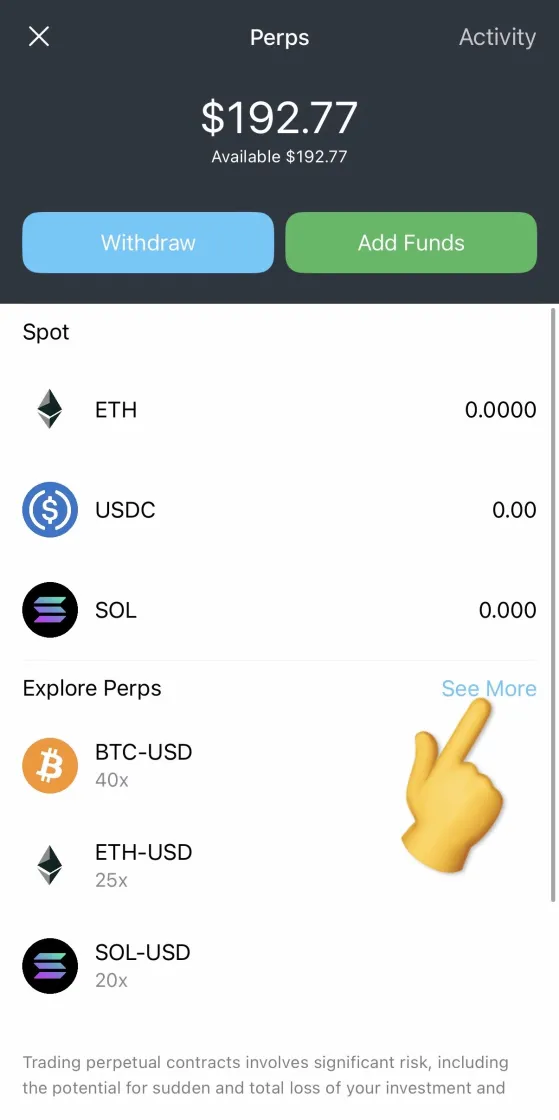
Enter the name you want to search for to find the corresponding trading pair.
To withdraw your funds, click “Withdraw”.
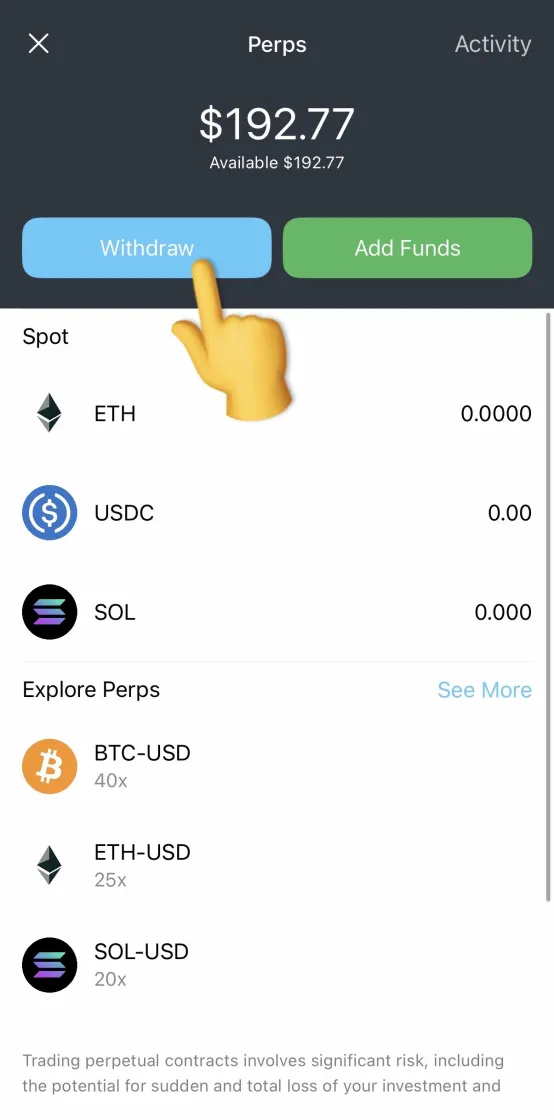
Set the quantity and click “Withdraw”.
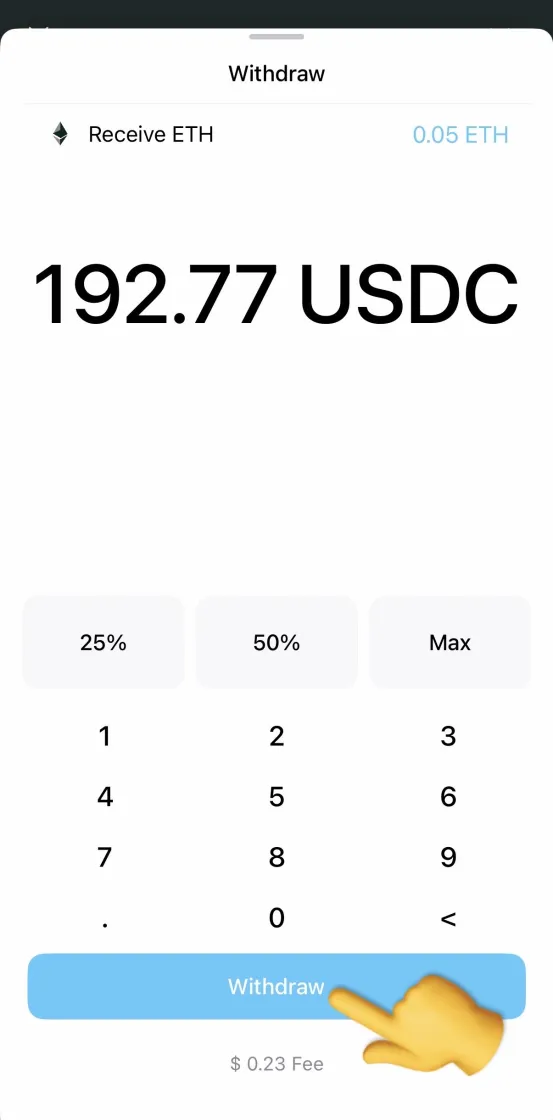
Risk Warning:
Trading perpetual contracts involves significant risk, including the potential for sudden and total loss of your investment and collateral due to high leverage and market volatility, and may not be suitable for all users. Prices may be influenced by funding rates and liquidity and you may be subject to automatic liquidations without notice. Market data provided by Hyperliquid.