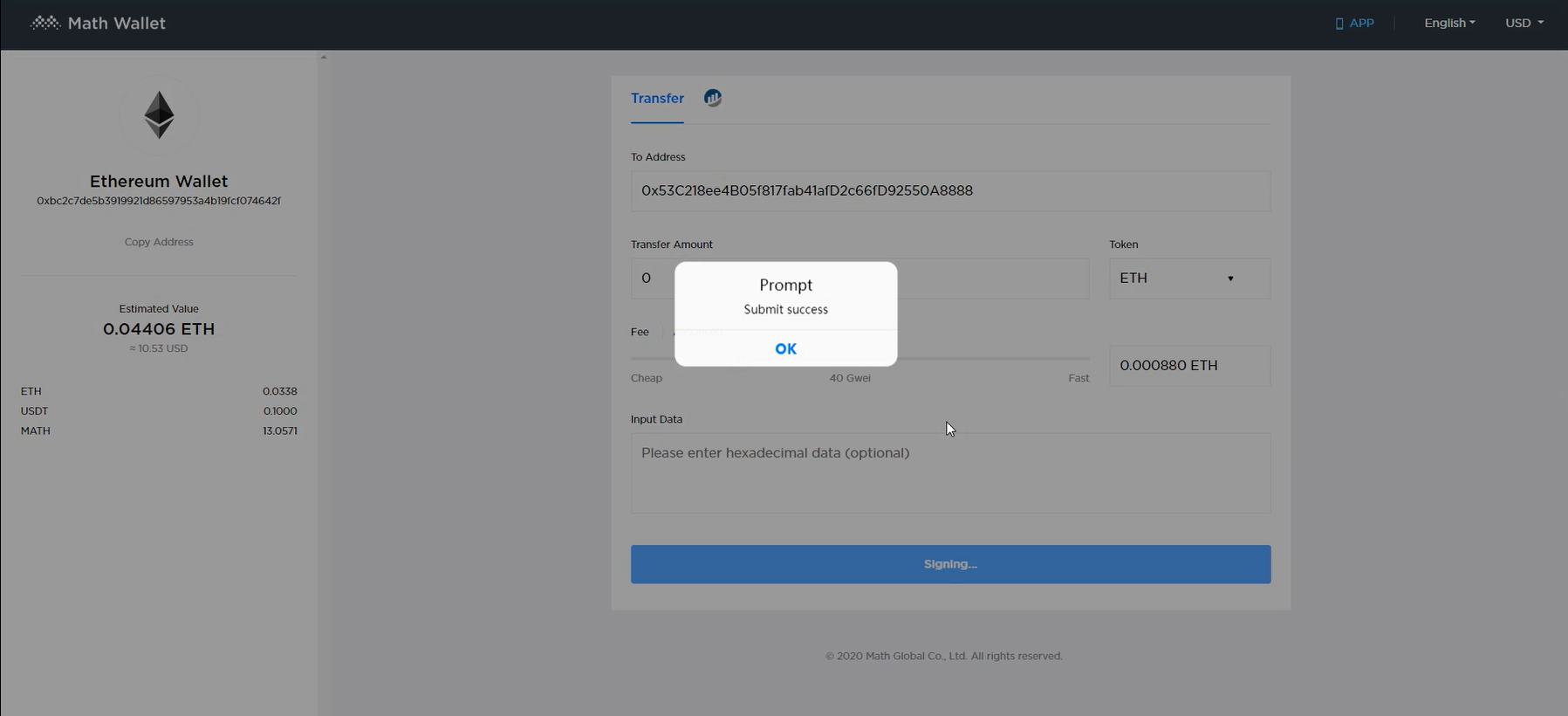Install MathWallet
Install Math Extension wallet
MathWallet Web Extension Wallet User Guide
Buy Ledger Hardware wallet from https://www.ledger.com/
Next, we take the Ethereum wallet as an example. But other than Ethereum, you can also use Ledger + MathWallet for other chains supported by MathWallet such as Bitcoin / Tron / Cosmos etc.
Computer connect to Ledger hardware wallet
Connect the computer with the data cable of the Ledger hardware wallet.
Note: If you can’t connect Ledger hardward, please download from Ledger’s official website the latest version of Ledger Live.
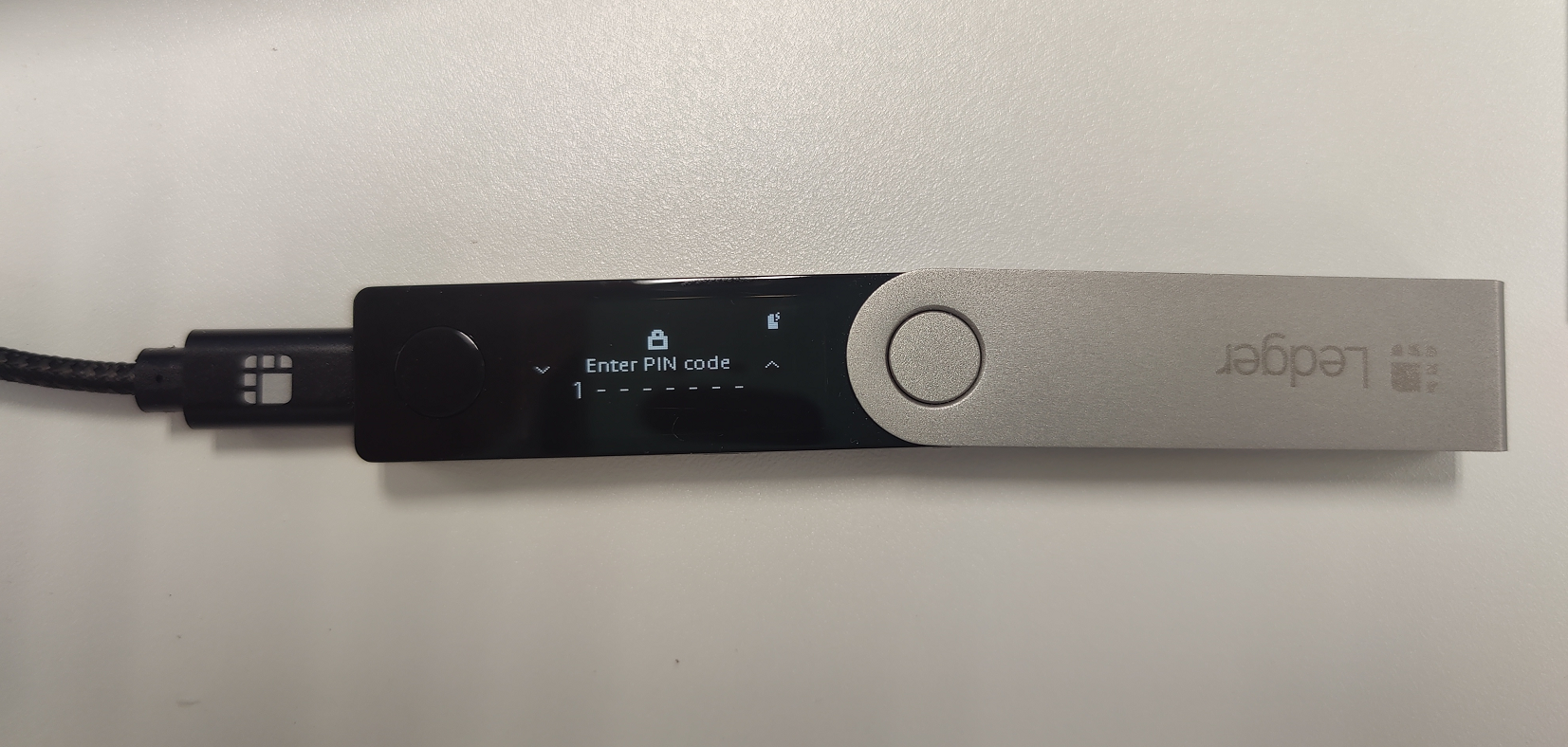
Type PIN to unlock Ledger
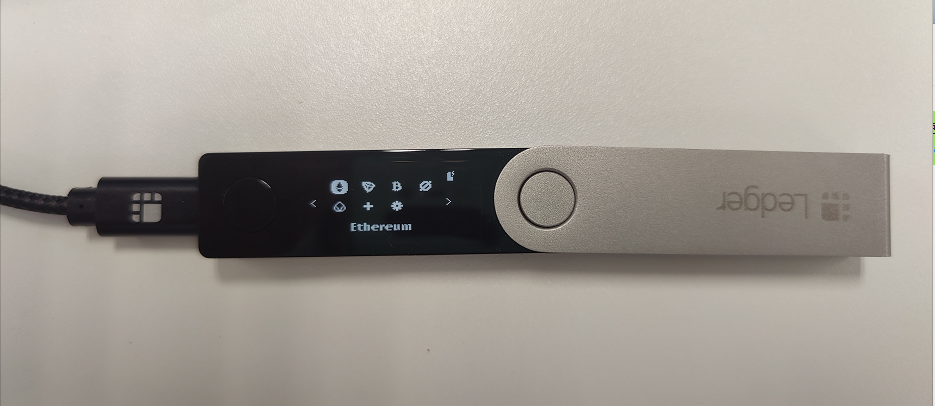
Choose Ethereum wallet,until it shows “Application is ready”
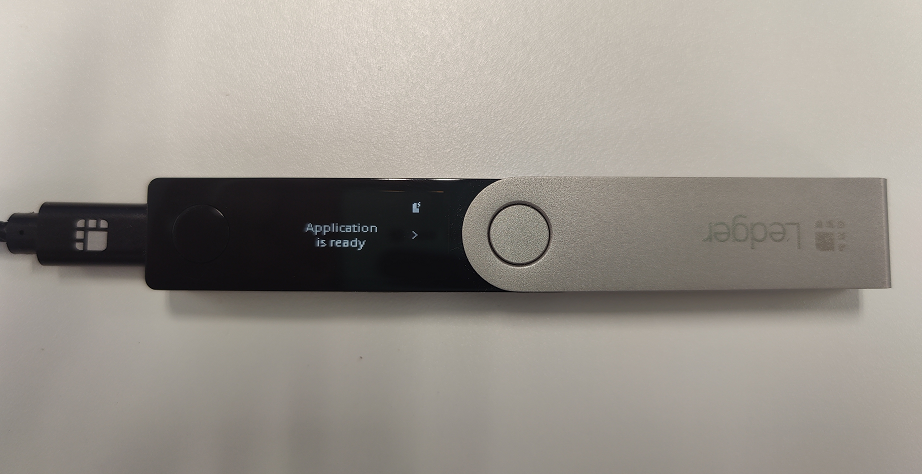
Open the extension wallet, Click Web Wallet
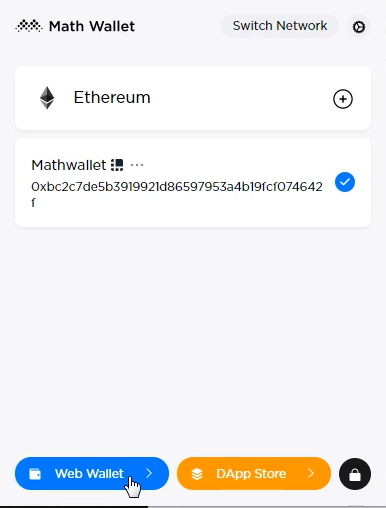
Transfer
Click on the page to log in via Ledger

After entering the address and quantity, click Transfer
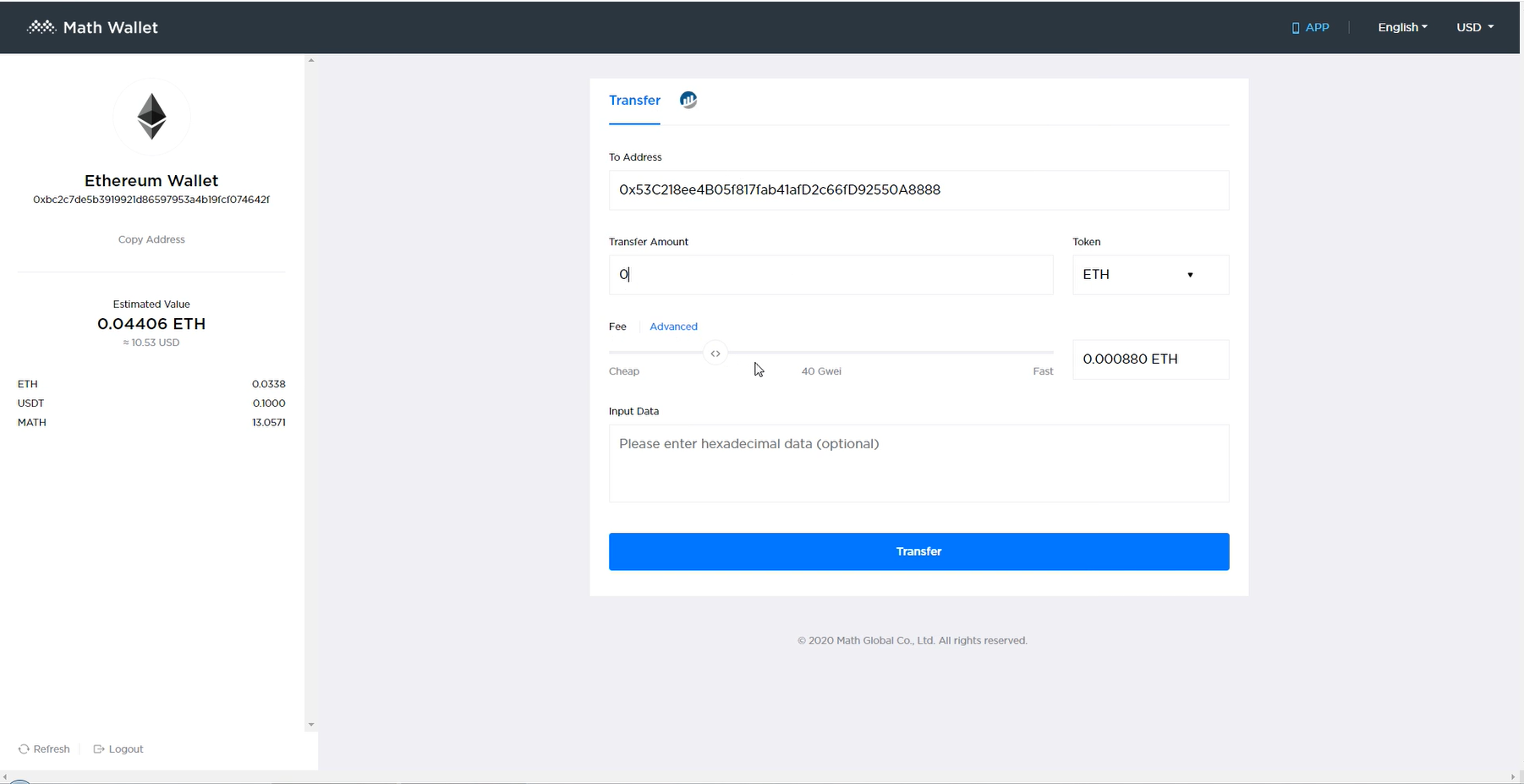
A confirmation box pops up, notifying you to complete the confirmation in Leger
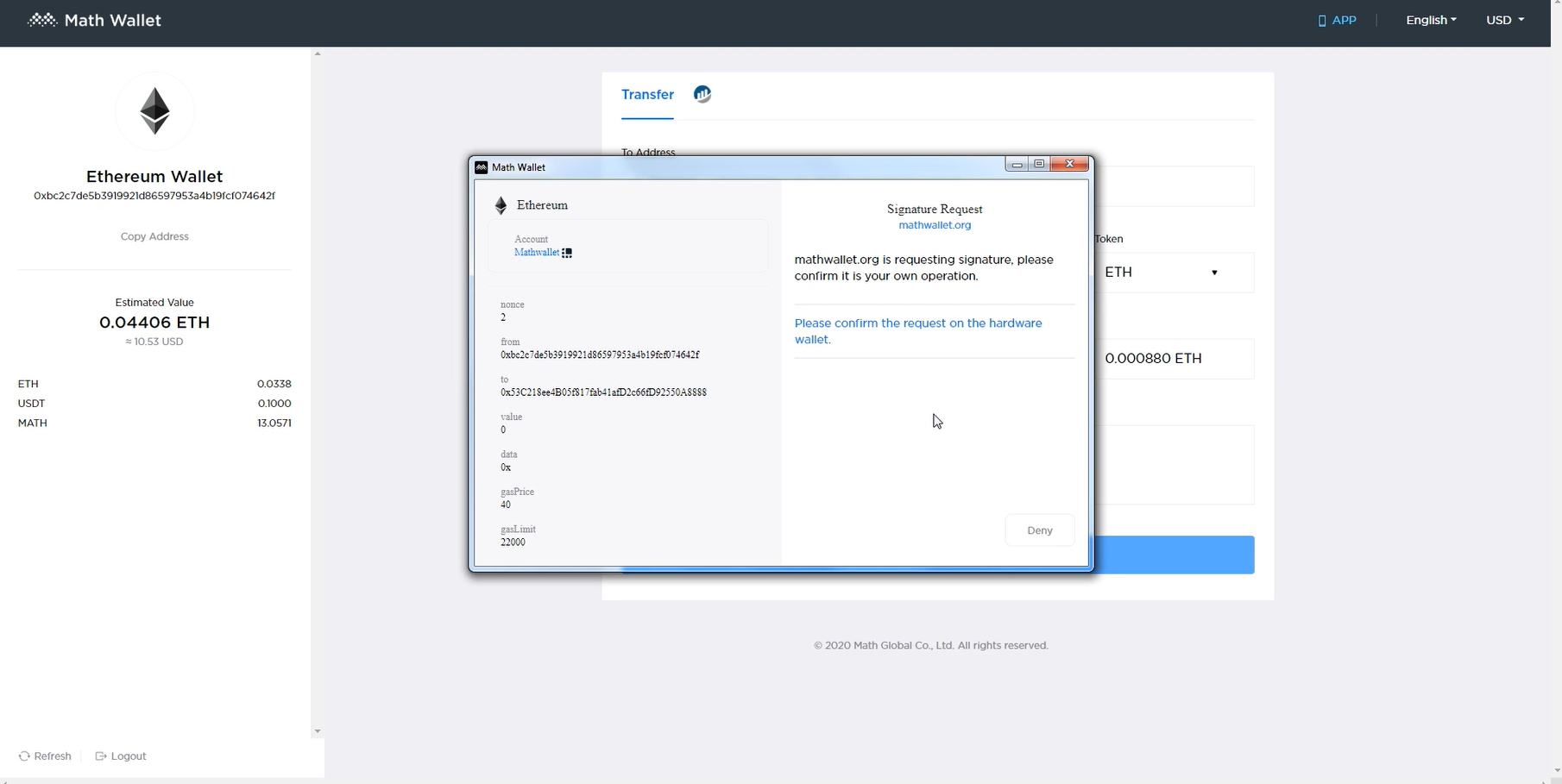
Confirm in Ledger Review Transation → Amount → Adress → Max Fees

After check,confirm in Ledger with Accept and send
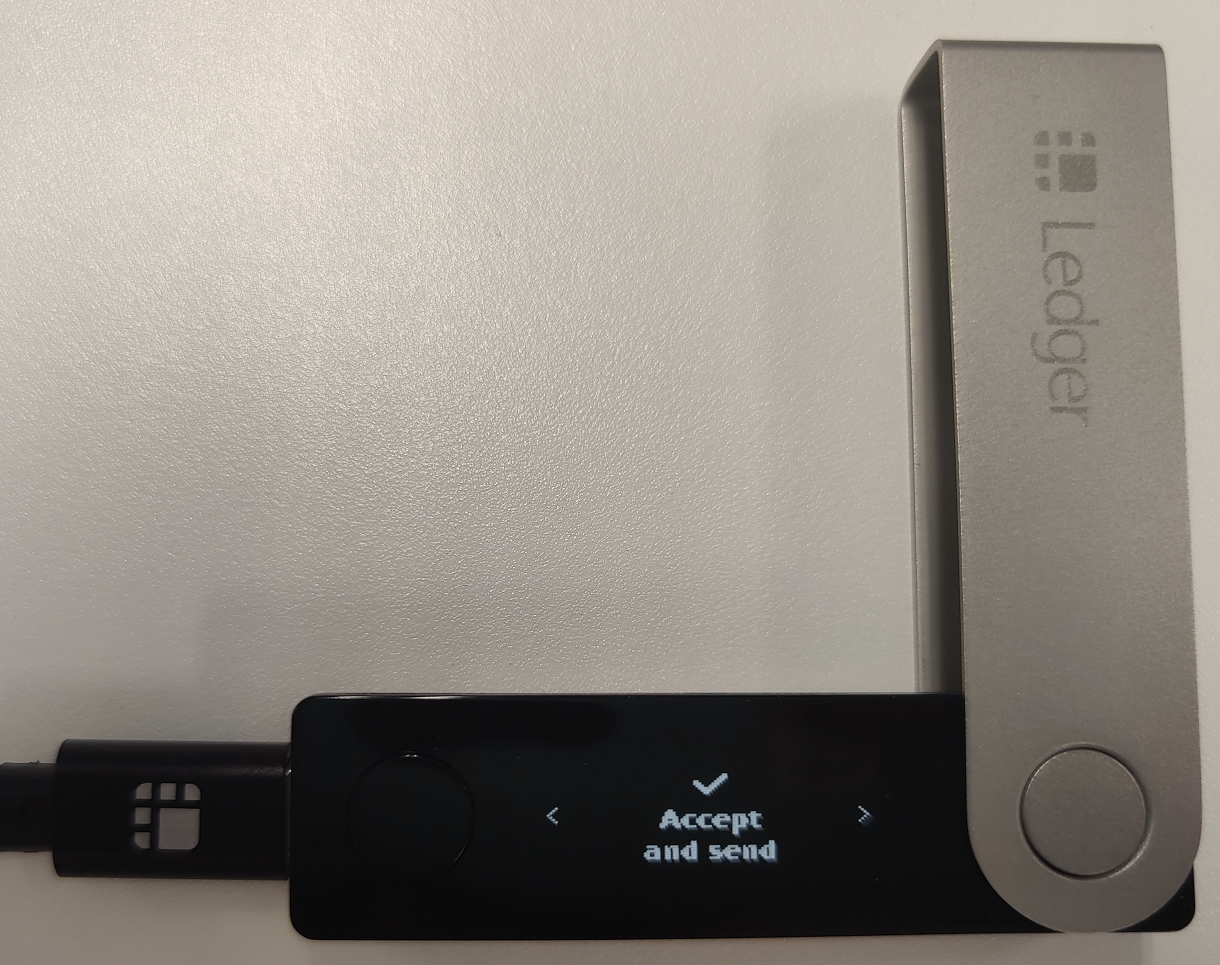
Transfer success