![]()
Here’s the steps for how to set the permission of a EOS MultiSig Account:
I. Install Math Wallet
II. Set MultiSig Permission
In this case, we will add two permission that each has weigh of 1 to the current account and set the threshold to 2. After that, the account owner need to complete a excrement with at least 2 agreement from 3 permission.
1、Open Math Wallet and enter the EOS Wallet, press the account name to manage account.

2、Click “Manage Permission”
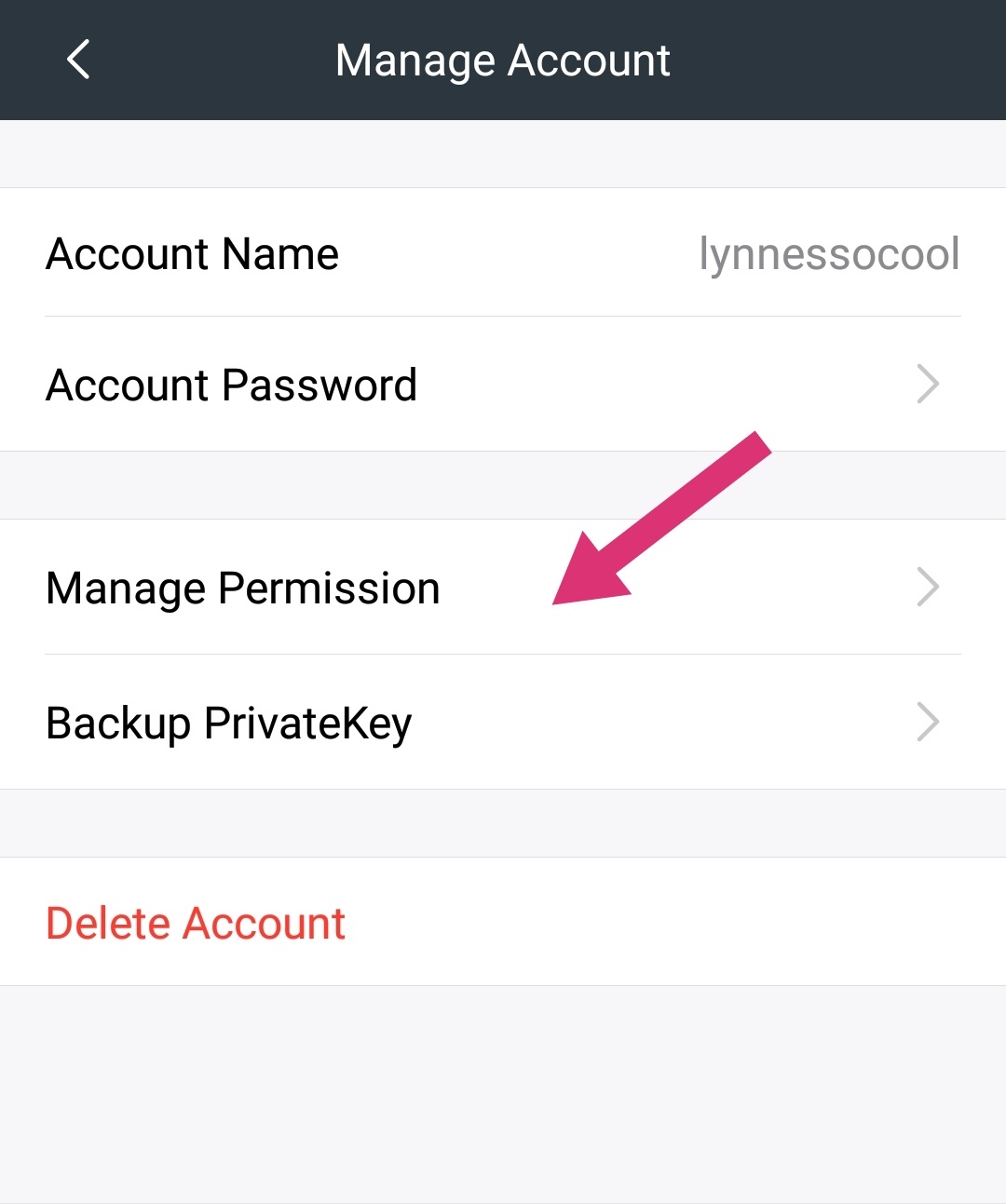
3、Add a Public Key Permission
Then click “Update Permission” under the owner setting, choose “Add Public Key” and set the weight to “1”.
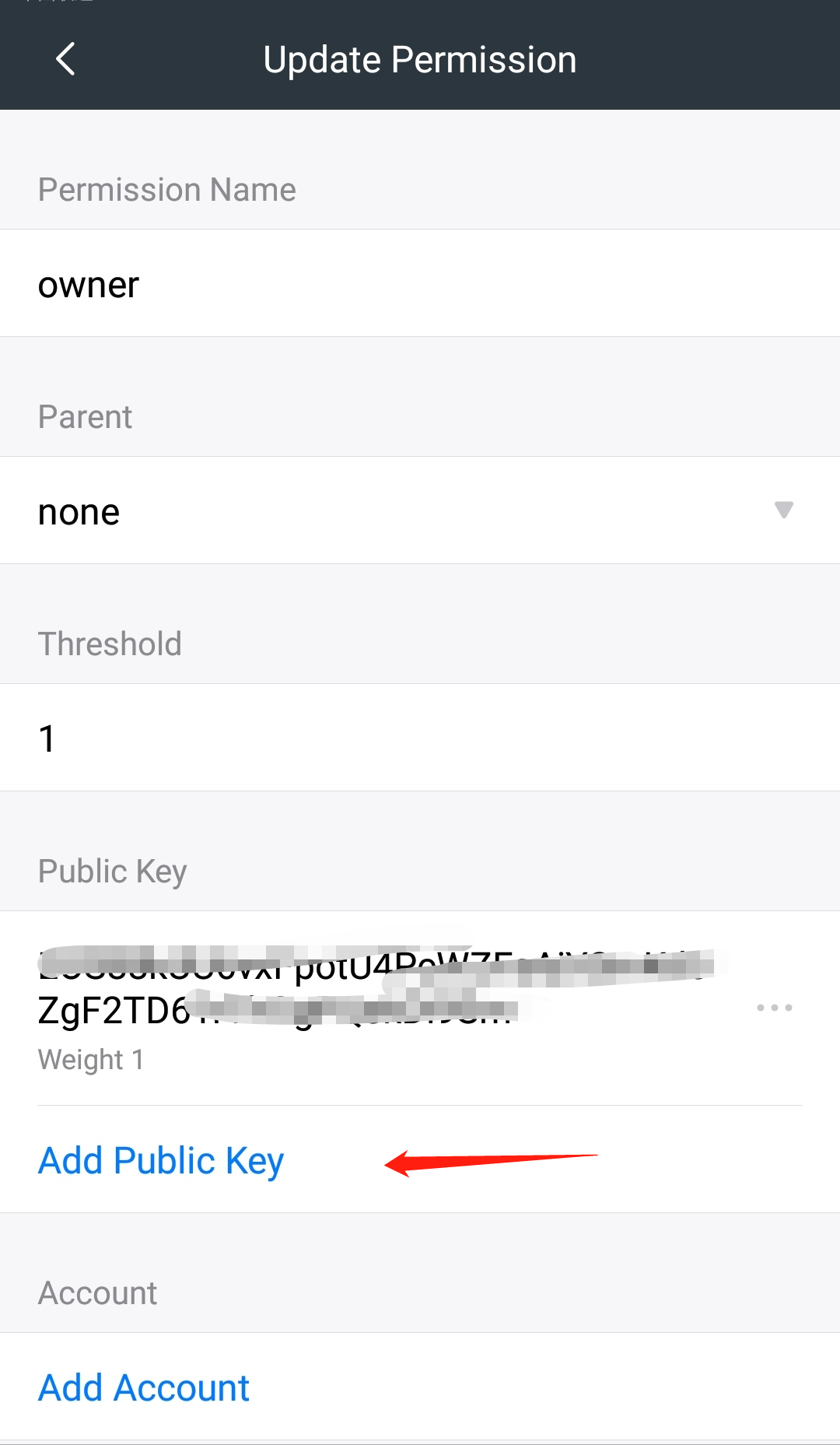

4、Add a EOS Account permission
【Manage permission】- owner【Update Permission】-【Add Account】, enter account name, select the permission as “owner” and set the weight to “1”.

5、Change the threshold of owner to “2” and submit the change
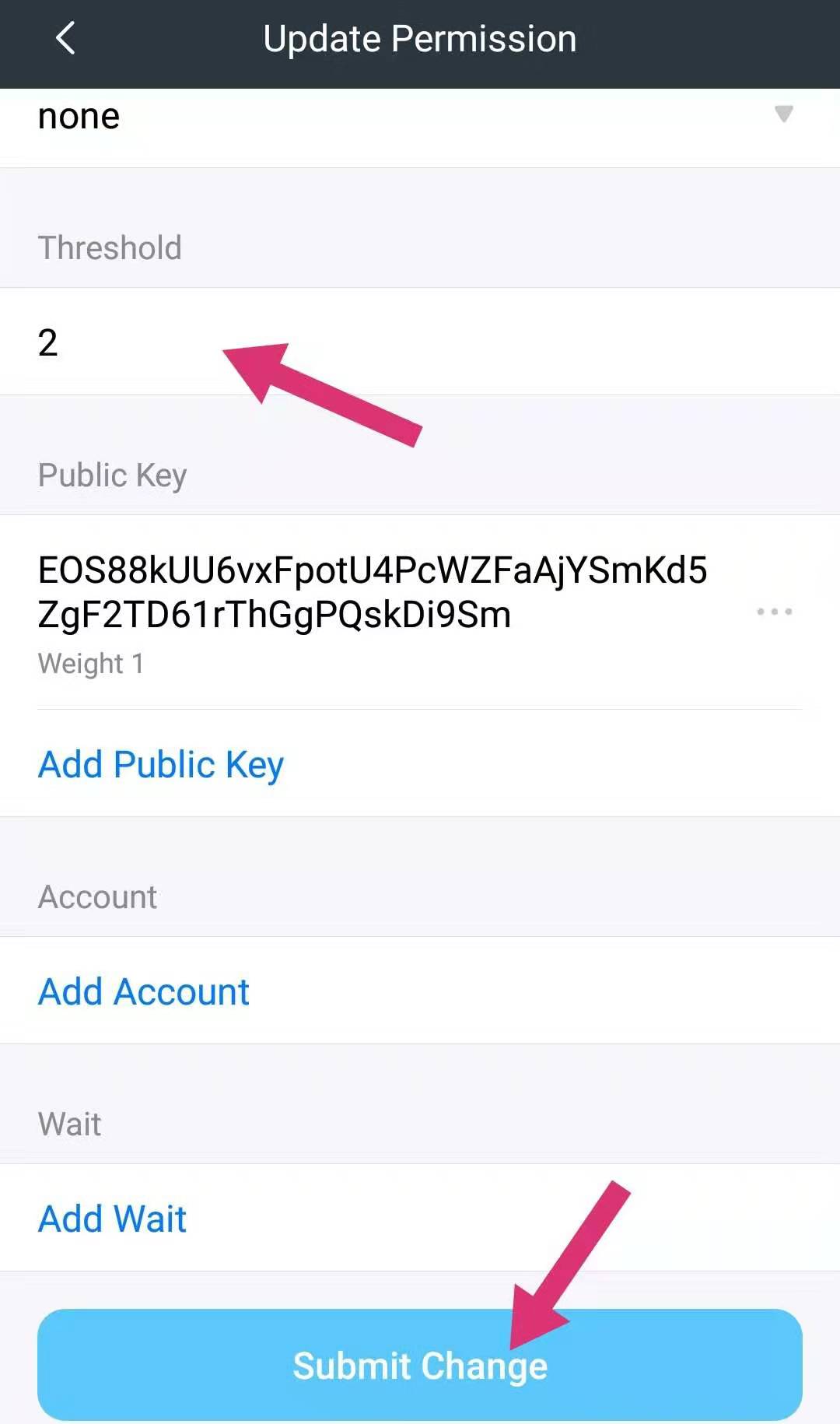
Note: If you are not familiar with the blockchain, please carefully set the MultiSig Permissions. After setting, your current EOS wallet may couldn’t make transfer of modify permissions.(You operation need to be executed by the agreement of people that involved in MultiSig )
Relating Readings:
MultiSig Transfer DApp Tutorial I -Make Transfer :
http://blog.mathwallet.org/?p=293
MultiSig Transfer DApp Tutorial I -Permission Setting:
http://blog.mathwallet.org/?p=308