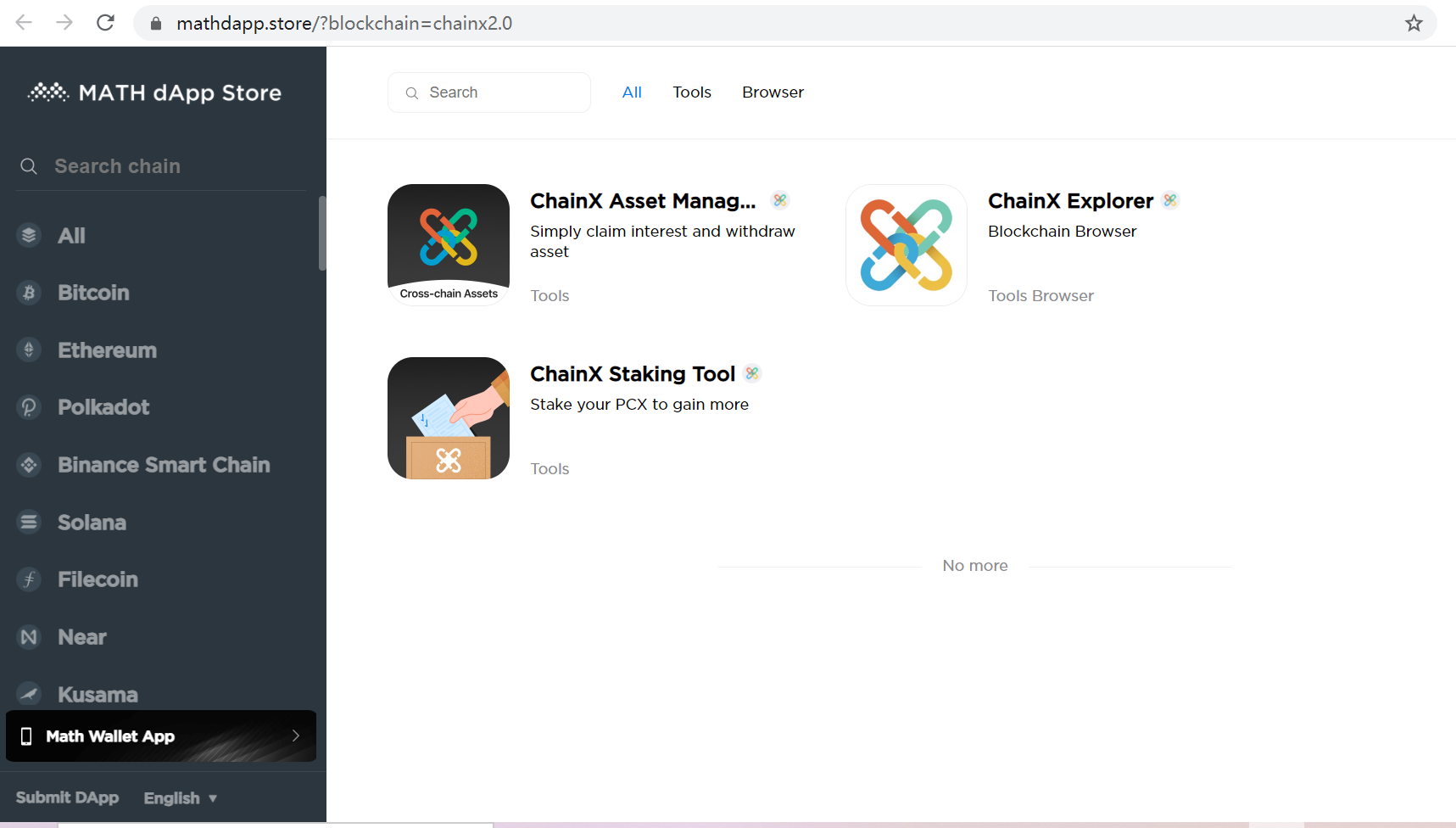Install the MathWallet extension wallet
Download the MathWallet extension:
https://mathwallet.org/en-us/#extension
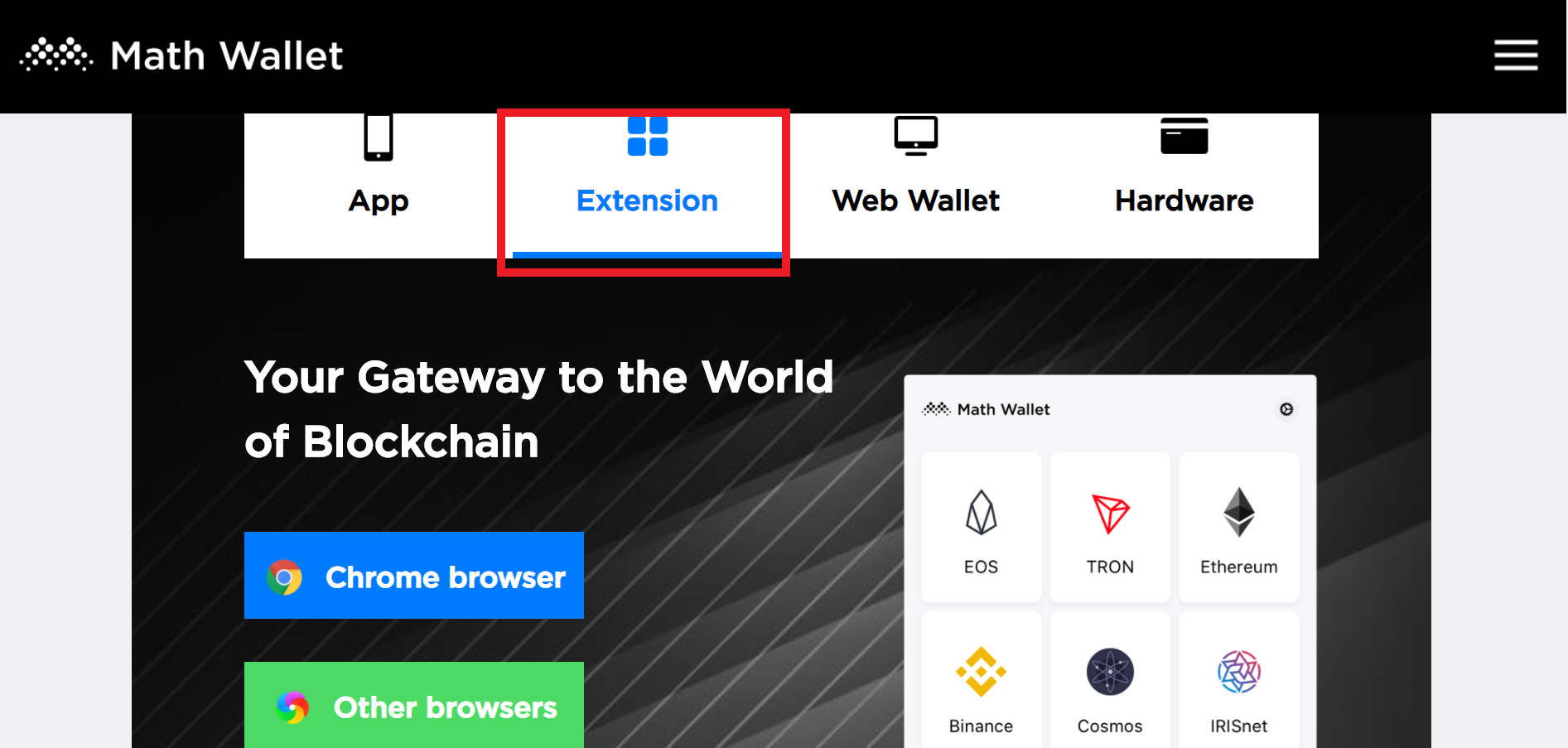
When the installation is complete, click the extension icon in the upper right corner to enter Settings
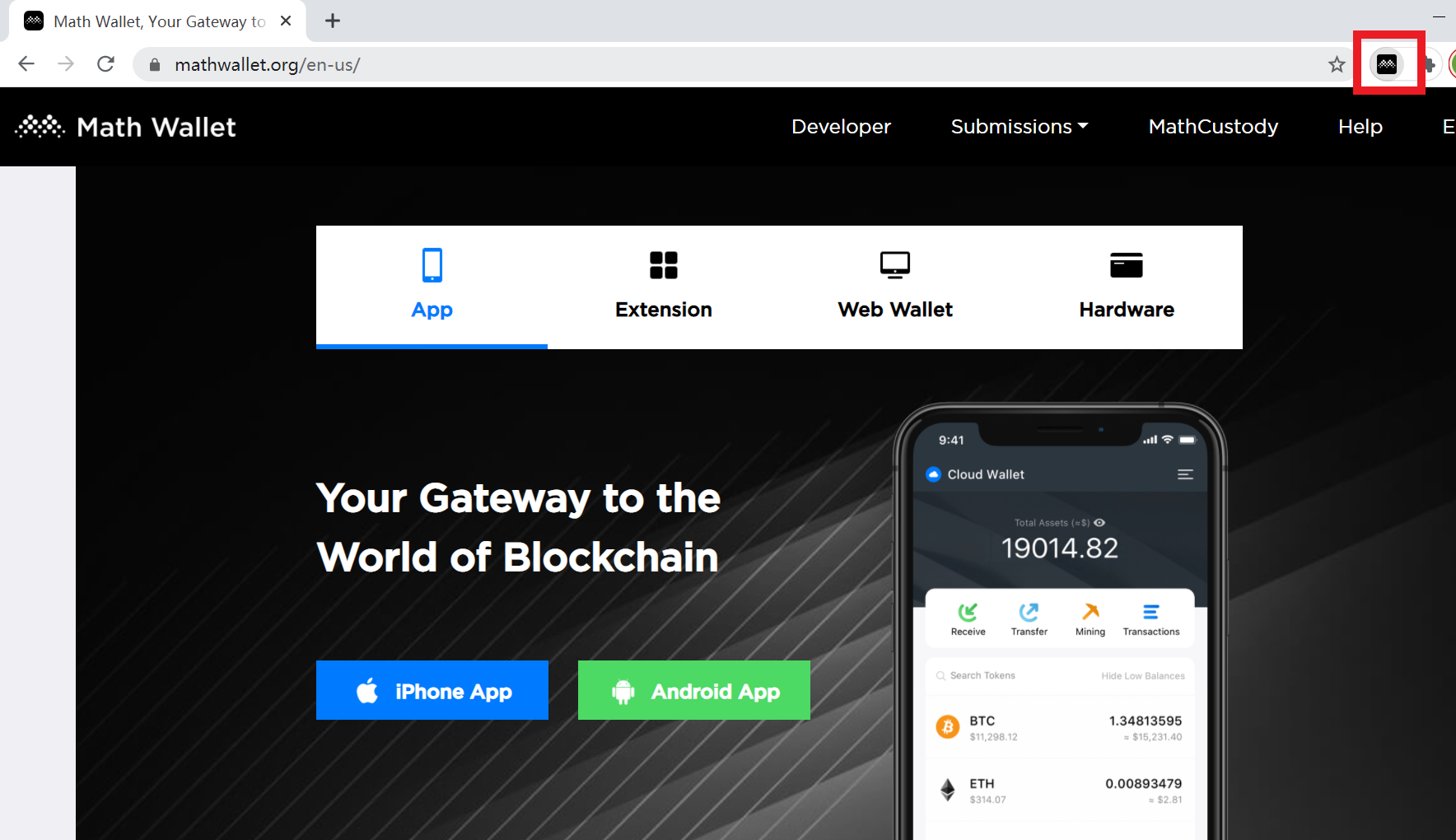
Set password
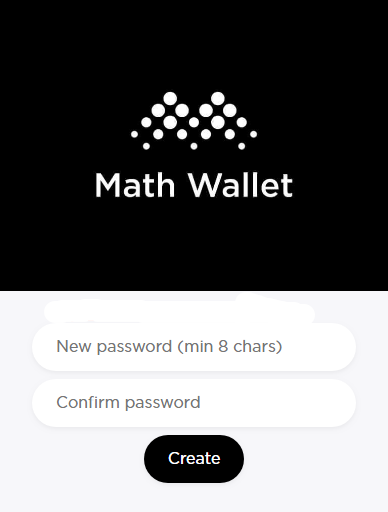
Set language
Click Settings in the upper right corner of the extension
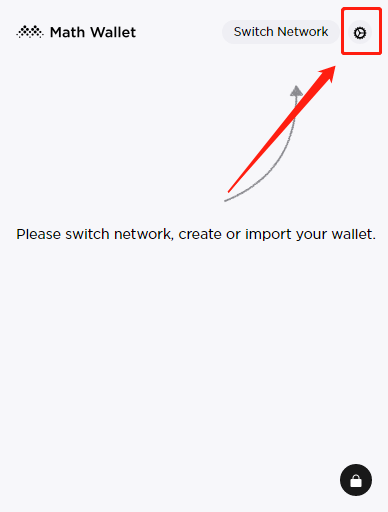
Select Language
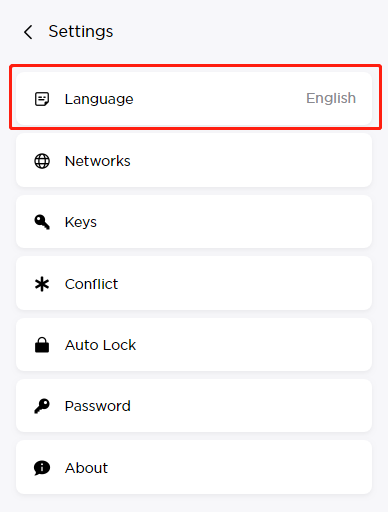
Select English and confirm
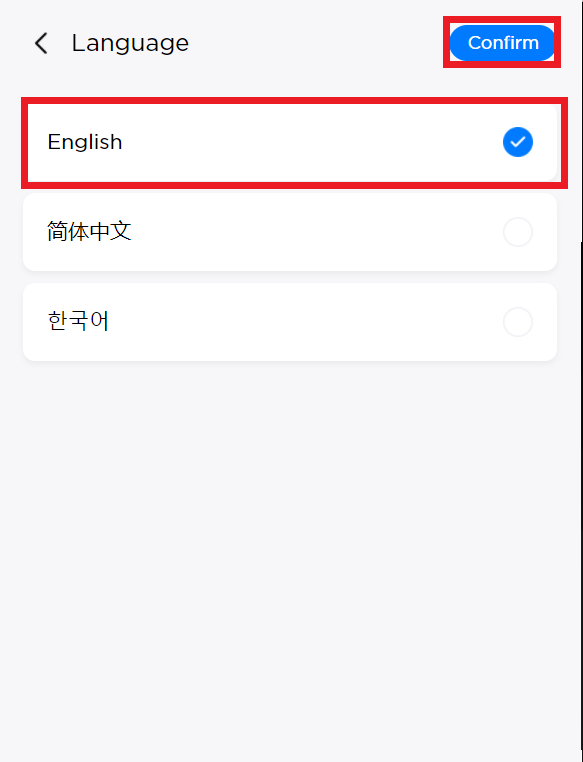
Create/import the ChainX 2.0 wallet
Create a wallet
Click the Settings icon in the top right corner
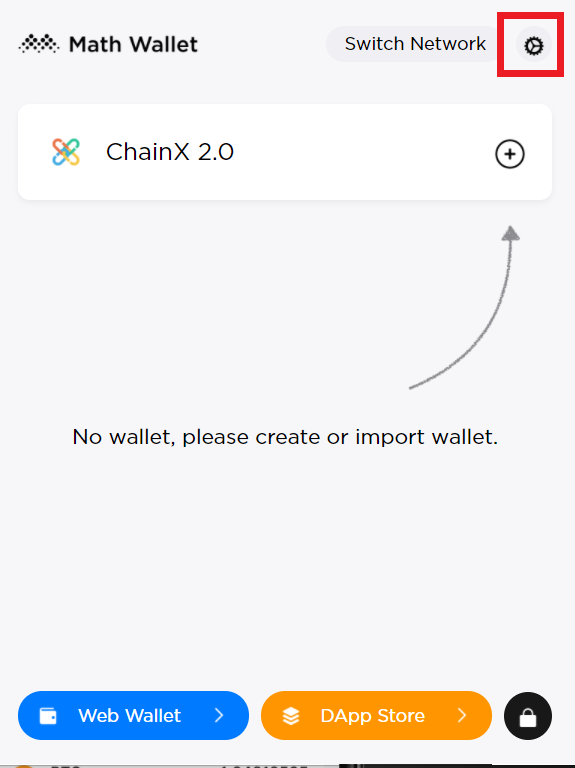
Click Network
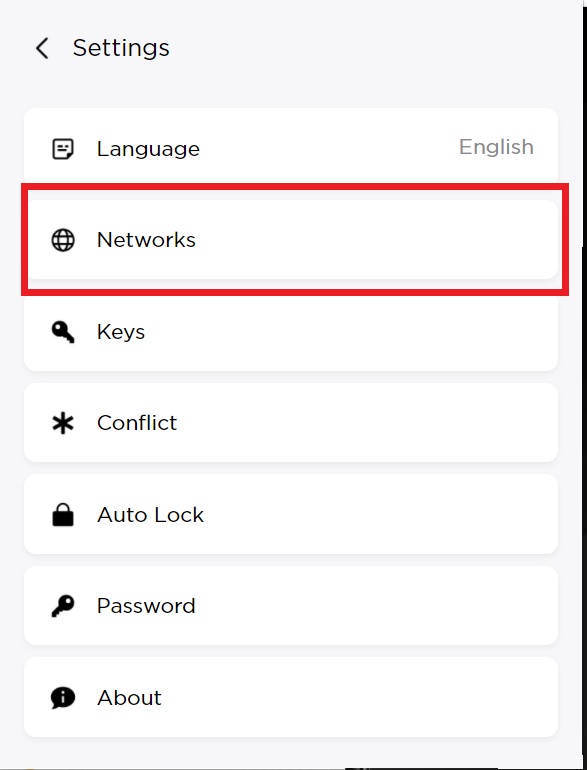
Open Polkadot – ChainX 2.0
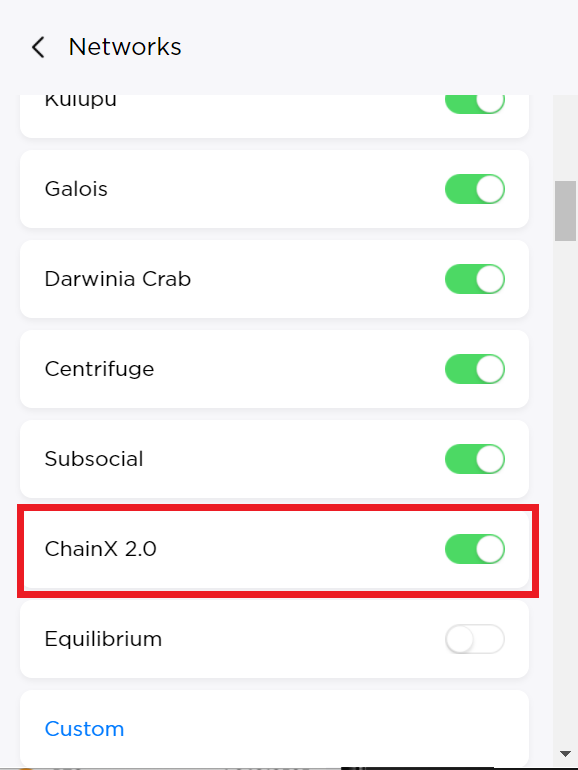
Return to the home page, click on the top right corner to switch network
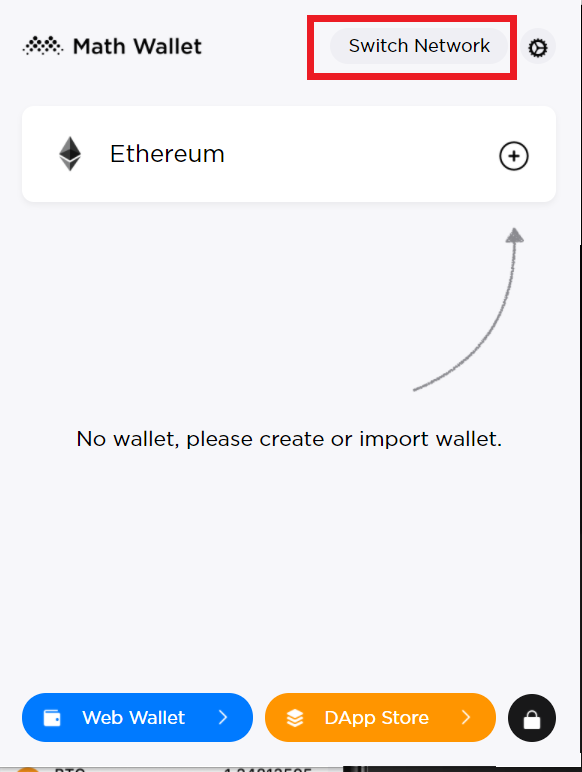
Choose ChainX 2.0
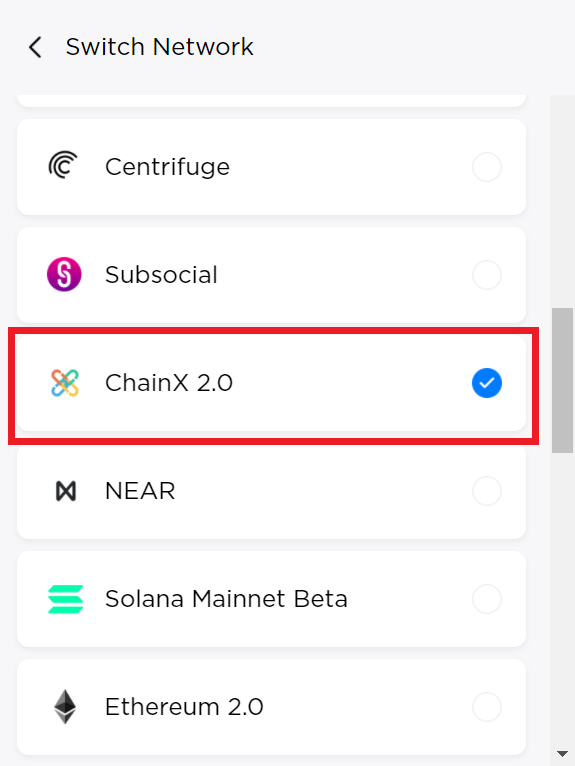
Click “+” and create wallet
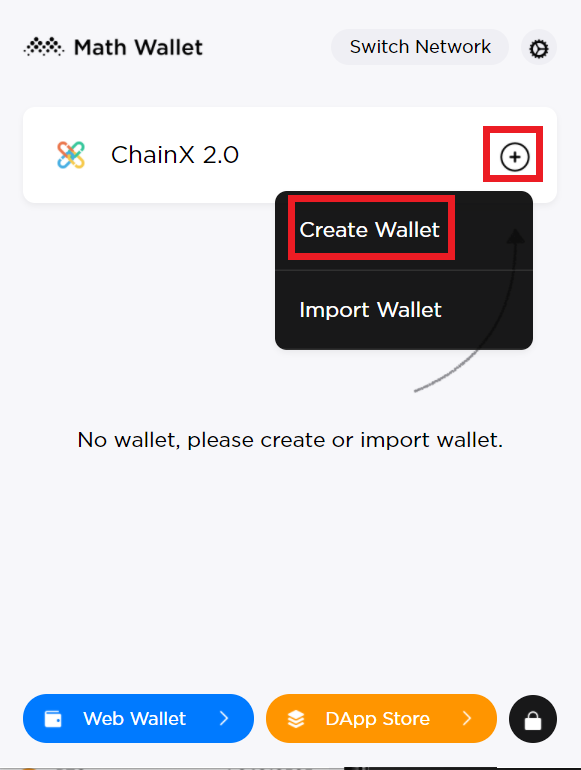
Enter the name of the wallet and select the encrypted format, then click Confirm
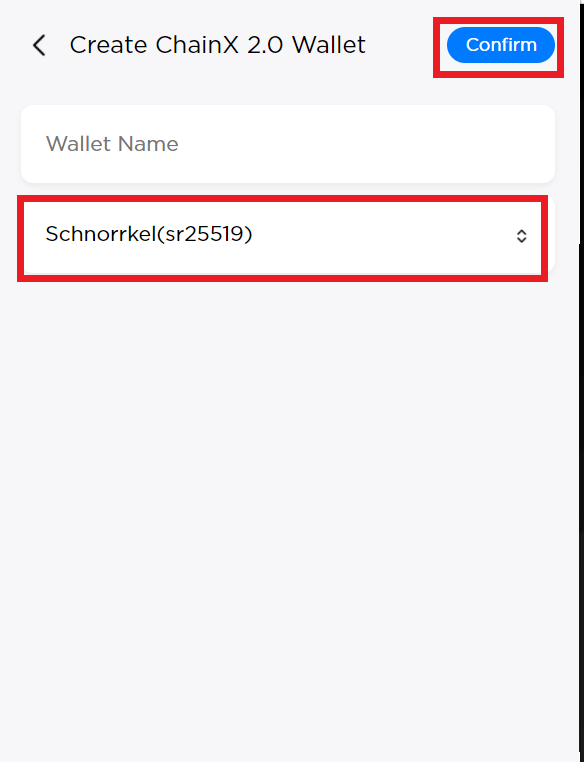
Copy the private key/mnemonic and save it properly. Click Finish.
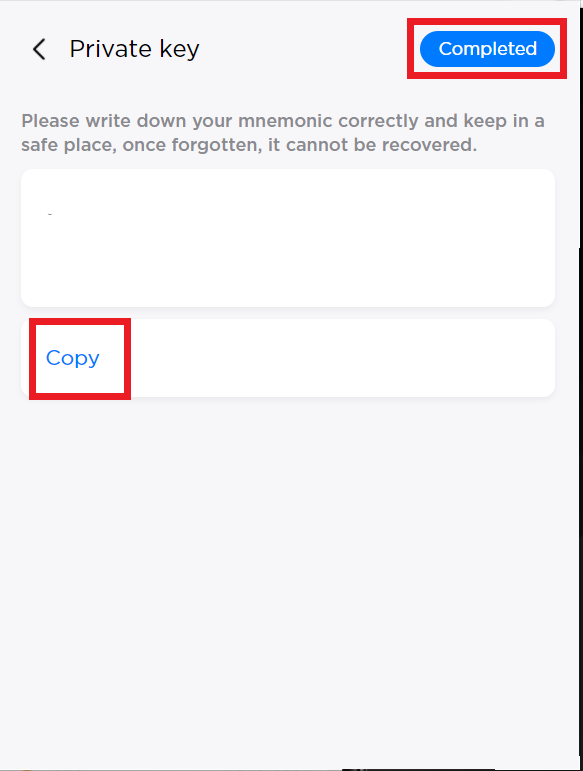
Web wallet
Click on the web wallet in the lower left corner
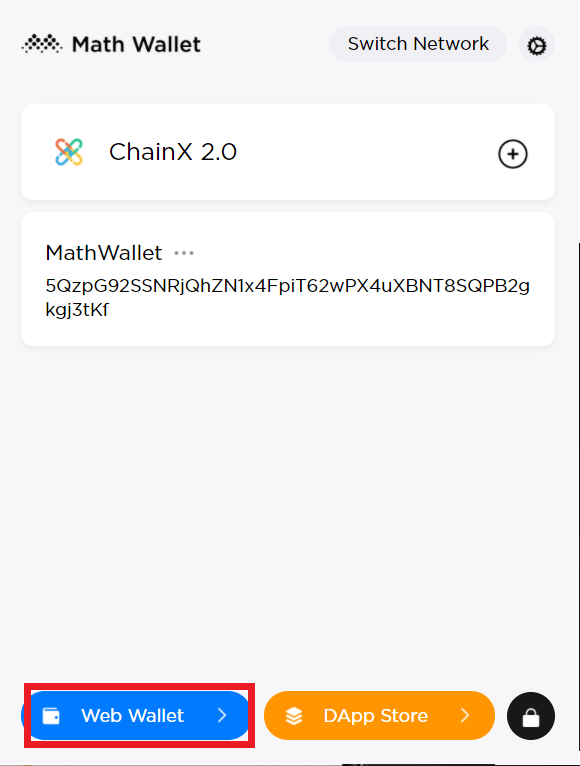
Click Login via Math Wallet Browser Extension
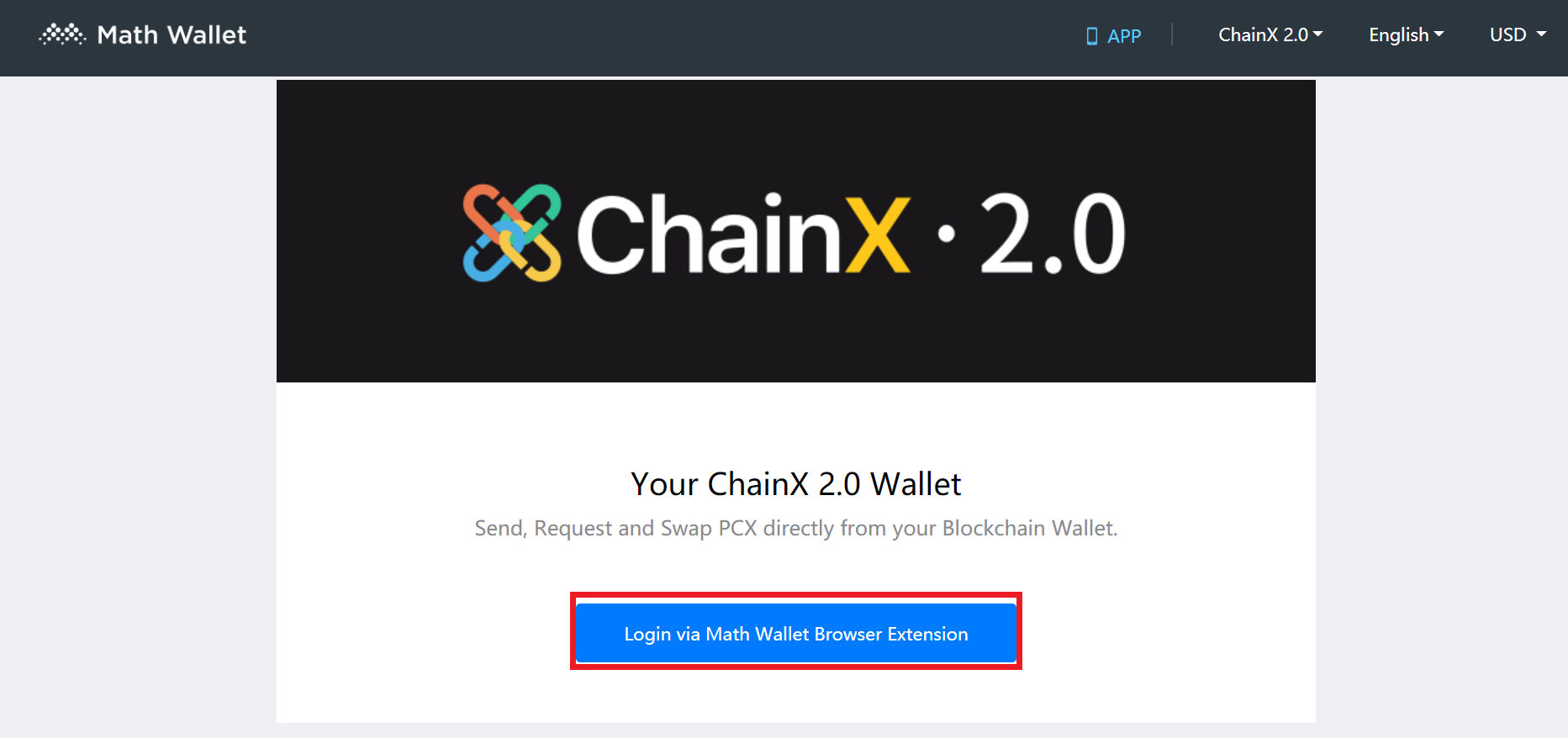
Select account to login
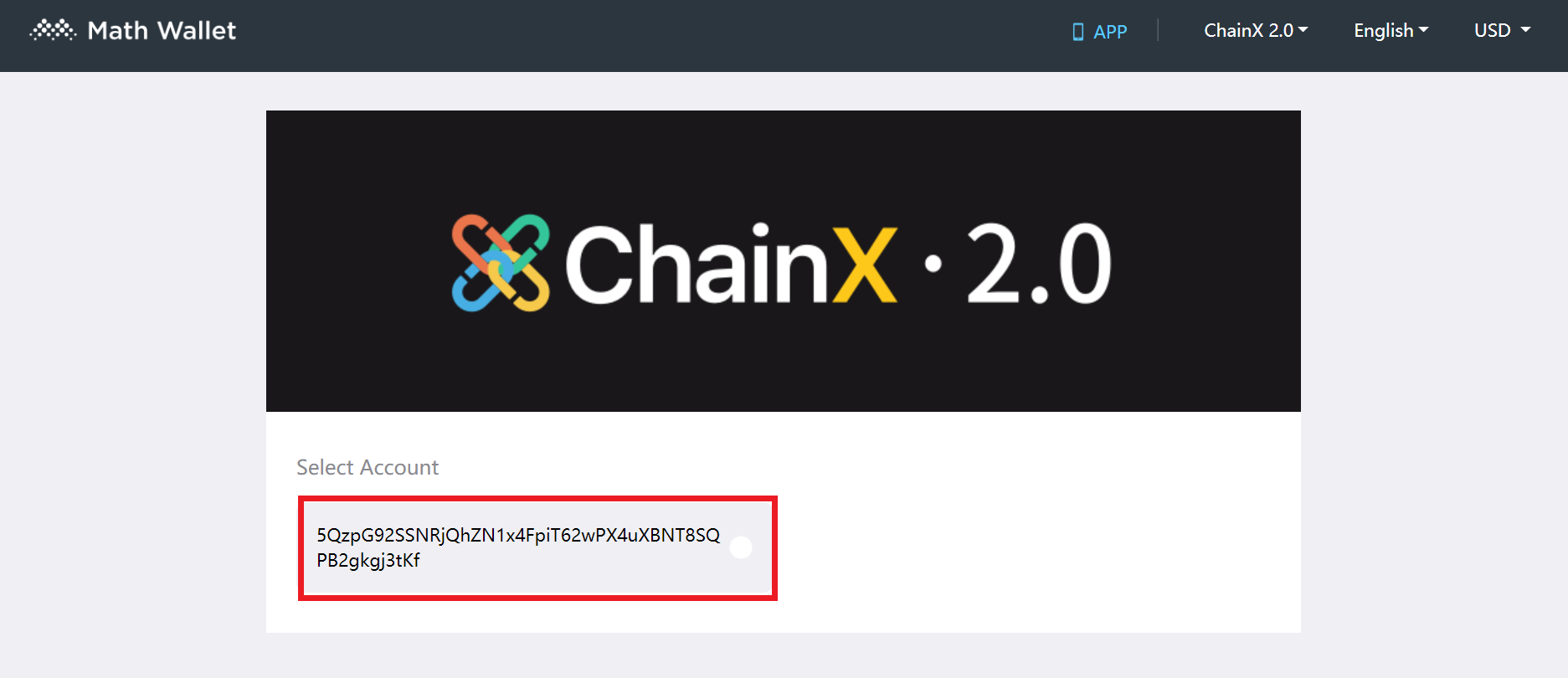
After log-in, you can transfer asset and make other operations
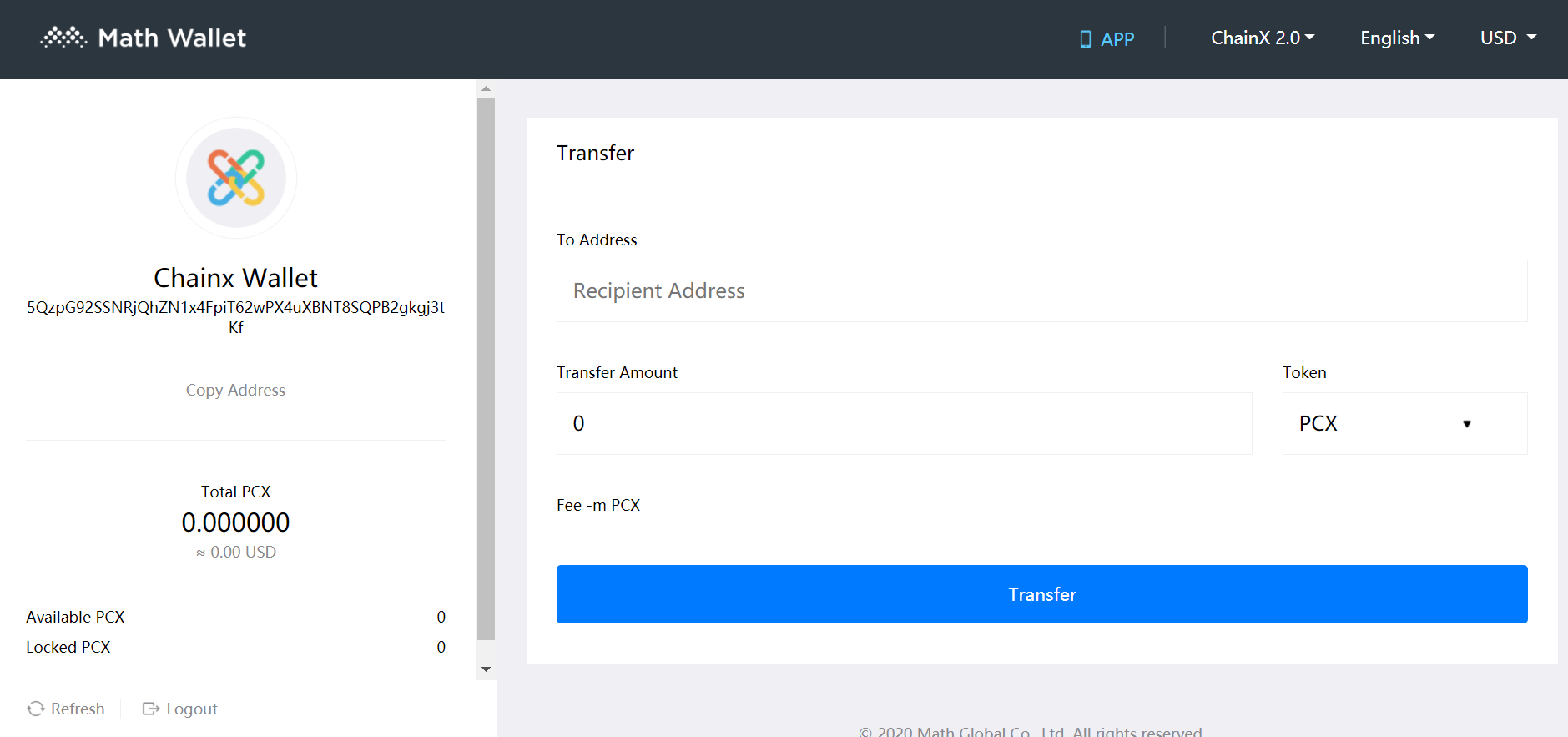
DApp store
Click on the DApp Store in the lower right corner
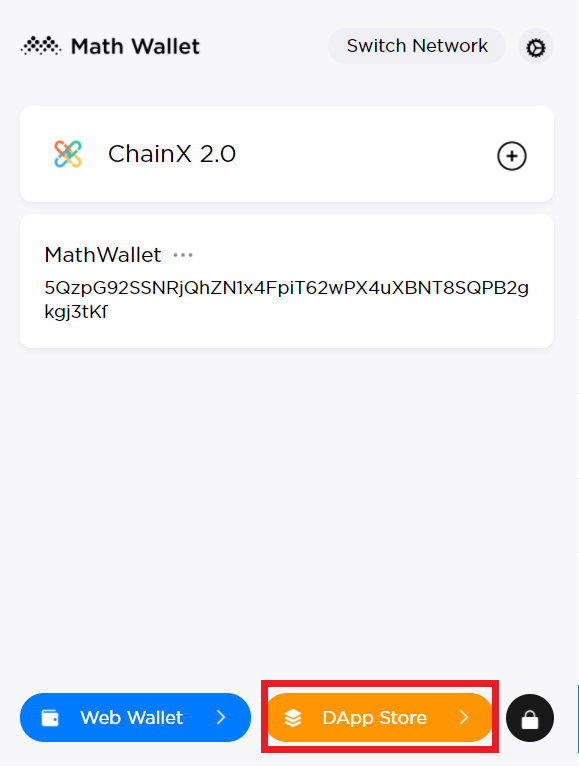
ChainX 2.0 has just been launched and has less DApps now.