MathWallet has supported Bitcoin Lightning Network
What is Bitcoin Lightning Network
The Lightning Network is a peer-to-peer payments network that utilizes payment channels anchored on the Bitcoin blockchain to enable near-instant and low-cost Bitcoin settlements between participants. These payment channels are linked together, allowing users to pay anyone in the network without trusting the participants.
Follow guide below and start using Bitcoin Lightning Network:
First, install the MathWallet latest version from https://mathwallet.org
On the chain list click + button at bottom, and open “Bitcoin Lightning”
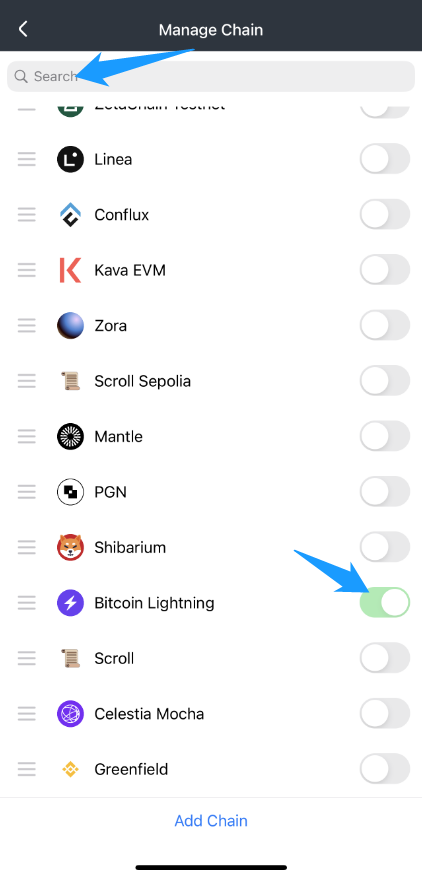
Then, on the chain list find the Bitcoin Lightning and add a new wallet
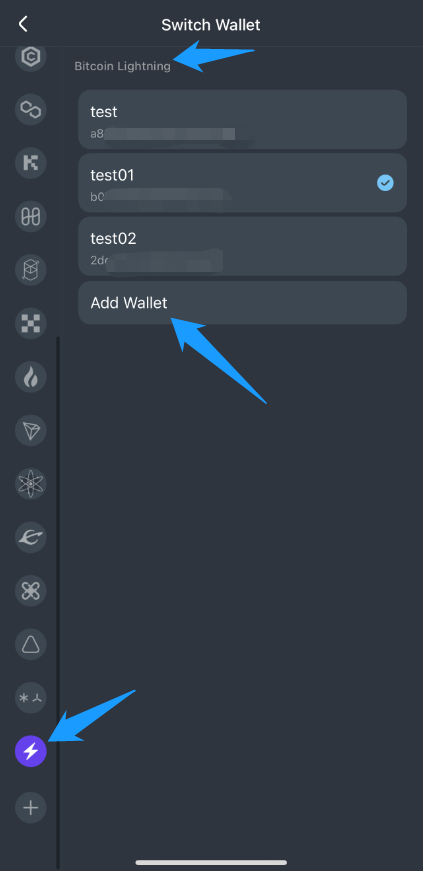
Then you will able to receive and send tokens on Bitcoin Lightning
There are several ways to use it:
Method 1 (receiving mainnet BTC):
As shown below, you can and can only use this address to receive BTC transferred from the main network. When it arrives, it will be automatically converted into the corresponding number of SATS below.
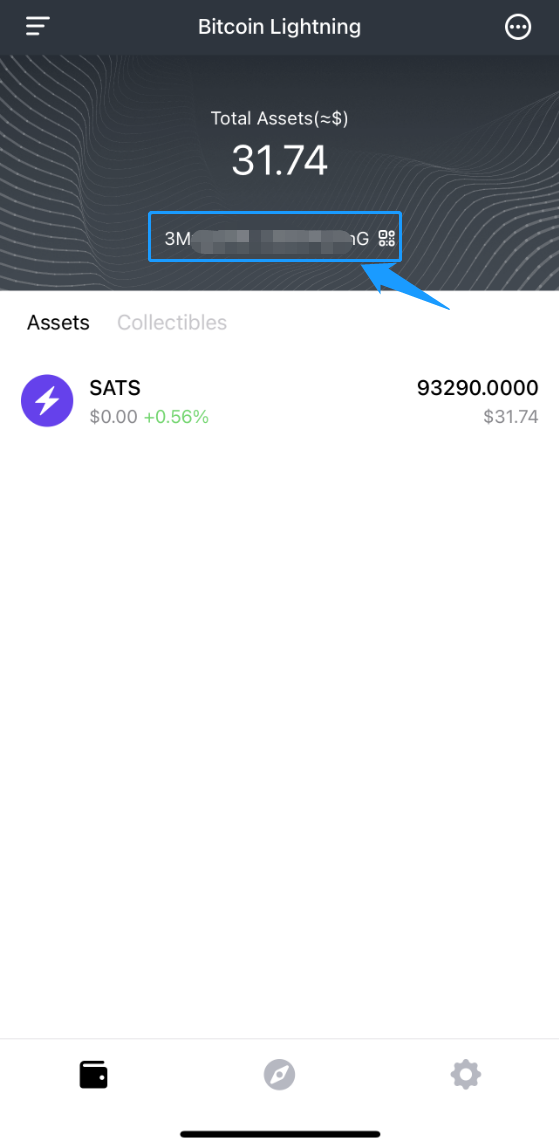
Method 2 (receiving Lightning Network SATS):
Click SATS to enter the asset details page
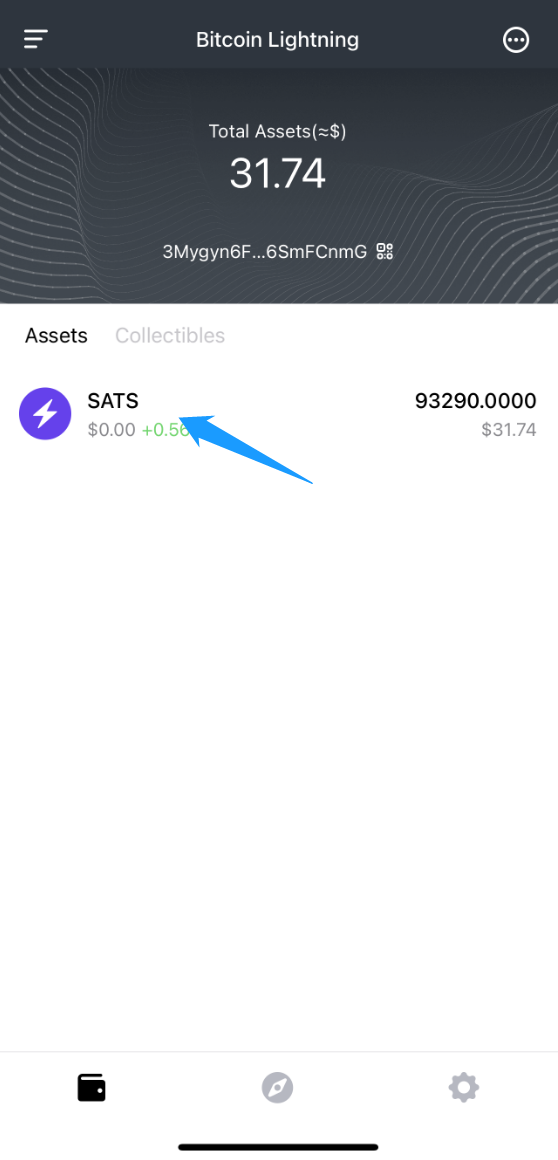
Click the “Receive” button on the left
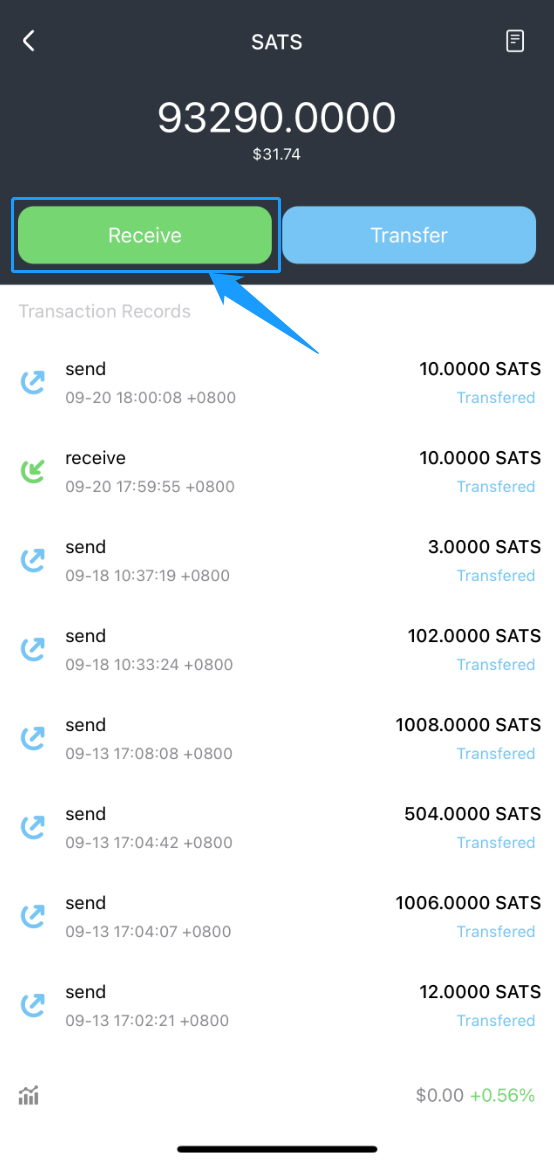
Enter the quantity of SATS to be received and create an invoice
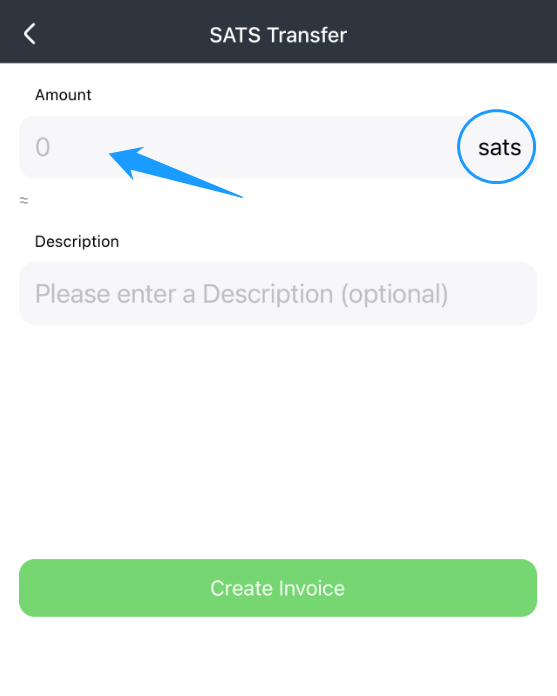
Copy the corresponding invoice or save the corresponding QR code to the sender
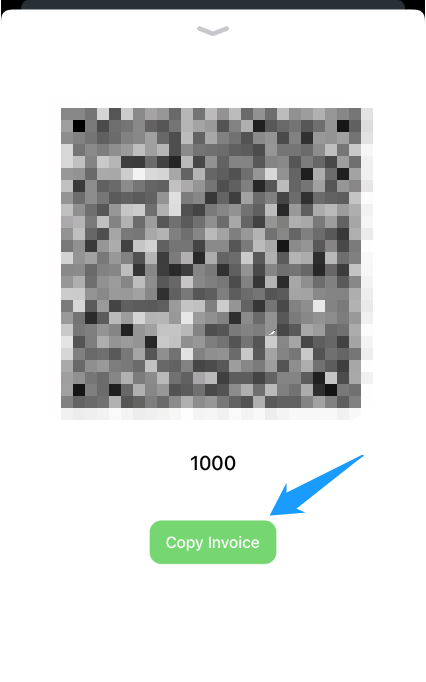
Method 3 (Send Lightning Network SATS):
Click the “Send” button on the right on the SATS asset page
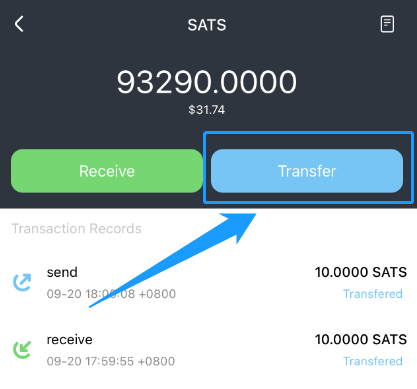
Copy the corresponding invoice, or scan the corresponding invoice QR code (you can also use Lightning address or LNURL)
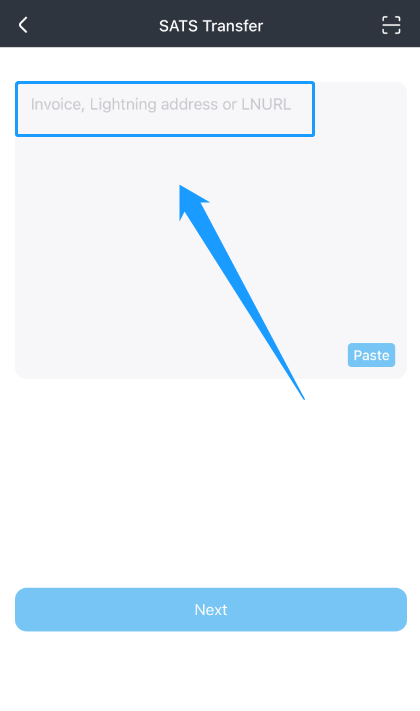
Then click next
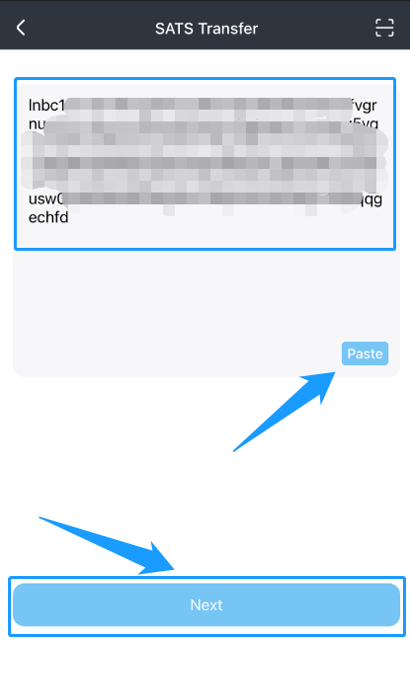
Click “Pay” to complete the sending operation