Math Wallet APP now supports the cloud backup function, you can back up the encrypted files of the wallet to iCloud (iOS) or Google Drive (Android) on your mobile phone
Before using this function, please note:
1. Make sure that the iCloud (iOS) or Google Drive (Android) account logged into the mobile phone is your own and safe;
2. Be sure to remember the password for creating the wallet. When you back up to the cloud, or when you import the cloud backup into the wallet to the mobile app, you need to use this password, otherwise you will not be able to back up or extract the backup;
User guide on how to use the cloud backup and Restore backup (import) functions:
1. Backup
Example, the BTC chain, find the corresponding public chain on the “Switch Wallet” page, and then click “Add Wallet”
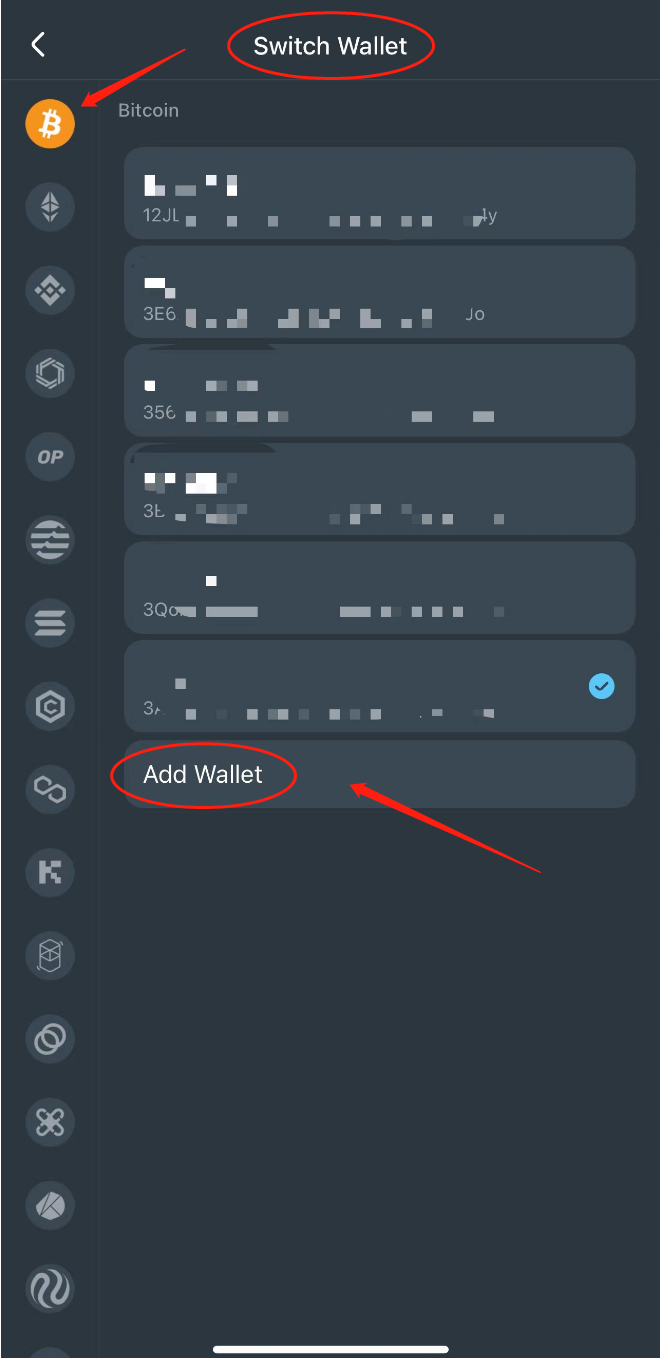
Click “Create a Wallet”
Fill in the corresponding information (be sure to remember the password filled in here, it will be used when backing up or extracting the backup)
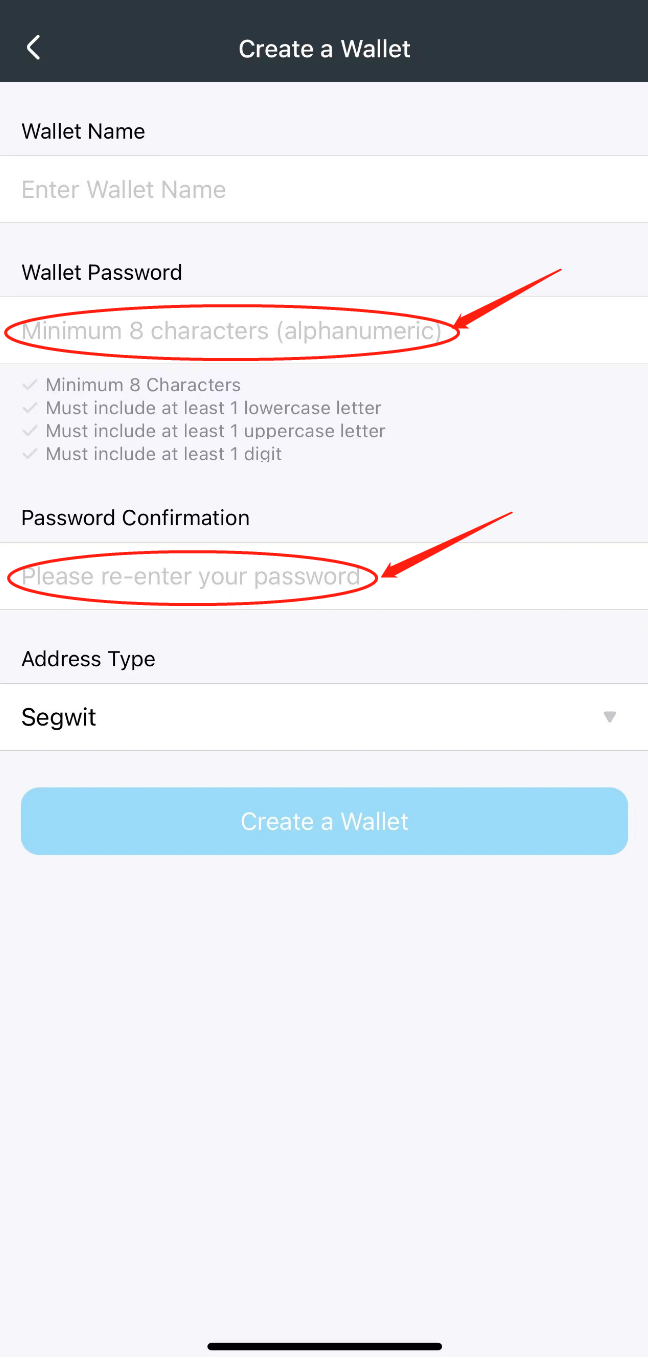
After creating, select the first one “Public Space”
First confirm that the iCloud (iOS) or Google Drive (Android) account logged on the mobile phone is your own and is safe, then click the “Confirm” button
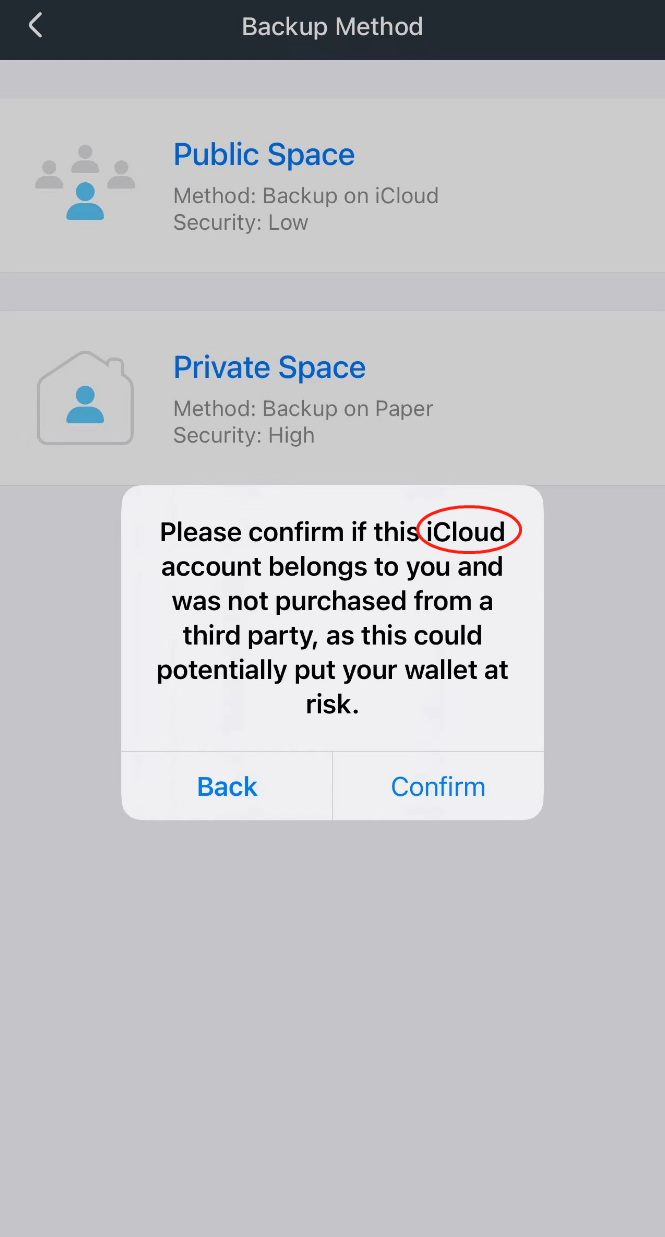
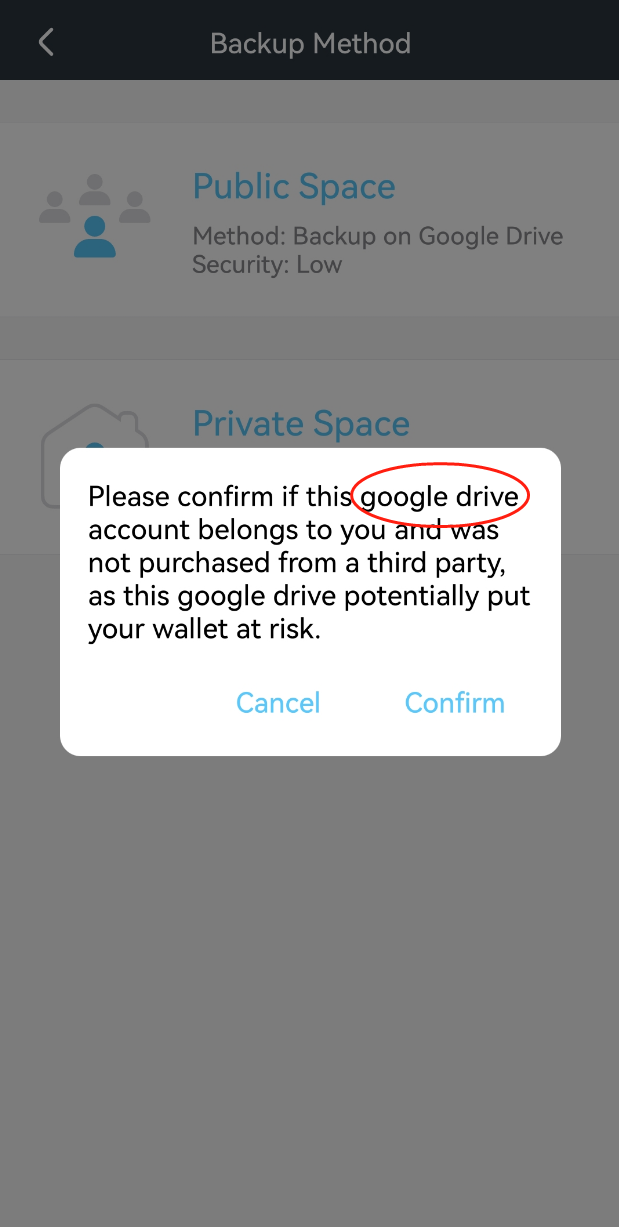
This completes the cloud backup
In addition, you can also backup existing wallets
Find the corresponding wallet, click the button in the upper right corner, and select “Manage Wallet”
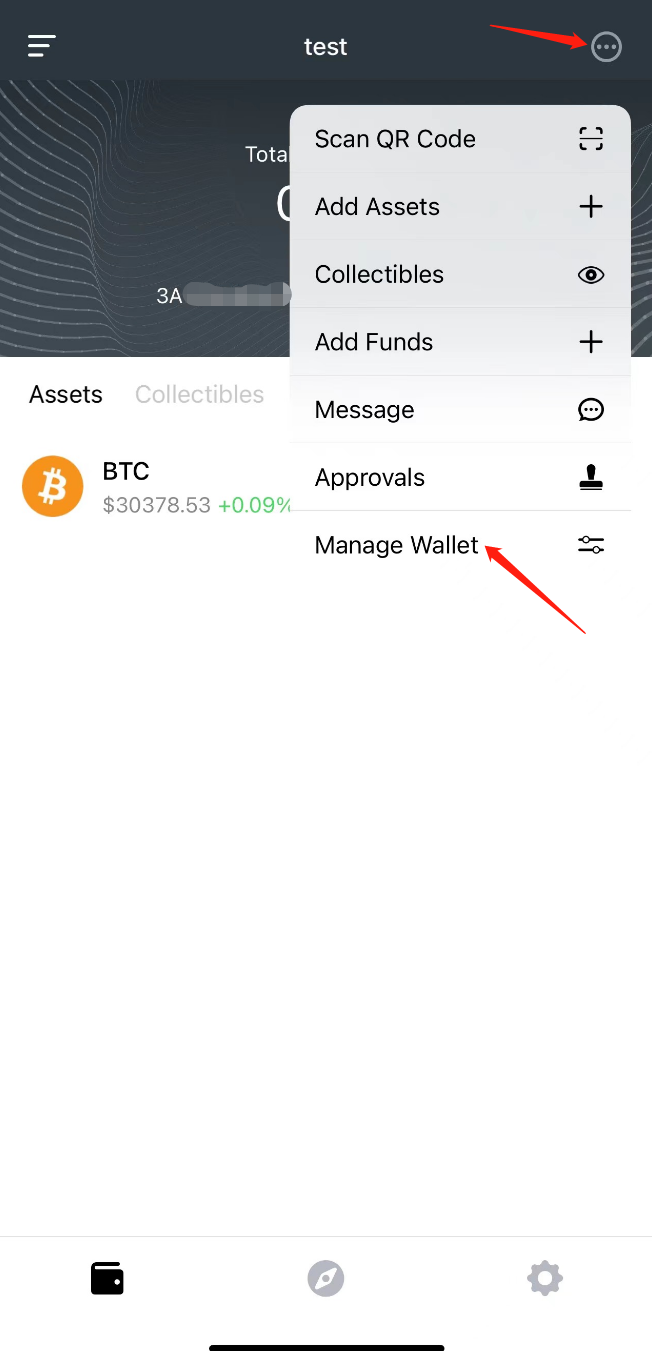
Click “Backup”, enter the password of the wallet, and enter the page of cloud backup
Click “Backup Mnemonic Words” (you can also choose “Export Keystore” or “Export Private Key” in other public chains), enter the password of the wallet, to the backup page, and select the first option to back up to the cloud
2.Restore backup (import)
Example, the BTC chain, find the corresponding public chain on the “Switch Wallet” page, and then click “Add Wallet”
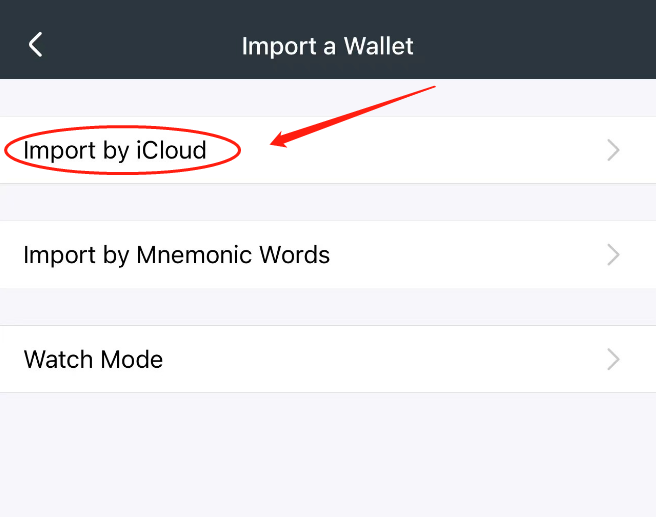
Select the wallet you want to import and fill in the password corresponding to the wallet
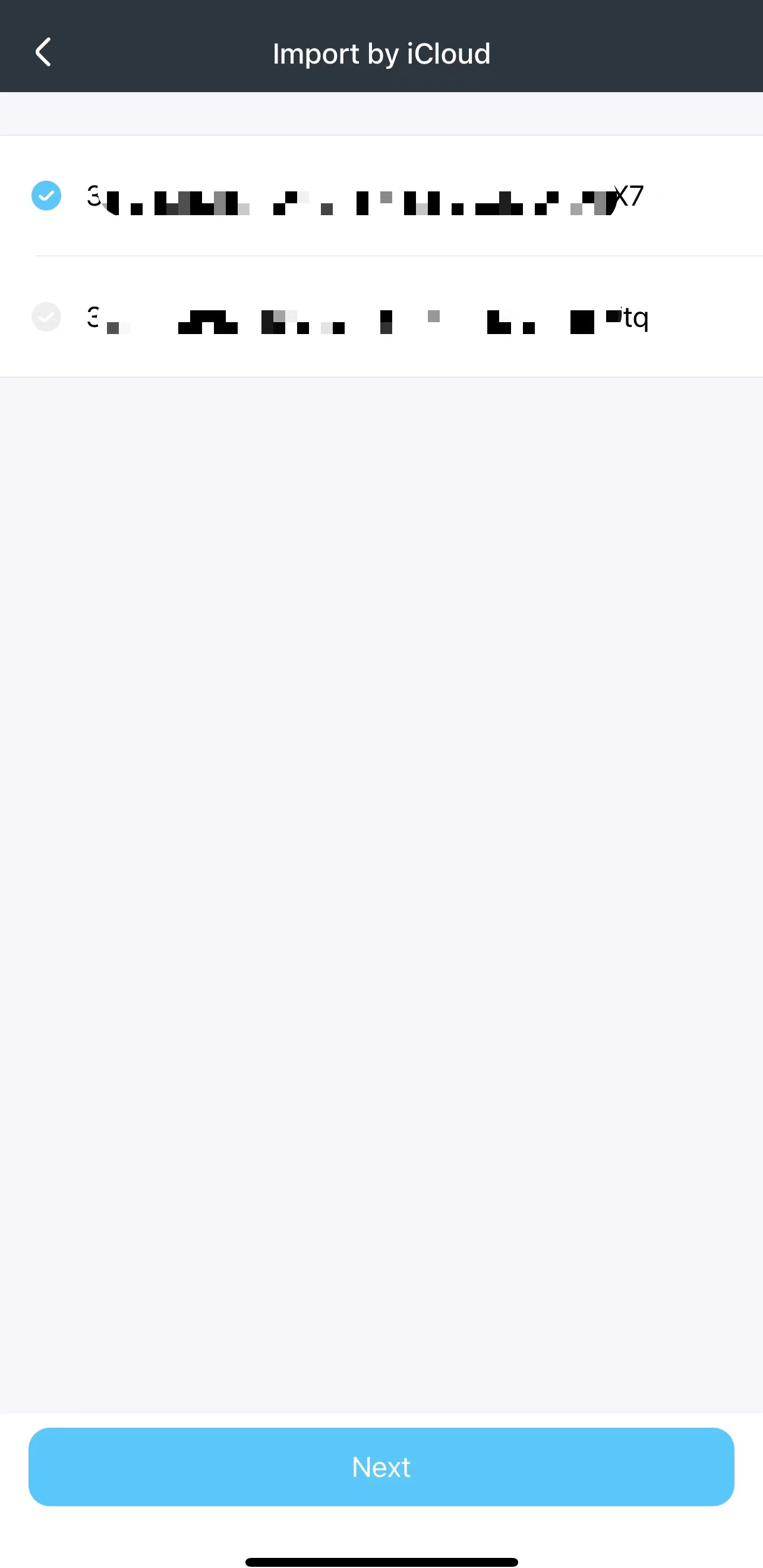
This completes the restoration of the cloud backup