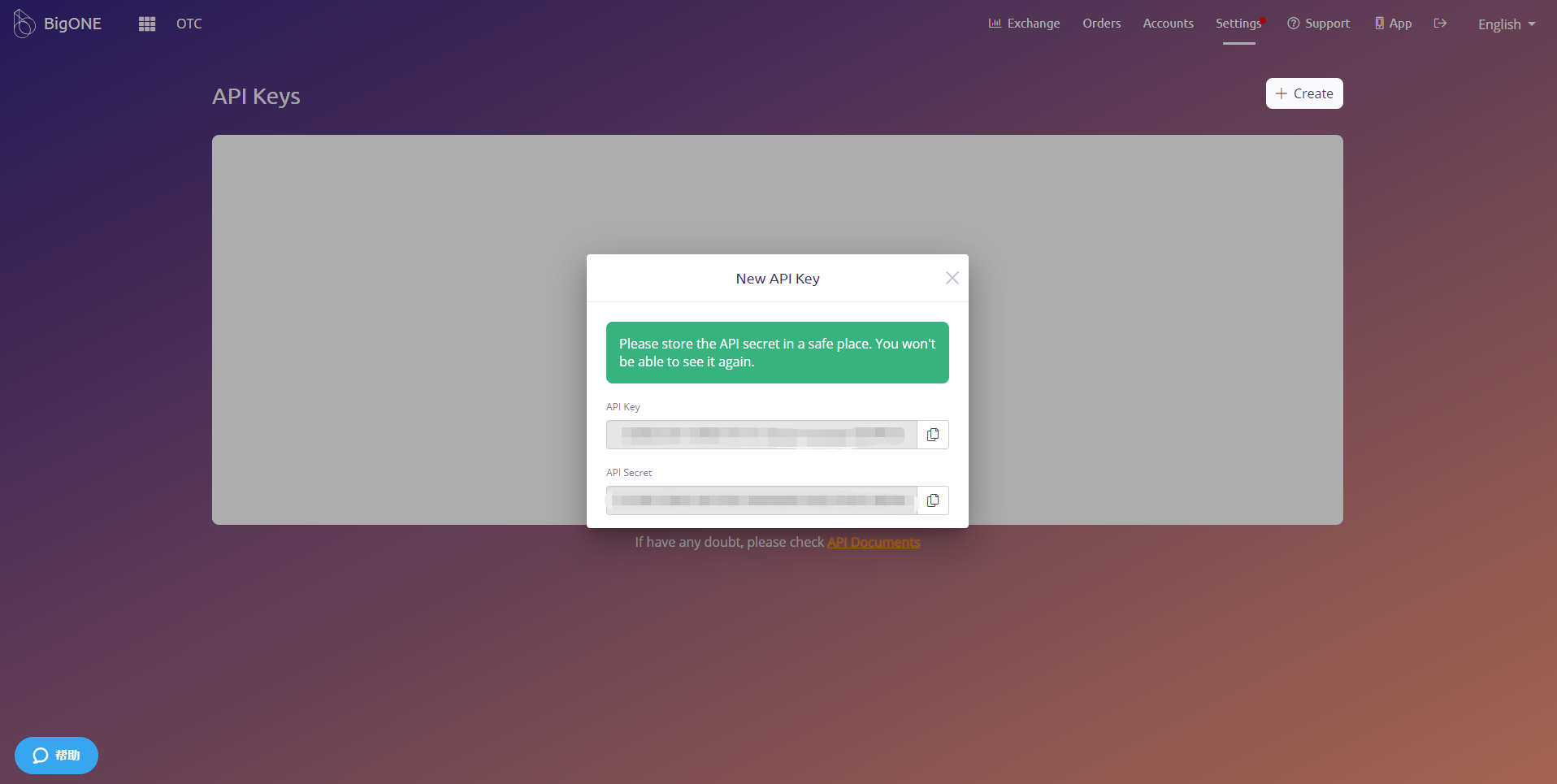Huobi
Binance
Gate.io
Bibox
Okex
ZB
Lbank
Bigone
Bittrex
FTX
Bybit
MXC
Bitmax
Kucoin
Poloniex
CoinEx
Bitmart
1. Login Huobi, and click the person icon in top right corner , select “API Management”

2. Fill in the notes and click “Create”, then go through the security authentication
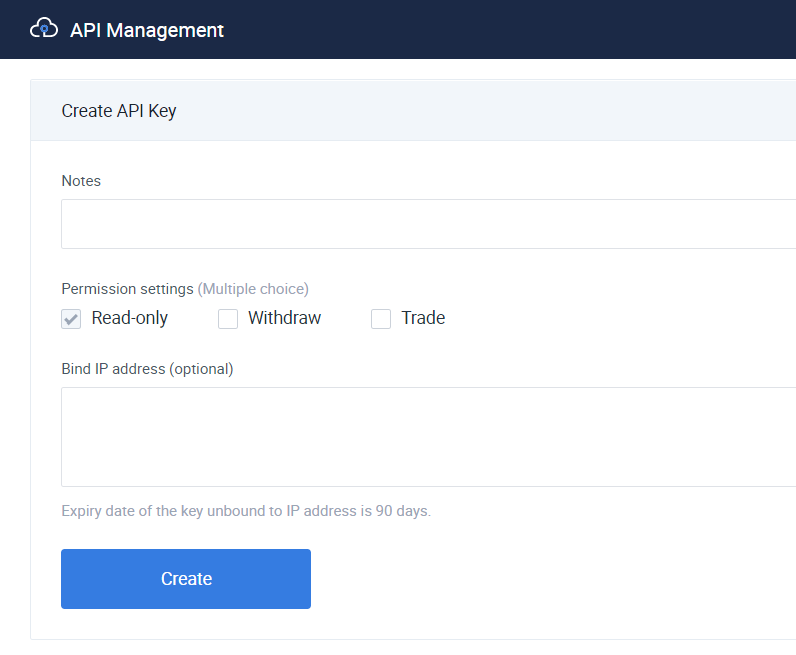
3. After successfully creation, then copy the access key and secret key to Math Wallet
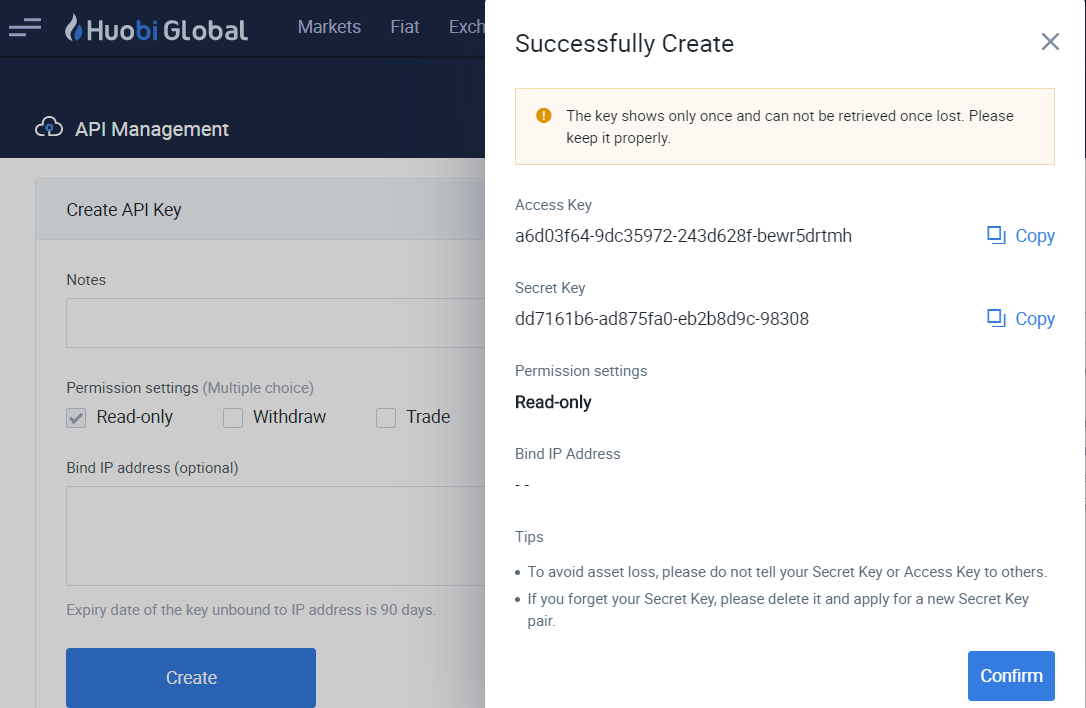
1. Log in first, click your account in top right, select “API Documentation”
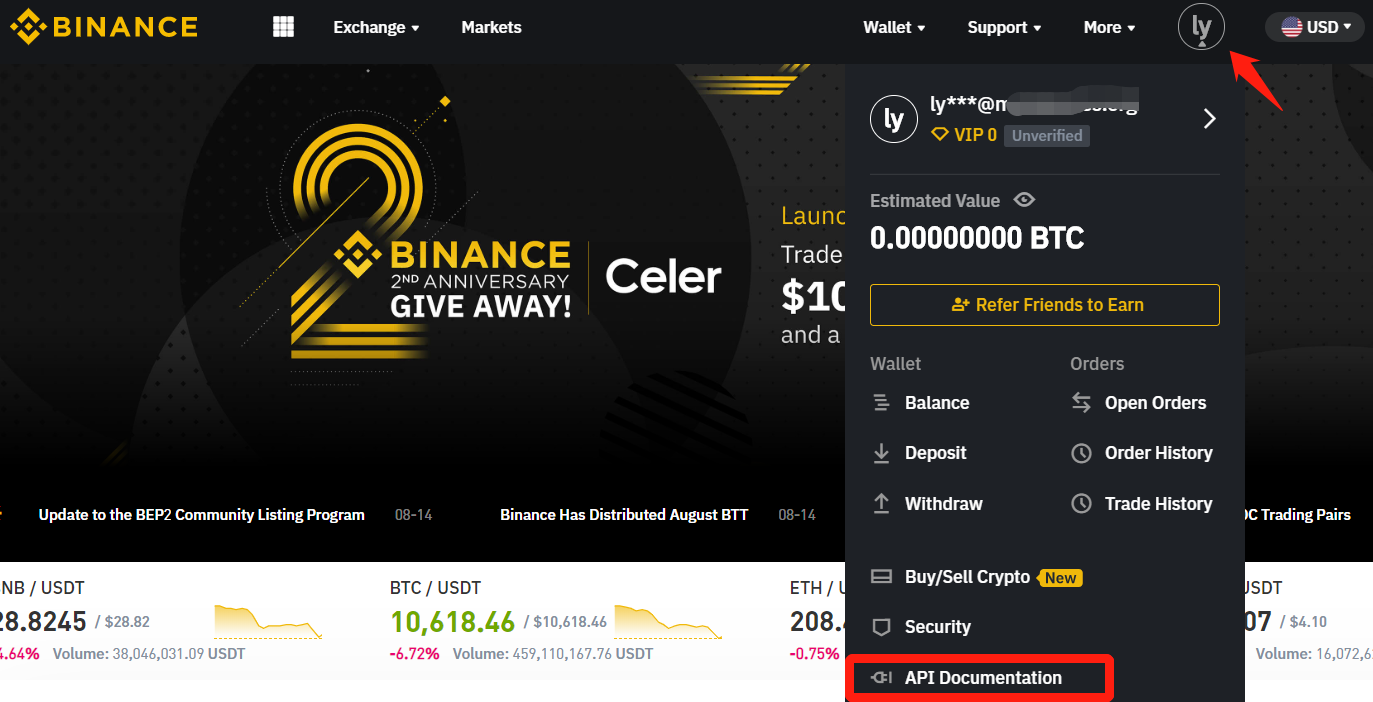
2. Enter a label for the API key and click “Create”, Binance will send you a confirmation to your registered email address, go and verify it.
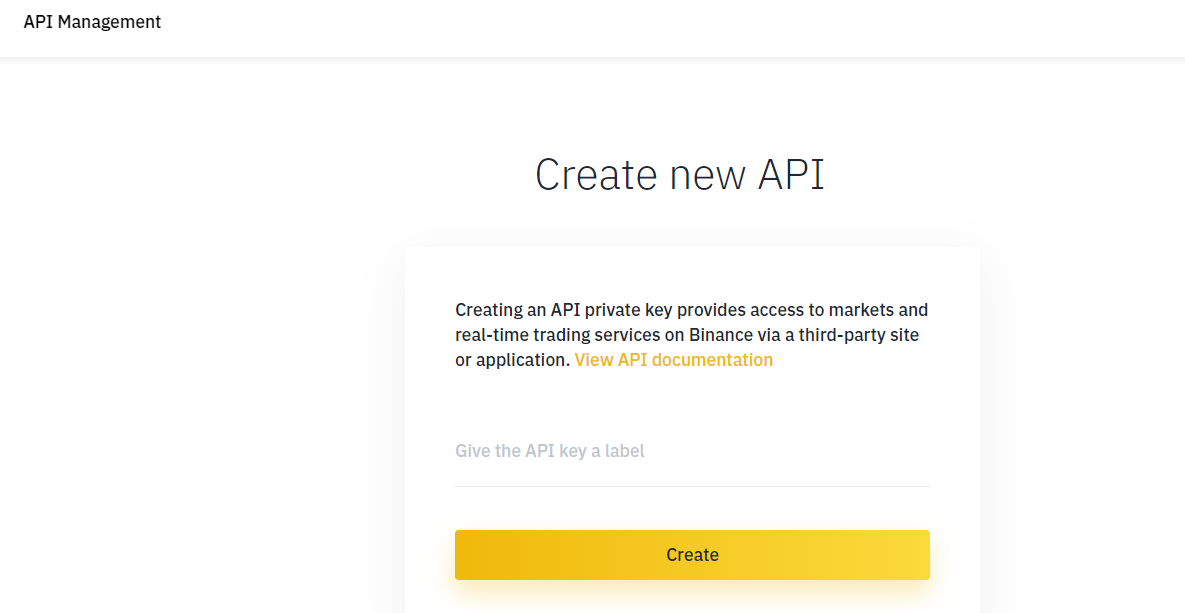
3. Copy the API Key and Secret Key to Math Wallet to complete the Exchange link.
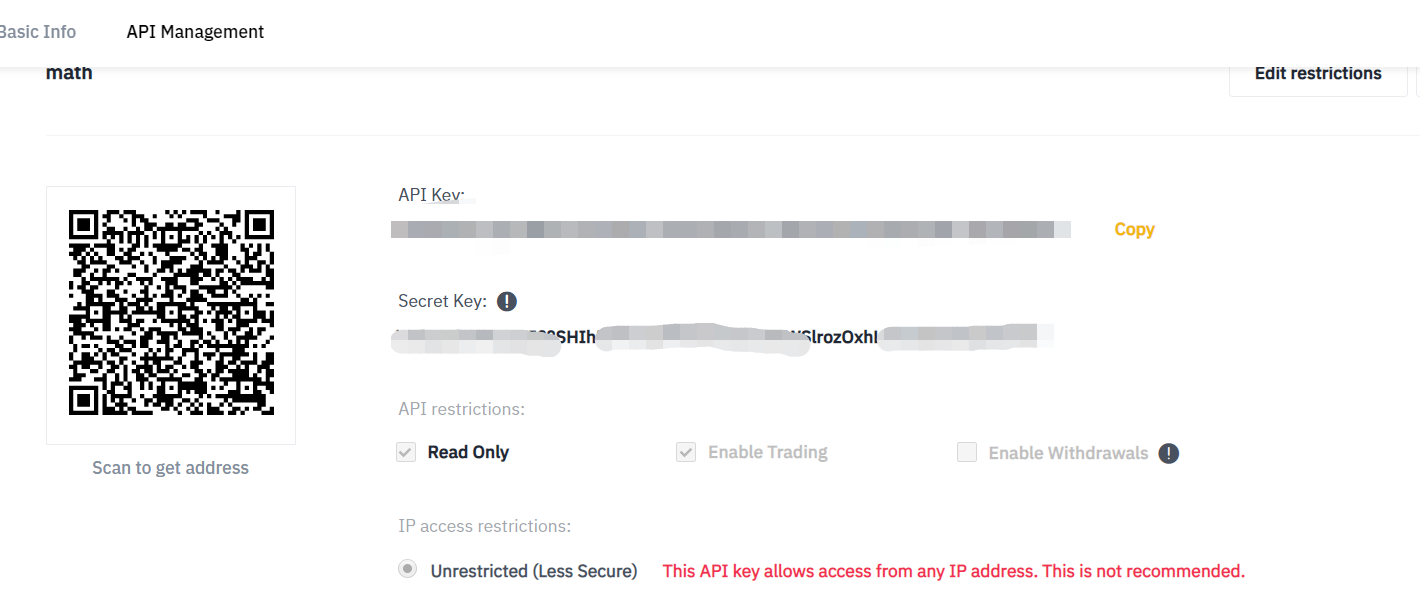
1. Login first and enter your account setting page, find “Security Settings” in the left navigation bar, then click “APIKeys” and follow the instruction
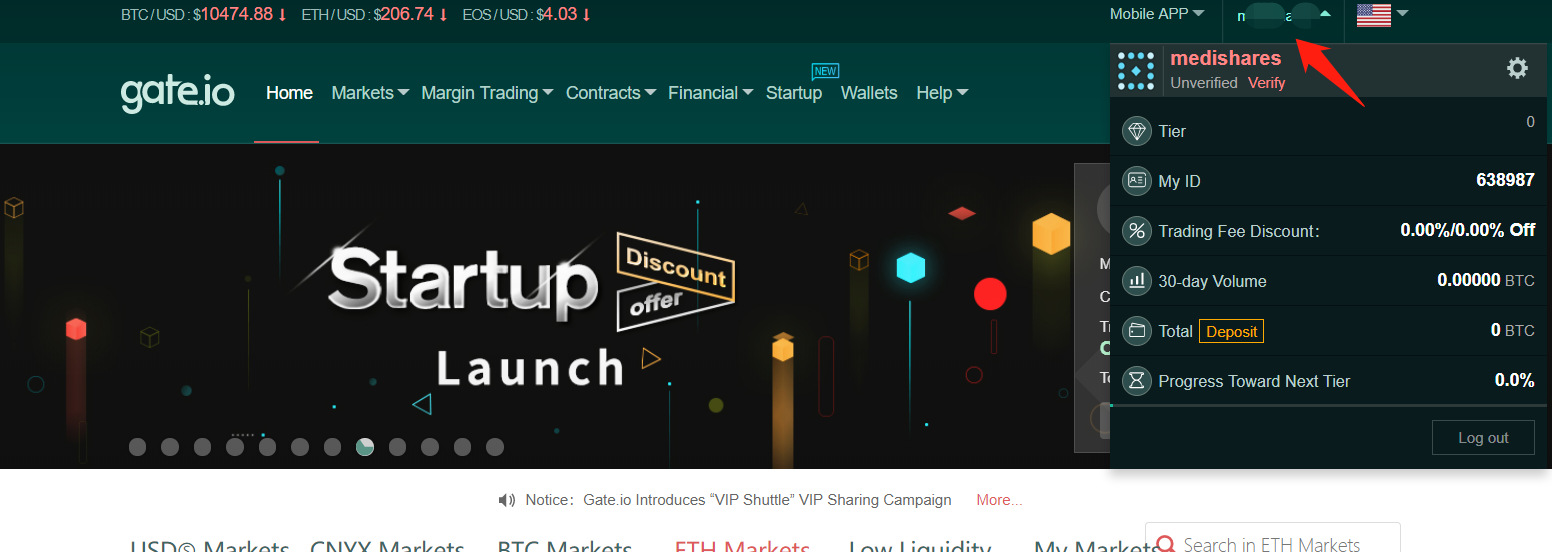
2. Copy the Key and Secret to Math Wallet or use Math Wallet scan the 3rd QR Code
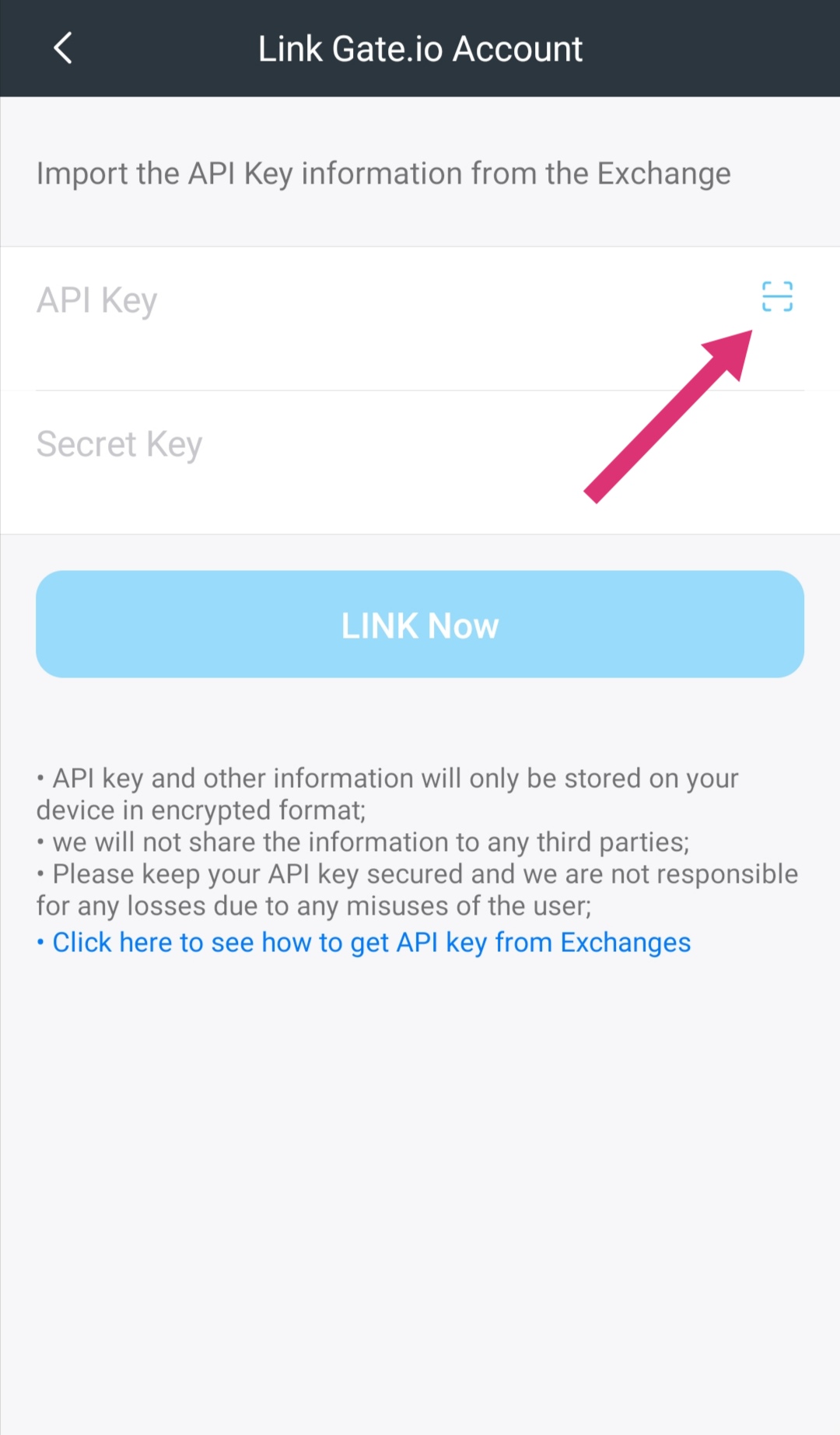
1. Login first, then enter the user center, find “API” and click “Add”
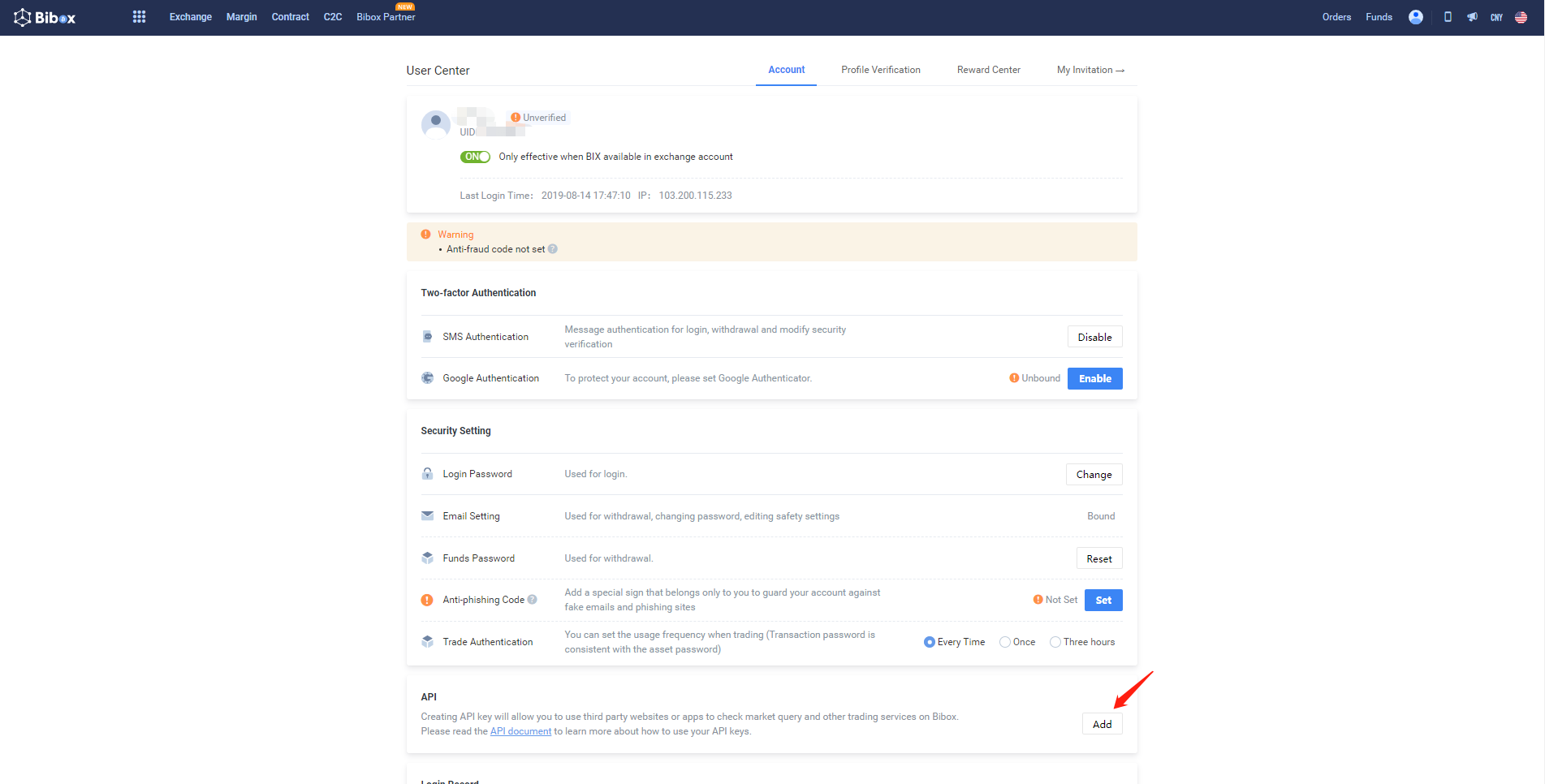
2. Name the api

3. If you haven’t make Google Authentication, set it first.
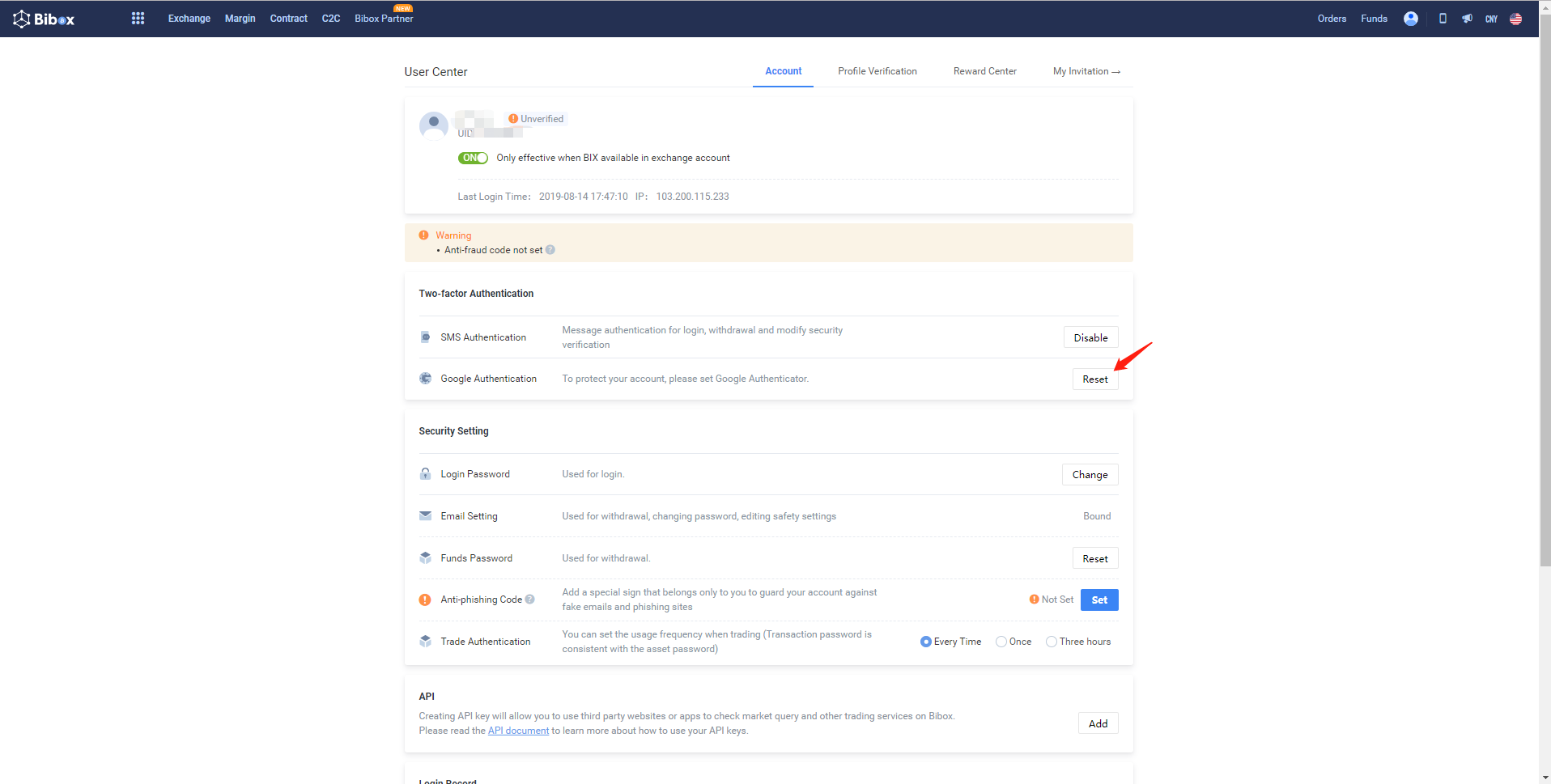
4. Enter the Google verification code
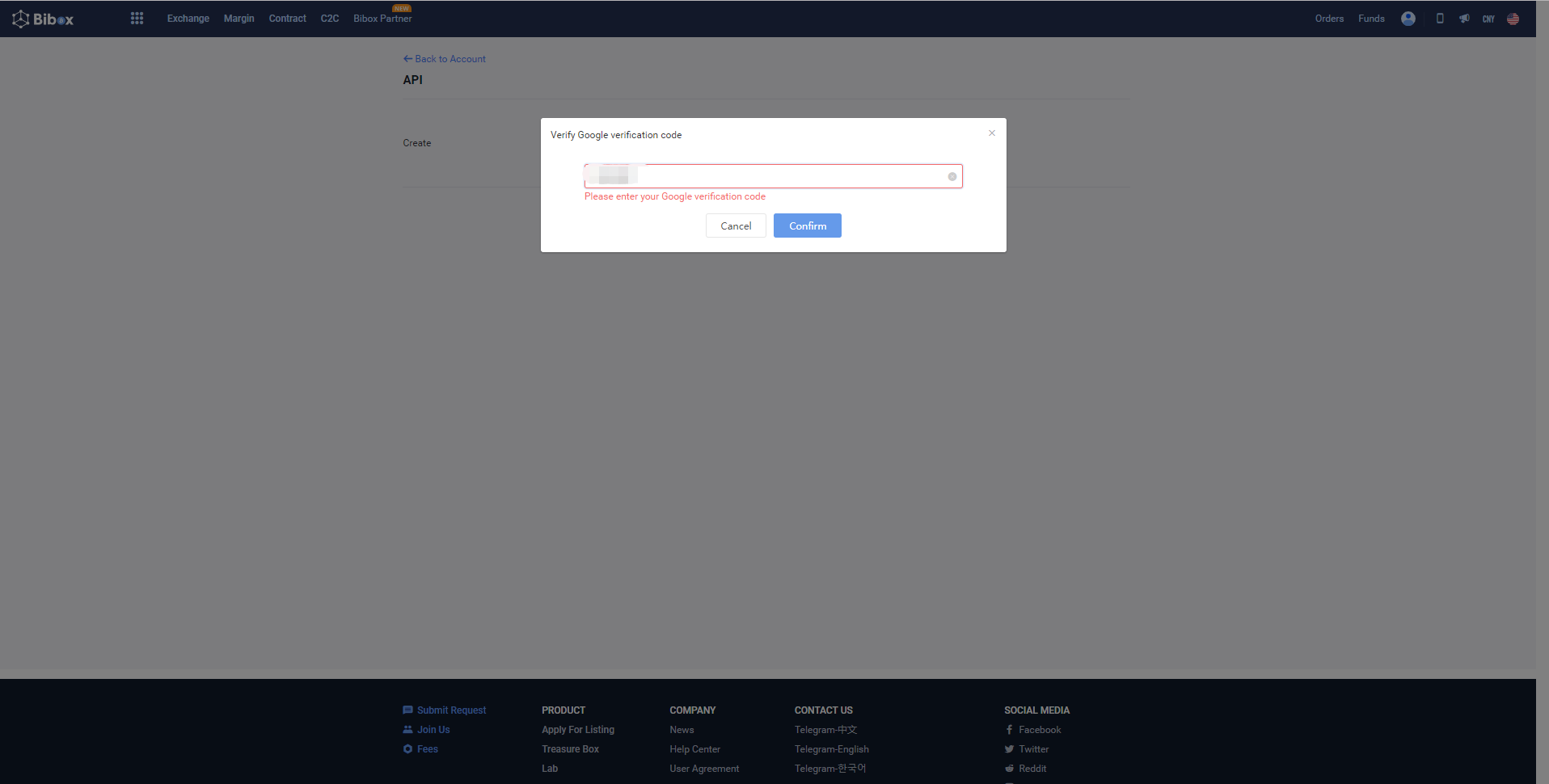
5. Enter the apikey page, copy the access key and secret key to Math Wallet or scan the QR code using Math Wallet to complete the link.
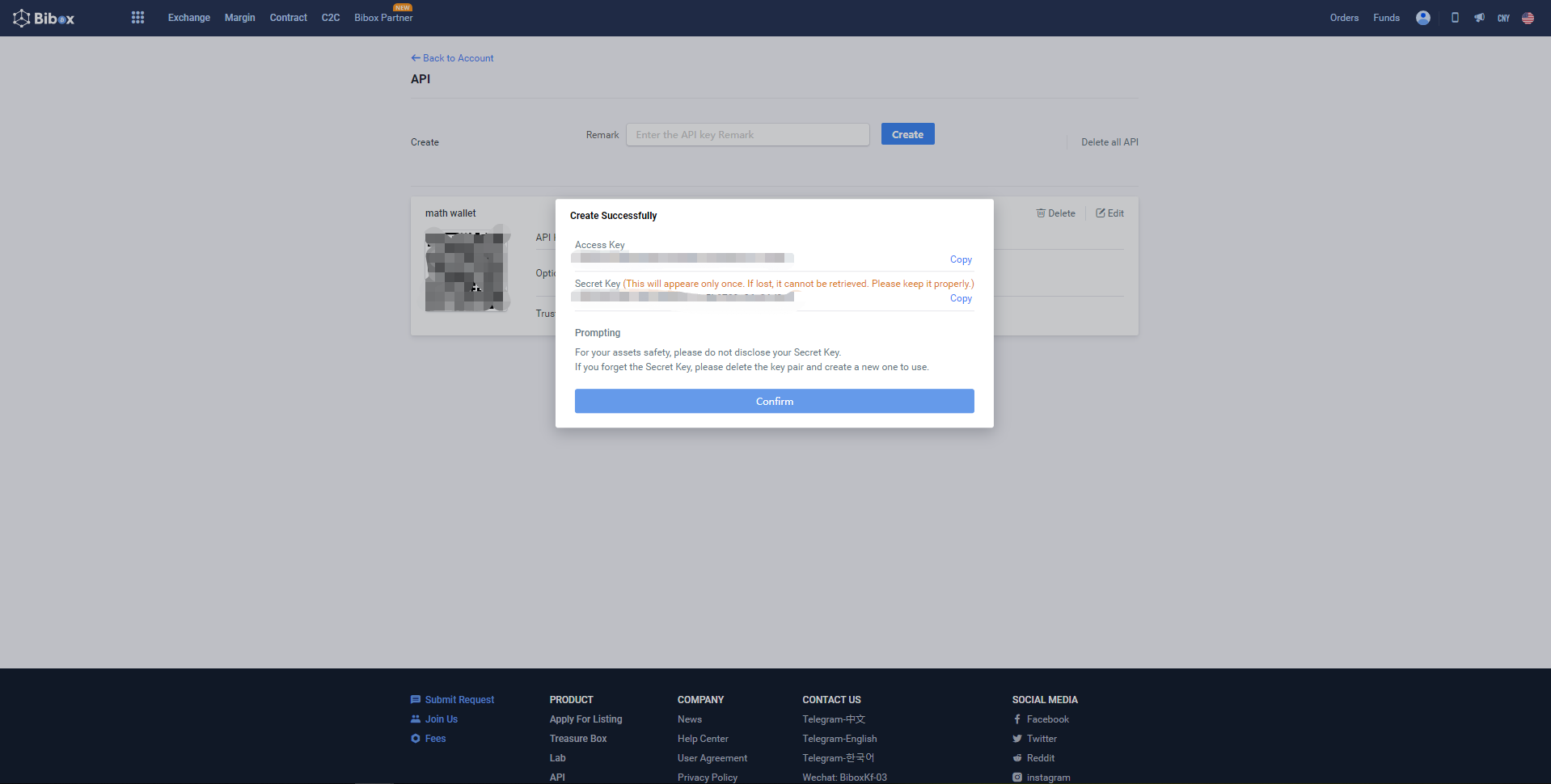
1. Login first, click your account and find “My API”
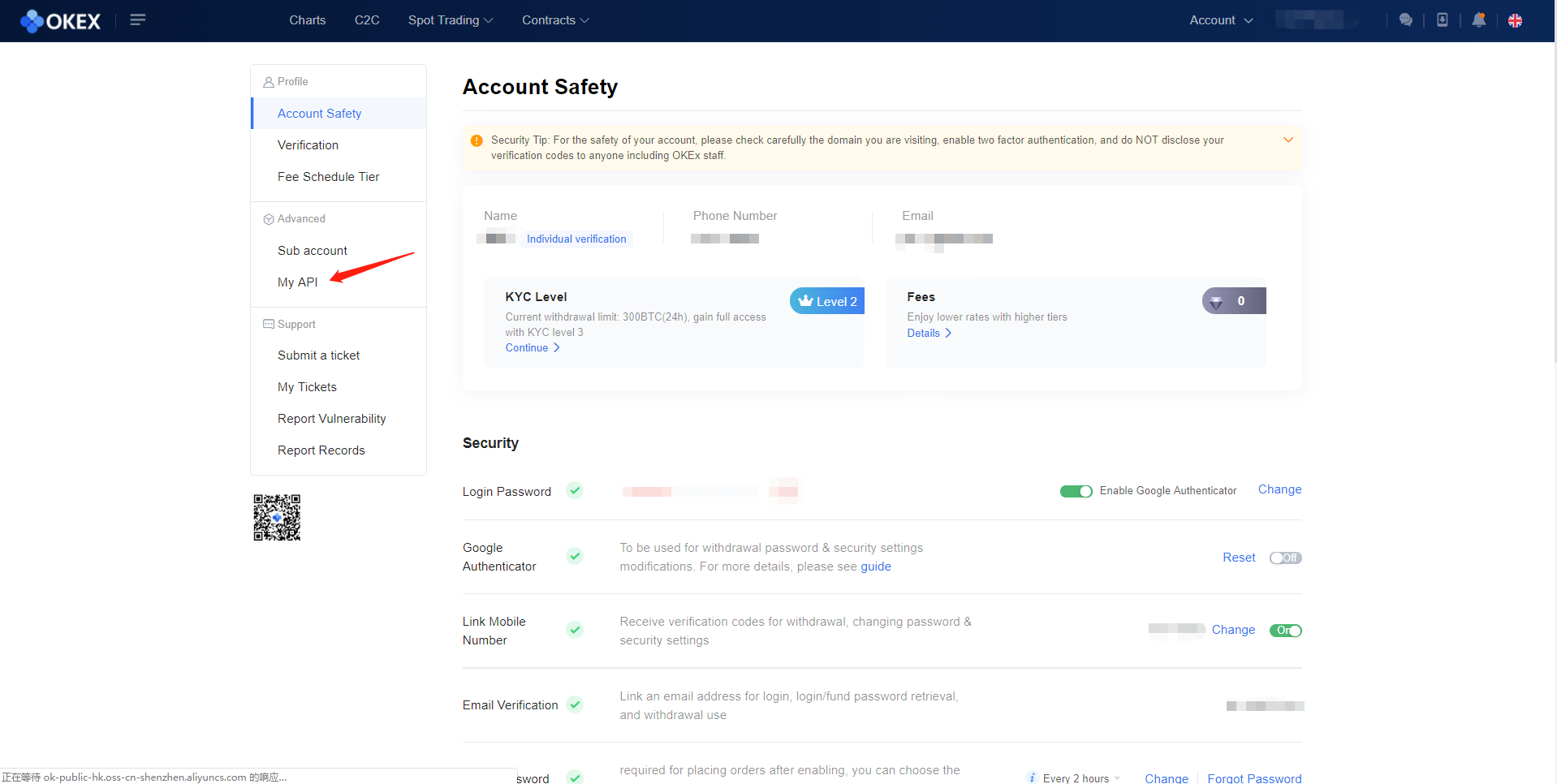
2. Apply for v3 API

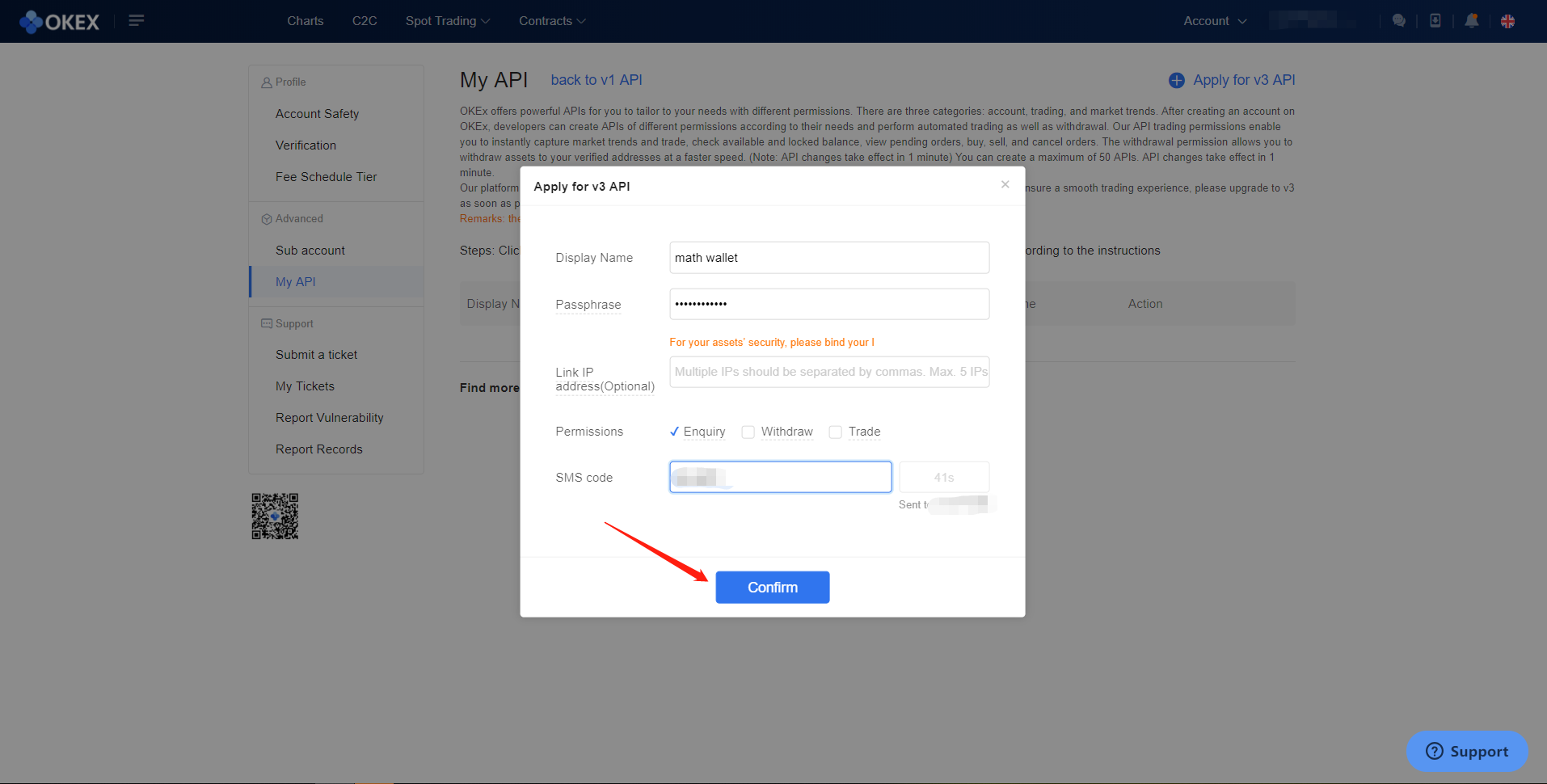
3. Copy the apiKey and secretKey to Math Wallet or scan the QR code using Math Wallet to complete the link.
1. Login first, then click your account in top right corner, select “API Setting”
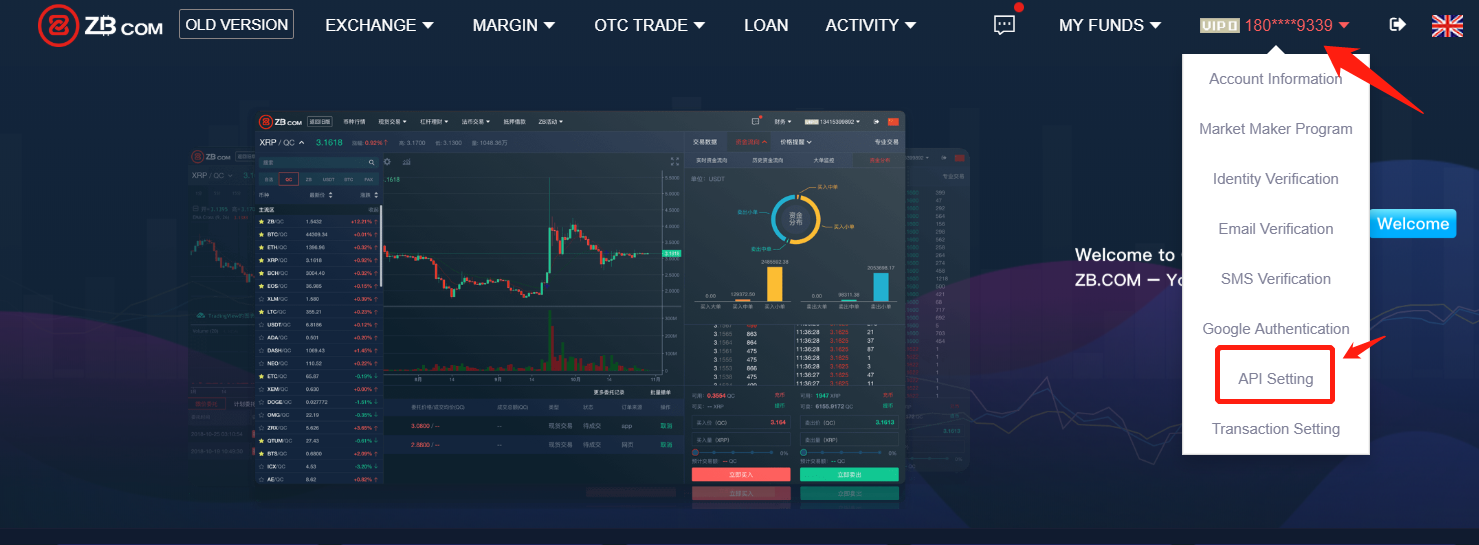
2. Create API Secret Key
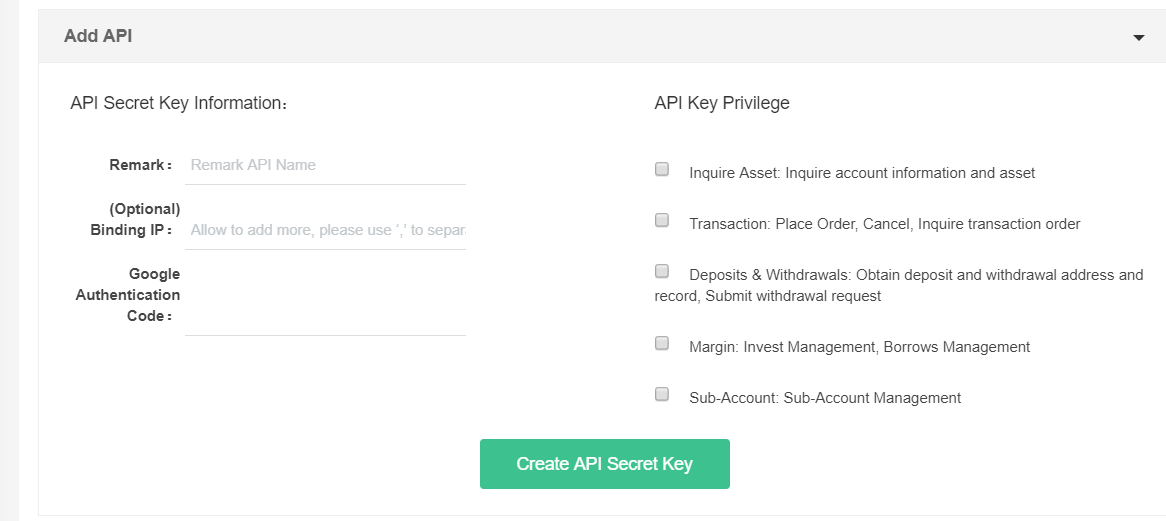
3. Copy the access key and secret key to Math Wallet or scan the QR code using Math Wallet to complete the link.
1. Login first, find and click “My API”

2. Create new API (If you haven’t bind 2AF, go to “My Account” > “Security Policy” > “Bind 2FA”)
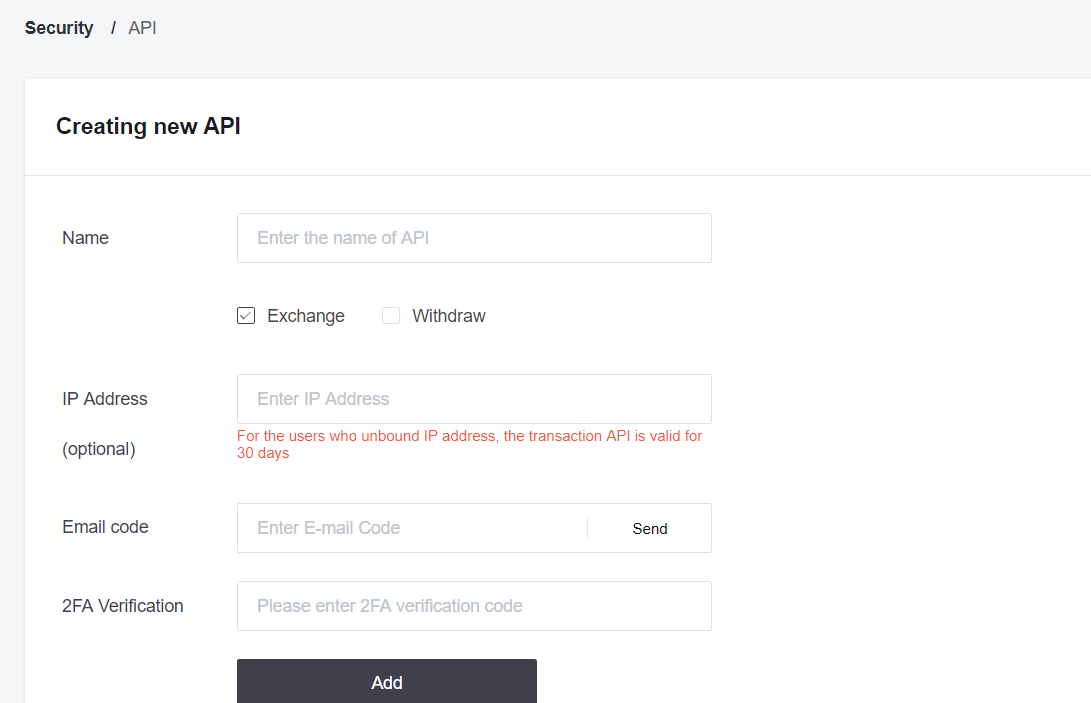
3. Copy the access key and secret key to Math Wallet
1. Login first, then click “Settings”

Find API Keys, click “Set”

2. Generate New API Key

3. Copy the API key and API secret to Math Wallet