EOS.IO Technical WhitePaper v2 mentions that:
The EOS.IO software provides users a way to restore control of their account when keys are stolen. An account owner can use any owner key along with approval from their designated account recovery partner to reset the owner key on their account.
However, the EOS community did not has an interface tool for users to achieve this feature. Now, Math Wallet releases 【EOS MultiSig Toolbox】 that enables users to backup private key without mnemonics.
This article mainly describes how to set “ account backup friends” in Math Wallet and how to use 【EOS MultiSig Toolbox】to restore control of account when the key is lost or stolen.
Detailed Tutorial (scroll down to view the full tutorial video) :
I. Install Math Wallet
II、Set MultiSig Permission
In this case, we will backup the account reset permission of “lendeostoken” to accounts:
selleostoken、sendeostoken、giveeostoken
If lendeostoken lost his private key, we could use the other account “coincontract” to initiate MuliSig permission reset.
1、Open Math Wallet and enter the EOS account — lendeostoken, press the account name to enter 【Manage Account】
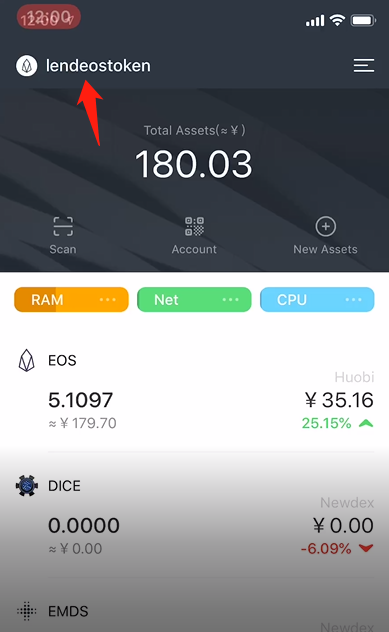
2、Click 【Manage Permission】
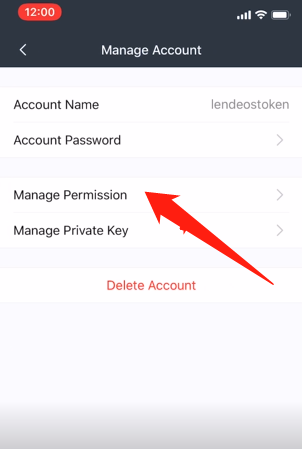
Change the public key weight to “2”
Change owner threshold to “2”
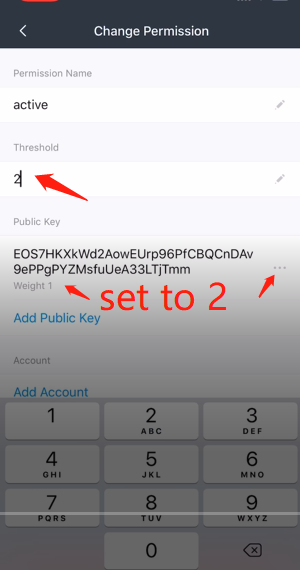
3、Add EOS Account Permission
Enter owner permission setting,click【Add Account】,fill the EOS account name(selleostoken、sendeostoken、giveeostoken), set permission name to “owner”,and set the account weight to “1”

Suggestion :Be sure to choose the accounts you trust, as two of the three EOS accounts could approve together to operate your account, be sure to choose the account you trust.
Note: If you are not familiar with the blockchain, please carefully set the MultiSig permissions. After setting, your current EOS wallet may can’t transfer or modify the permissions again.
III. Reset EOS Private Key
- Use your other EOS account “coincontract” to request “reset the private key of the account ‘lendeostoken’ ”
- Ask friends “selleostoken”、“sendeostoken”、“giveeostoken” to sign the authorization in 【EOS MultiSig Toolbox】- 【Reset EOS Private Key】
- If two of the friends complete the signature, the account “coincontract” could enter 【EOS MultiSig Toolbox】- 【Reset EOS Private Key】to complete signature and execute the private key reset.
- Import the new private key to wallet and start using the account “ lendeostoken”
Detailed Tutorial
- Switch to your other EOS account “coincontract”, click 【DApp】, find the 【EOS MultiSig Toolbox】
Click “Retrieve EOS Private Key”
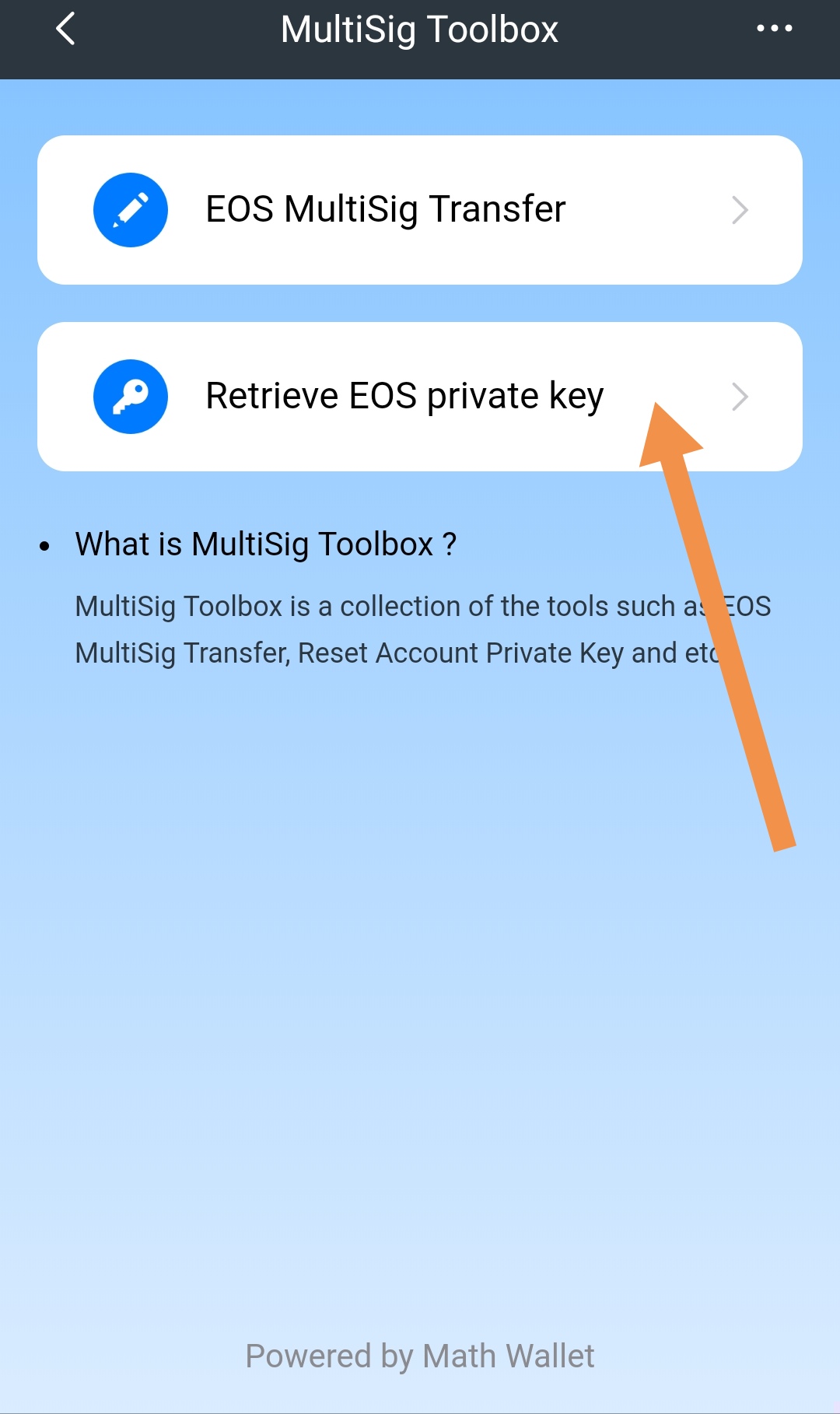
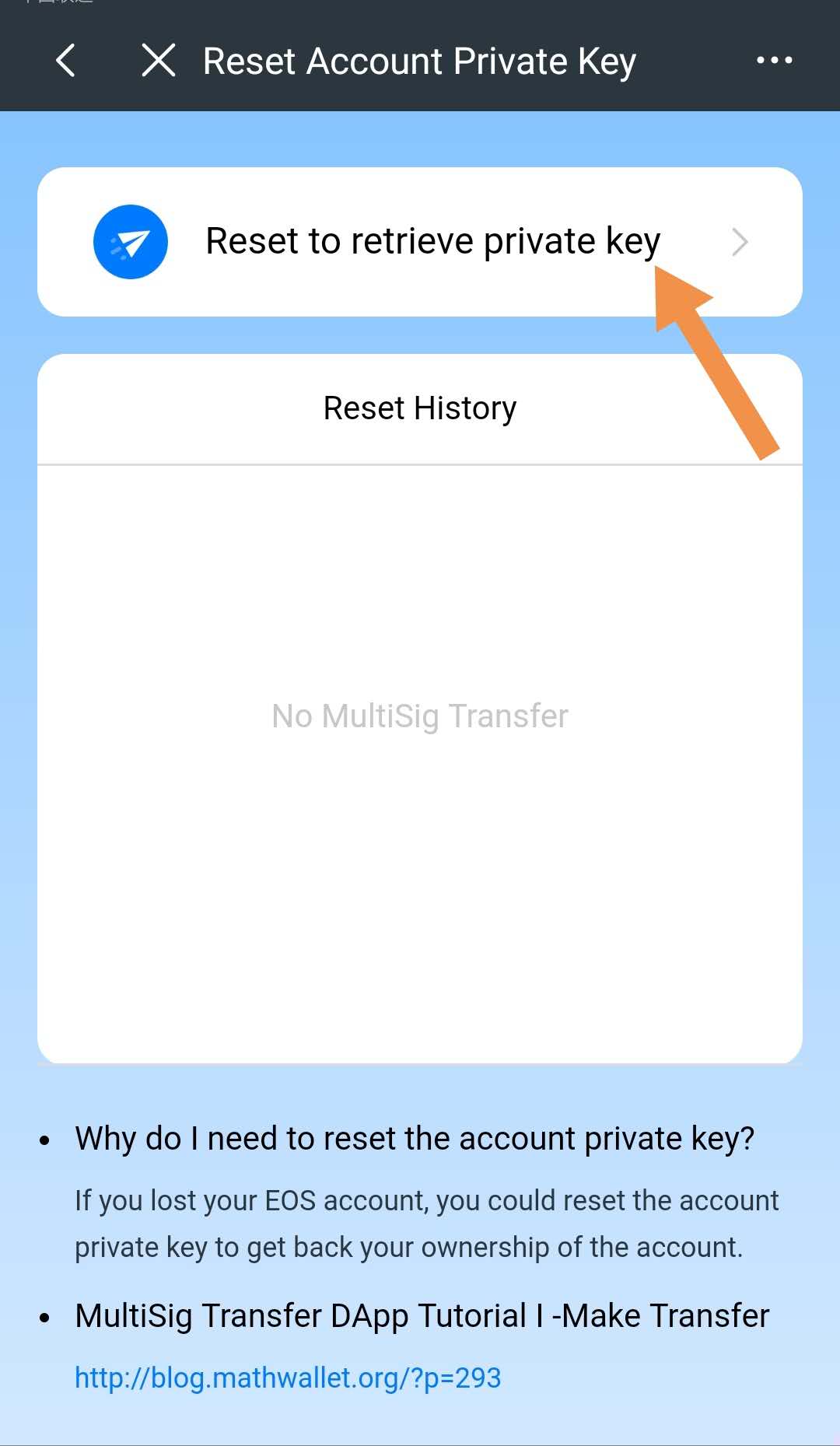
Fill the EOS account name and proposal (must be in lower case or digits 1 ~ 5, 12 characters in max, couldn’t be the same with the privious proposal)
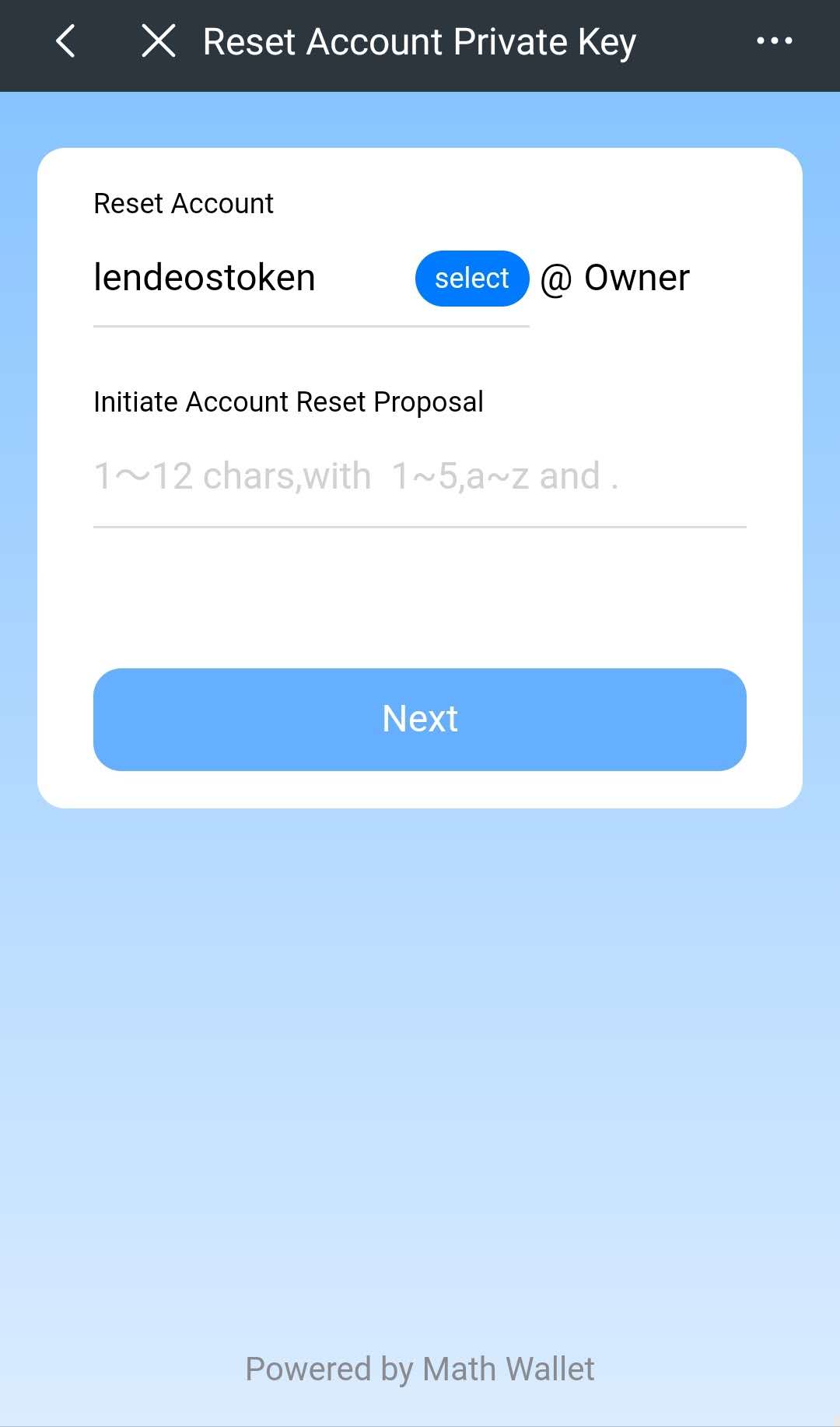
Then copy the private key.
Choose friends to make multi-signiture (at least two) and set the deadline.
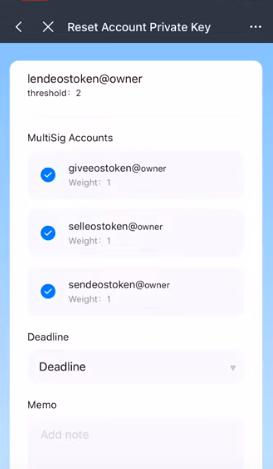
Confirm the information and enter the password of account “coincontract”.
Click 【Execute】.
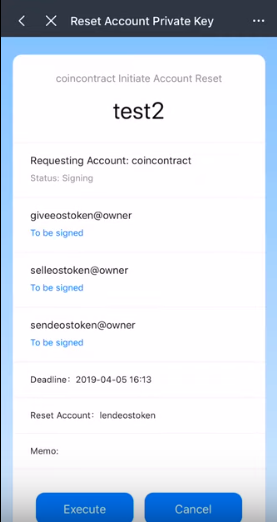
2. Ask friends (owner of the accounts: sendeostoken, selleostoken, giveeostoken) to open Math Wallet – 【EOS MultiSig Toolbox】- check “Rest History” – 【Agree】

3. When two of the three friends complete signiture, “coincontract” could go to 【EOS MultiSig Toolbox】to 【Execute】
4. Finally, import the new private key to wallet and start using the account “ lendeostoken”
Comments are closed.